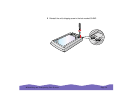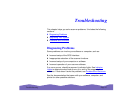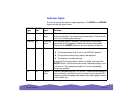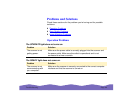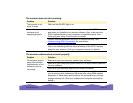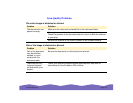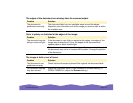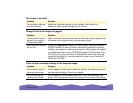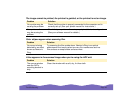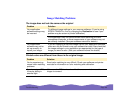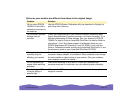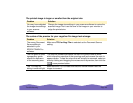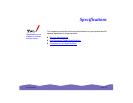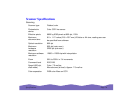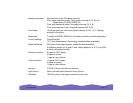Troubleshooting Page 64
The image is too dark.
Straight lines in the image are jagged.
A line of dots is always missing in the scanned image.
Problem Solution
Your software settings
may be incorrect.
Adjust the brightness setting in your software. Also check the
brightness and contrast settings of your monitor.
Problem Solution
The document may be
placed at an angle on
the document table.
Align it so that the horizontal and vertical lines are carefully aligned with
the scales on the top and side of the document table.
Scan resolution may be
set too low.
Change the
Resolution
setting to a higher value. See your electronic
EPSON TWAIN Pro User’s Guide
or
LaserSoft SilverFast Lite User’s
Guide
for information on setting the resolution. (Both guides are located
in the Manuals folder on your EPSON Expression 800 Scanning Tools
CD-ROM.) If you have the Artist or Professional model and are using
LaserSoft SilverFast 4.0, see the electronic guide on your LaserSoft
SilverFast CD-ROM.
Problem Solution
Your scanner may be
causing the problem.
If this happens on both your screen and printout, the scanner’s sensor
may be malfunctioning. Consult your dealer.
Your printer may be
causing the problem.
If this happens in your printed image only, it may be caused by your
printer. See your printer manual for instructions on solving the problem.