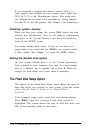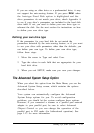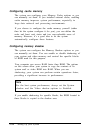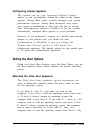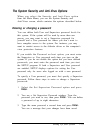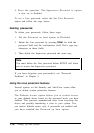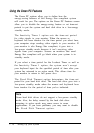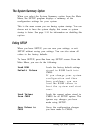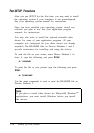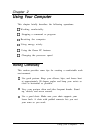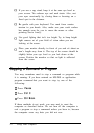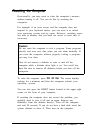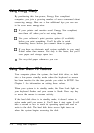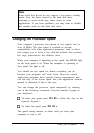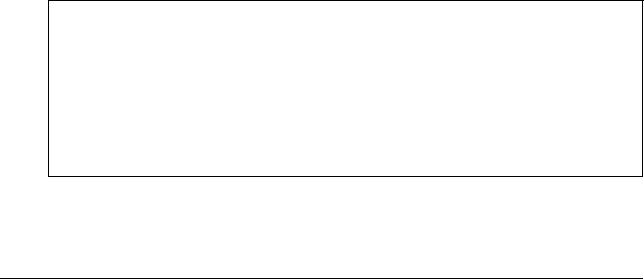
Using the Green PC Features
The Green PC options allow you to define how the
energy-saving features of this Energy Star compliant system
will work for you. The options on the Green PC Features screen
allow you to disable the energy-saving feature or set time-out
periods to put the system and hard disk drive in a low-energy
standby mode.
The Inactivity Timer 1 option sets the time-out period
for video signals to your monitor. When the mouse or
keyboard has been inactive for the time period you select here,
your computer stops sending video signals to your monitor. If
your monitor is also Energy Star compliant, it goes into a
low-power standby mode because it isn’t receiving video
signals from your computer. Screens on monitors that aren’t
Energy Star compliant will go blank when your system is in
standby mode.
If you select a time period for the Lockout Timer as well as
the Inactivity Timer 1 option, the system won’t accept
your keyboard input for the specified period of time after your
system has returned to an active mode. This allows time for
your monitor to return to full power also.
The Fixed Disk Timeout option determines the time-out
period for your hard disk drive. The hard disk drive goes into a
low-power standby mode when the mouse and keyboard have
been inactive for the period of time you’ve indicated.
Note
Some hard disk drives do not support a low-power standby
mode. Also, the delay caused by the hard disk drive
returning to active mode may cause errors in some
applications. If you have problems, you may want to disable
the Fixed Disk Timeout option.
1-18 Setting Up your System