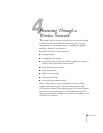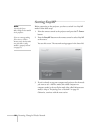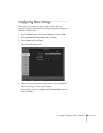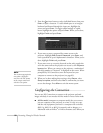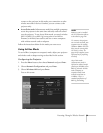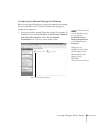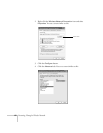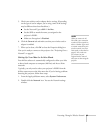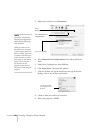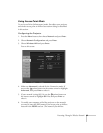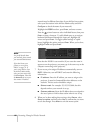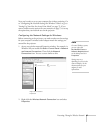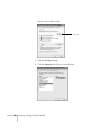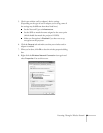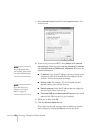Presenting Through a Wireless Network 63
5. Check your wireless card or adapter device settings. (Depending
on the type of card or adapter you’re using, some of the settings
may be different than those listed here.)
■ Set the Network Type to 802.11 Ad Hoc.
■ Set the SSID to match the name you assigned to the
projector’s ESSID.
■ Make sure Encryption is Disabled.
6. Click the
General tab and make sure that your wireless card or
adapter is enabled.
7. When you’re done, click
OK to close the Properties dialog box.
Now you’re ready to connect to the projector. See “Projecting Over a
Network” on page 81.
Setting Up Your Mac for Ad Hoc Mode
Your AirPort software is automatically configured to allow your Mac
to detect both computer-to-computer (Ad Hoc) and Access Point
networks.
Typically, you only need to select your projector’s ESSID from the
AirPort status menu on the Mac menu bar. If you’re having problems
detecting the projector, follow these steps:
1. From the Apple pull-down menu, select
System Preferences.
2. Double-click the
Network icon. You see the Network settings
window.
note
When you connect in Ad
Hoc mode, your connection
to other wireless networks or
devices is broken. If you need
to remain connected to your
wireless network, use Access
Point mode, as described on
page 65. Also, make sure
you reconnect to your
original wireless network
when you are done using the
projector.