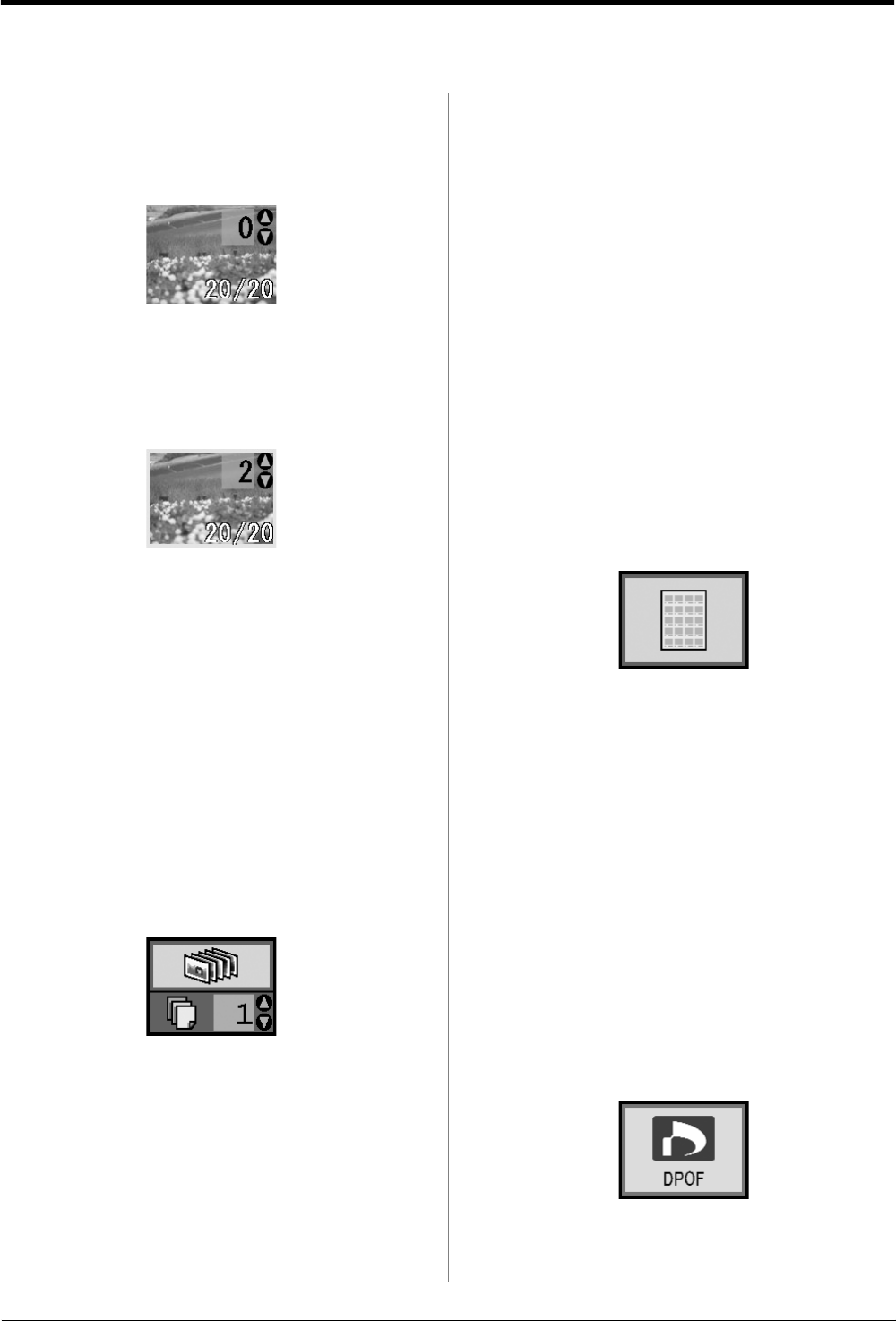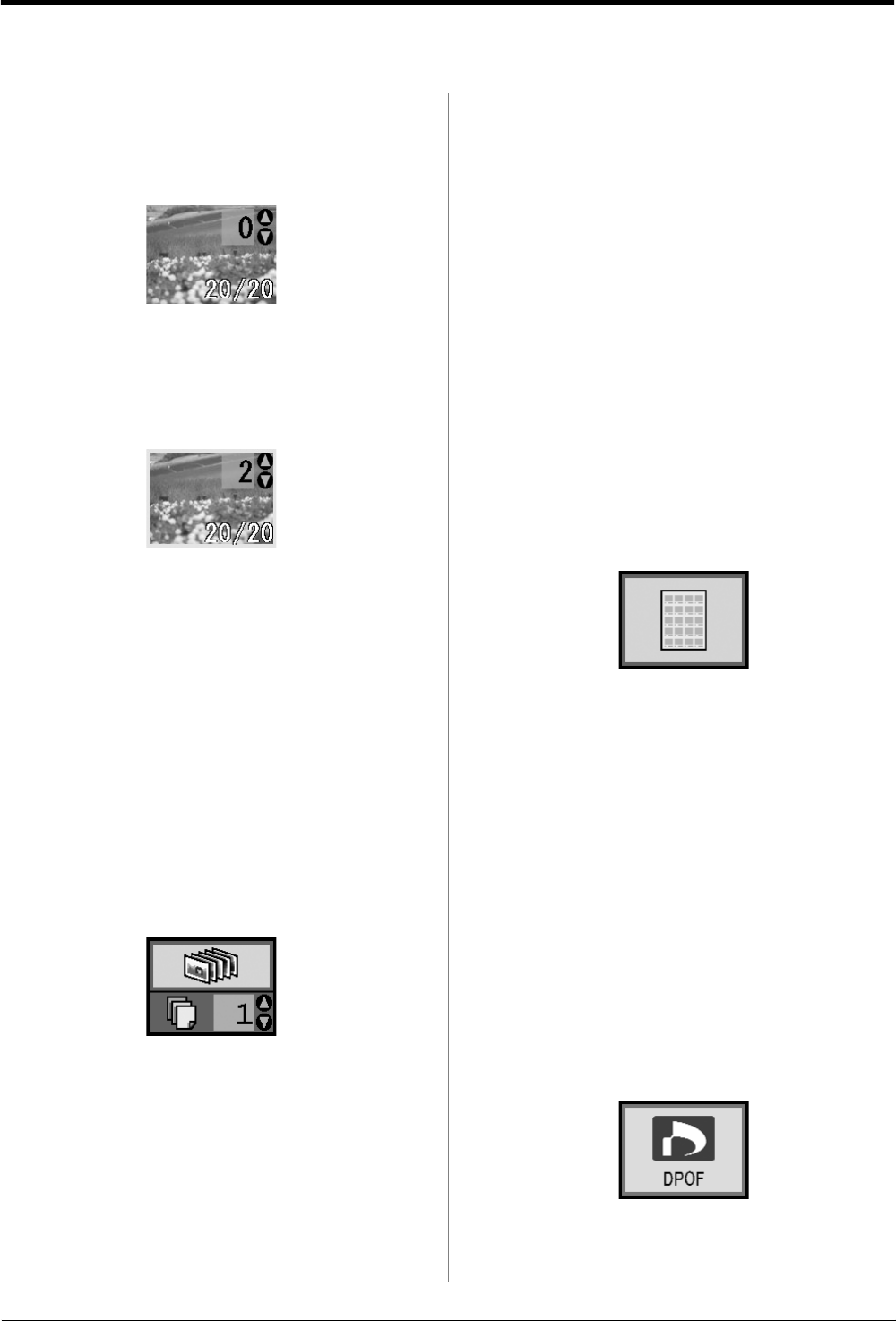
R4CG25P
BasicOperationGuideRev.C2
BASIC.FM A4 size
6/29/05
R
Proof Sign-off:
K. Yoda CRE kawakami
M.Otsuka
editor name
Printing Photos 11
Printing Photos
Printing several photos
1. Press the Mode button to select Print Select. The
following screen appears.
2. Press the l or r Photo/Options button to view the
photo you want to print.
3. Press the u or d Copies button to choose the
number of copies to print for that photo (up to 99).
4. Repeat steps 2 and 3 for additional photos.
5. Press the paper type button to select the paper
type.
For details, see “Selecting Paper Type” on page 7.
6. Press the paper size button to select the paper size.
7. Press the x Start button to print.
Printing all photos
1. Press the Mode button to select
Print All/PictBridge. The following screen
appears.
2. Press the paper type button to select the paper
type.
For details, see “Selecting Paper Type” on page 7.
3. Press the paper size button to select the paper size.
4. Press the u or d Copies button to choose the
number of copies to print (up to 99).
5. Press the x Start button to print.
Note:
If there is DPOF information on the memory card, you cannot
print all of the photos on the card, even if Print All/PictBridge
is selected. To print all of the photos on the memory card,
cancel the DPOF information from your digital camera.
Printing an index sheet of
photos
All photos in the memory card will be printed as
thumbnails on A4 size paper. 20 photos will be printed
on one sheet.
1. Load A4 plain paper to your printer.
Note:
You cannot print Index other than A4 size paper.
2. Press the Mode button to select Index Sheet. The
printer automatically sets the paper type to Plain
Paper and the paper size to A4. The following
screen appears.
3. Press the x Start button to print.
Camera-selected DPOF
photos
If your camera supports DPOF (Digital Print Order
Format), you can use it to pre-select which photos and
how many copies you want to print. See your camera's
manual to choose photos for printing with DPOF, then
insert your memory card in your printer. The printer
automatically reads your pre-selected photos.
1. Load paper and a memory card that contains
DPOF data. Once a memory card has been loaded,
the DPOF icon appears on the LCD panel and the
Copies value becomes the number of copies you
selected on your digital camera.
2. Press the x Start button to start printing.