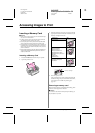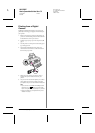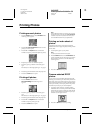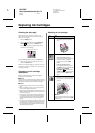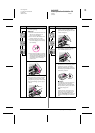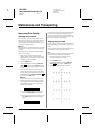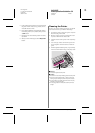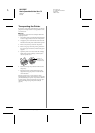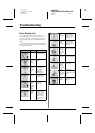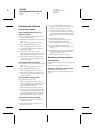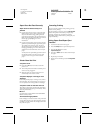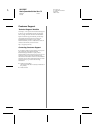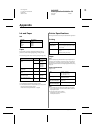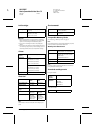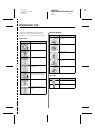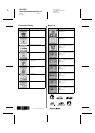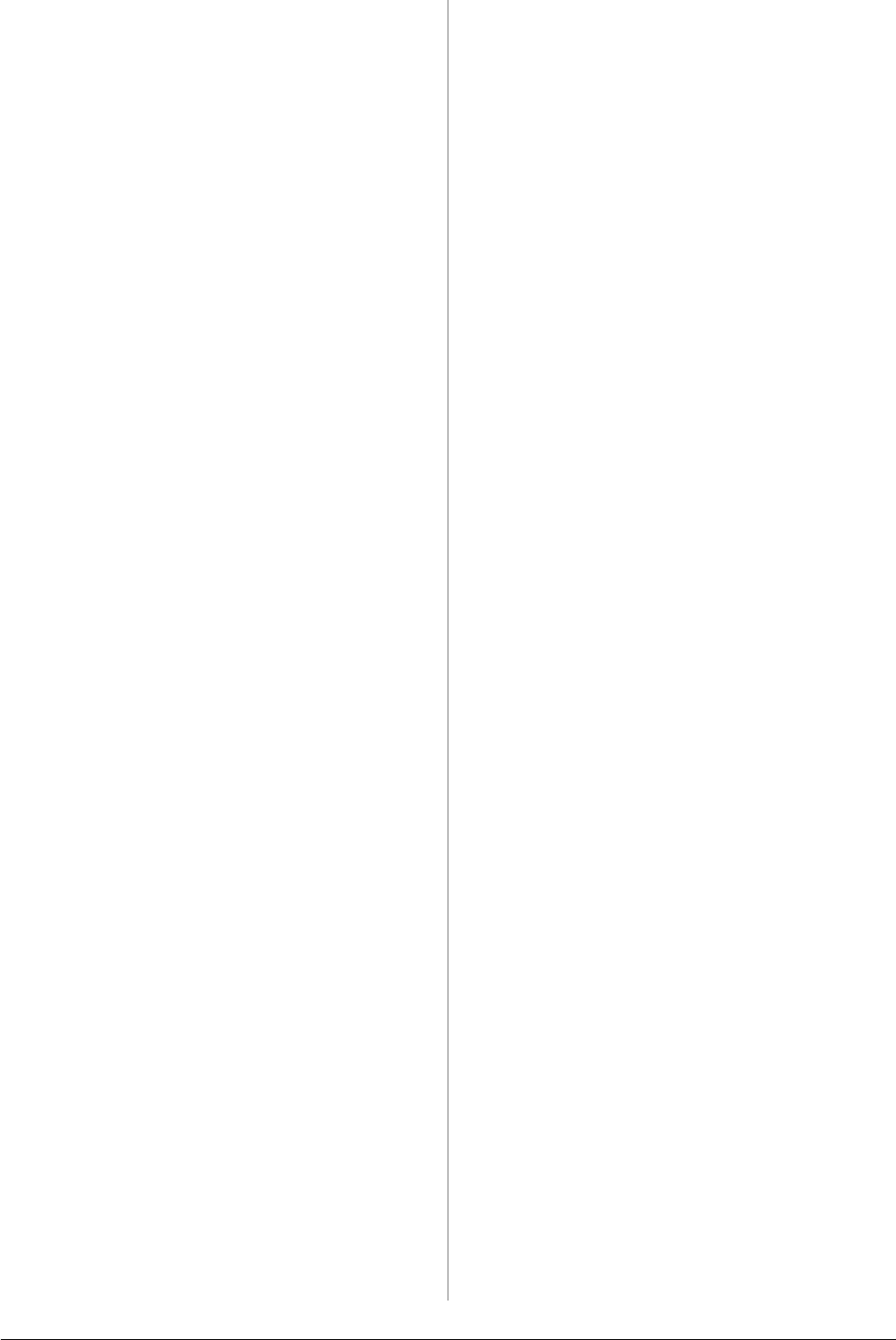
R4CG25P
BasicOperationGuideRev.C2
TRBLE.FM A4 size
6/29/05
R
Proof Sign-off:
K. Yoda CRE kawakami
M.Otsuka
editor name
Troubleshooting 19
Paper Does Not Feed Correctly
Paper does not feed correctly or is
jammed
■ If paper does not feed, remove it from the sheet
feeder. Fan the paper. Load it against the right
side, and slide the left edge guide against the
paper (but not too tightly). Do not load too many
sheets at once (do not go past the c arrow mark on
the left edge guide) & page 7 for more
information.
■ If paper jams frequently, make sure the left edge
guide is not pushed too tightly against the paper.
Try loading fewer sheets of paper. The stack
should never be above the c arrow mark on the
left edge guide. & page 7 for more information
and follow the instructions that came with your
paper.
You may also have pushed the paper down too far
into the sheet feeder. Turn the power off and
carefully remove the paper. Then reload the
paper.
Printer Does Not Print
LCD panel is off
■ Press the P On button to make sure that the
printer is on.
■ Turn off the printer and make sure that the power
cord is securely plugged in.
■ Make sure that your outlet works and is not
controlled by a wall switch or timer.
LCD panel displays a warning or error
message
If the LCD panel displays a warning or error, follow
the instructions. See “Error Display List” on page 17
for an explanation of warnings and error messages.
LCD panel came on and then went out
The printer’s voltage may not match the outlet rating.
Turn off the printer and unplug it immediately. Then,
check the printer labels.
c Caution:
If the voltage does not match, DO NOT PLUG YOUR PRINTER
BACK IN. Contact your dealer.
Print head carriage problem
If the cartridge cover does not close or the print head
carriage does not move to its home position, open the
cartridge cover and push the ink cartridges down until
they click into place.
Canceling Printing
If you encounter problems while printing, you may
need to cancel printing.
To stop printing in progress, press the y Stop/Clear
button. The printer will cancel all print jobs, stop
printing, and eject any page that was printing.
Depending on the printer’s status, printing may not
stop immediately.
Using Paper Feed/Paper Eject
function
1. Load several sheets of A4 size paper.
2. Press the Setup button to open the Setup menu.
3. Press the l or r button to select
Paper Feed/Eject.
4. Press the x Start button to start to feed and eject
the paper.
5. Repeat Step 4 if needed.
6. When you have finished, press the y Stop/Clear
button.