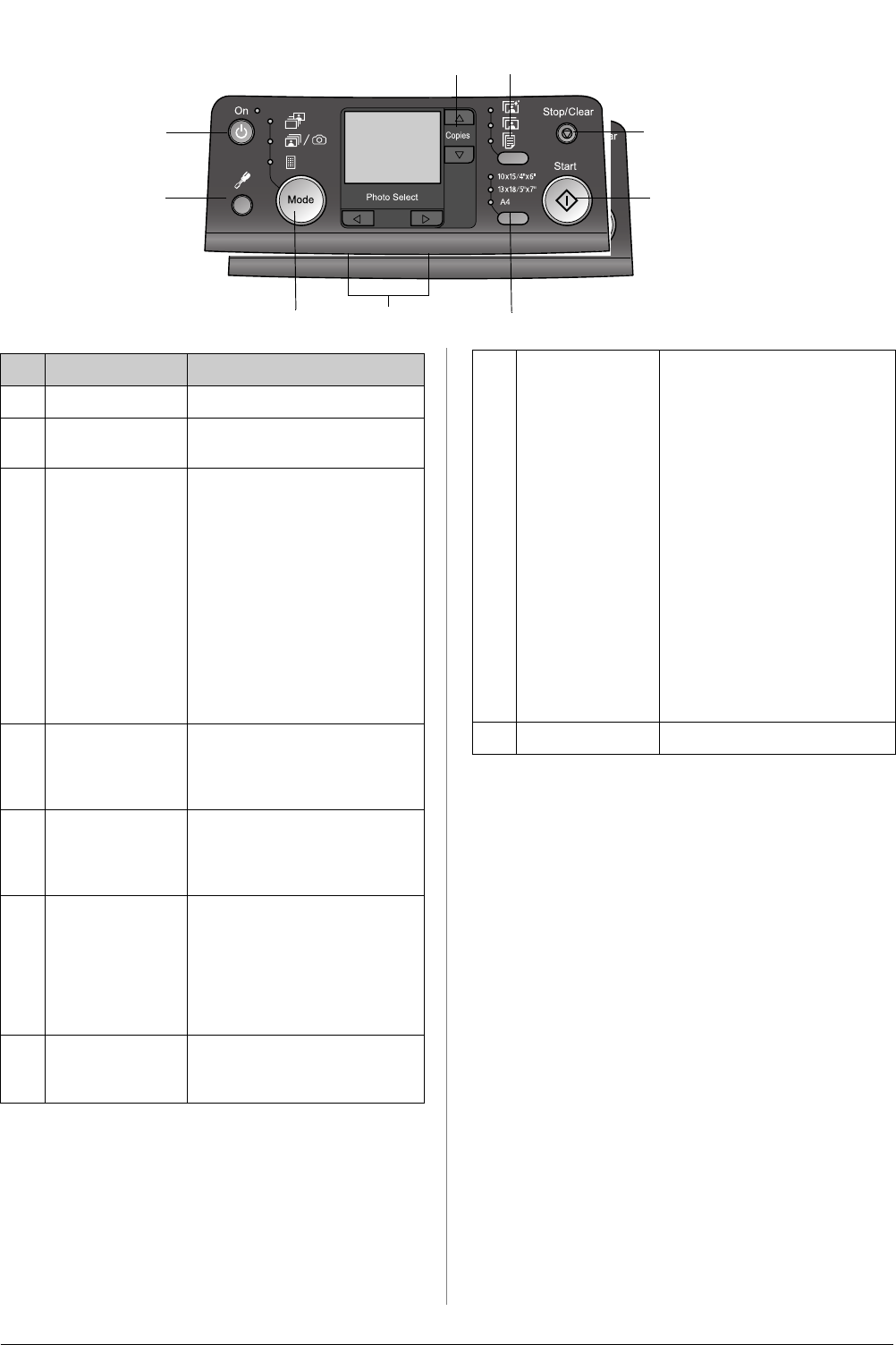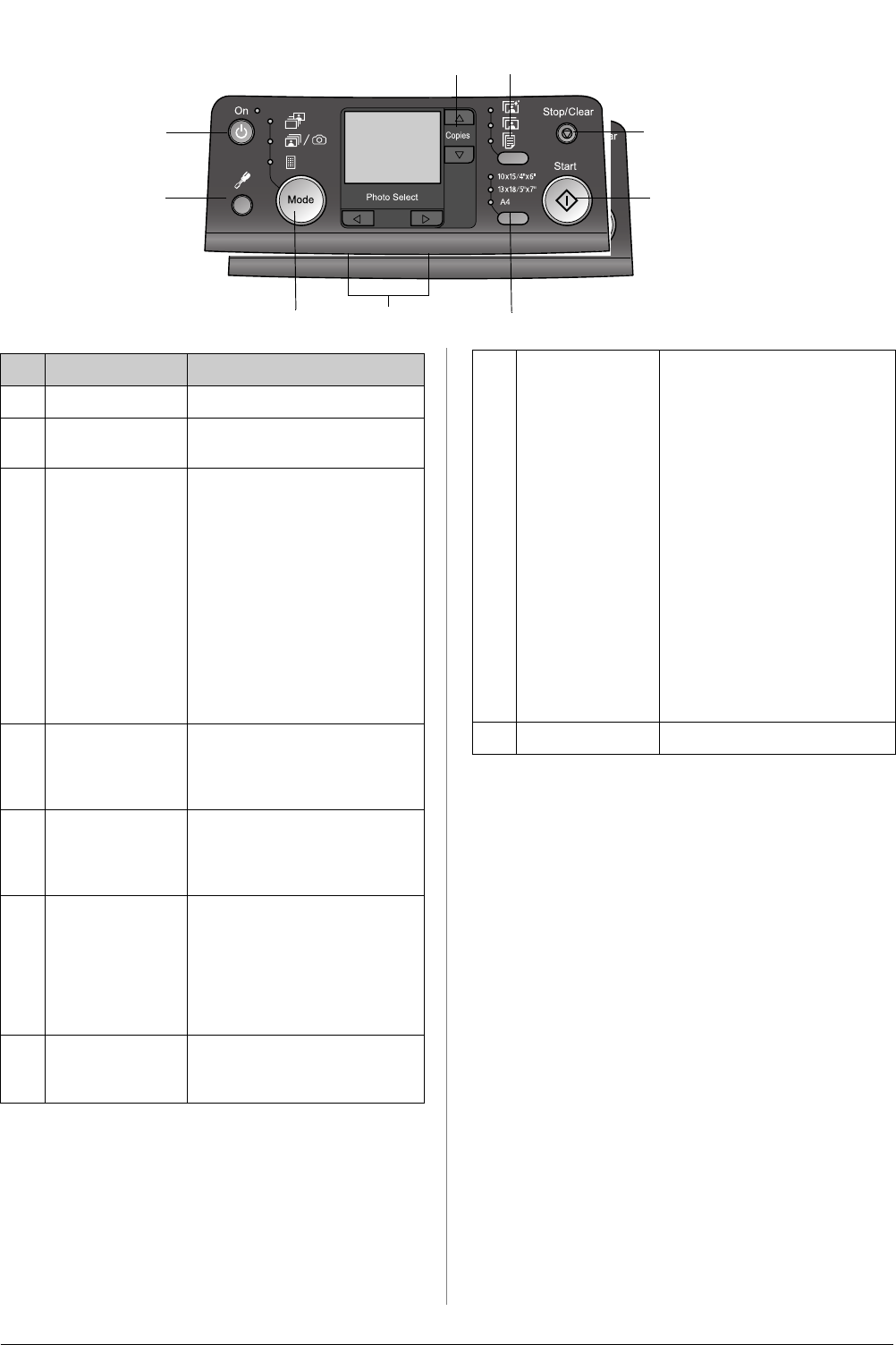
R4CG25P
BasicOperationGuide Rev.C2
PART.FM A4 size
6/29/05
L
Proof Sign-off:
K. Yoda CRE kawakami
M.Otsuka
editor name
6 Printer Parts and Control Panel Functions
Control Panel
2
8
7
3
9
5
4
1
6
Button Function
1
P On Press to turn the printer on and off.
2 u d Copies Press to select the number of
copies.
3 Paper type Press to select the paper type.
Photo Paper: Epson Premium
Glossy Photo Paper, Epson
Premium Semigloss Photo Paper,
Epson Ultra Glossy Photo Paper
Matte Paper: Epson Matte
Paper-Heavyweight
Plain Paper: plain paper, Epson
Bright White Ink Jet Paper
4
y Stop/Clear Press to stop printing, eject paper,
or clear error status. When not
printing, or reset the settings you
have made.
5
x Start Press to start printing with the
settings made on the control panel.
When in paper jam, press to eject
the paper.
6 Paper size Press to select
10 × 15 cm/4" × 6",
13 × 18 cm/5" × 7", or A4. as the
size of the paper set in the sheet
feeder. You can only print on one
of these sizes printing from a
memory card directly.
7 l r Photo/Options Press to select the photo you want
to print, or to select the setup and
utility functions.
8 Mode Press to print photos from a
memory card. Select from the
following. (Lights show which
mode is selected.)
Print Select: Select this options to
choose the photos you want to
print.
Print All/PictBridge: Select this
option to print all the photos on a
memory card, or to print photos
using the DPOF information stored
on the memory card, or to print
photos directly from a digital
camera.
Index Sheet: Select this to print an
index sheet of photos.
9 Setup Press to display setup options.