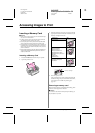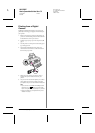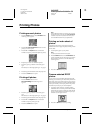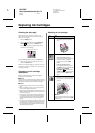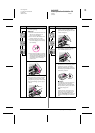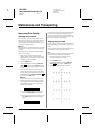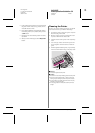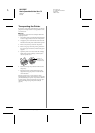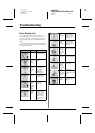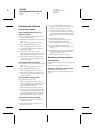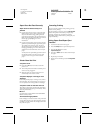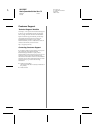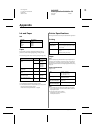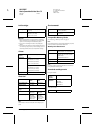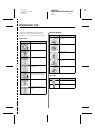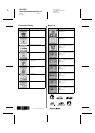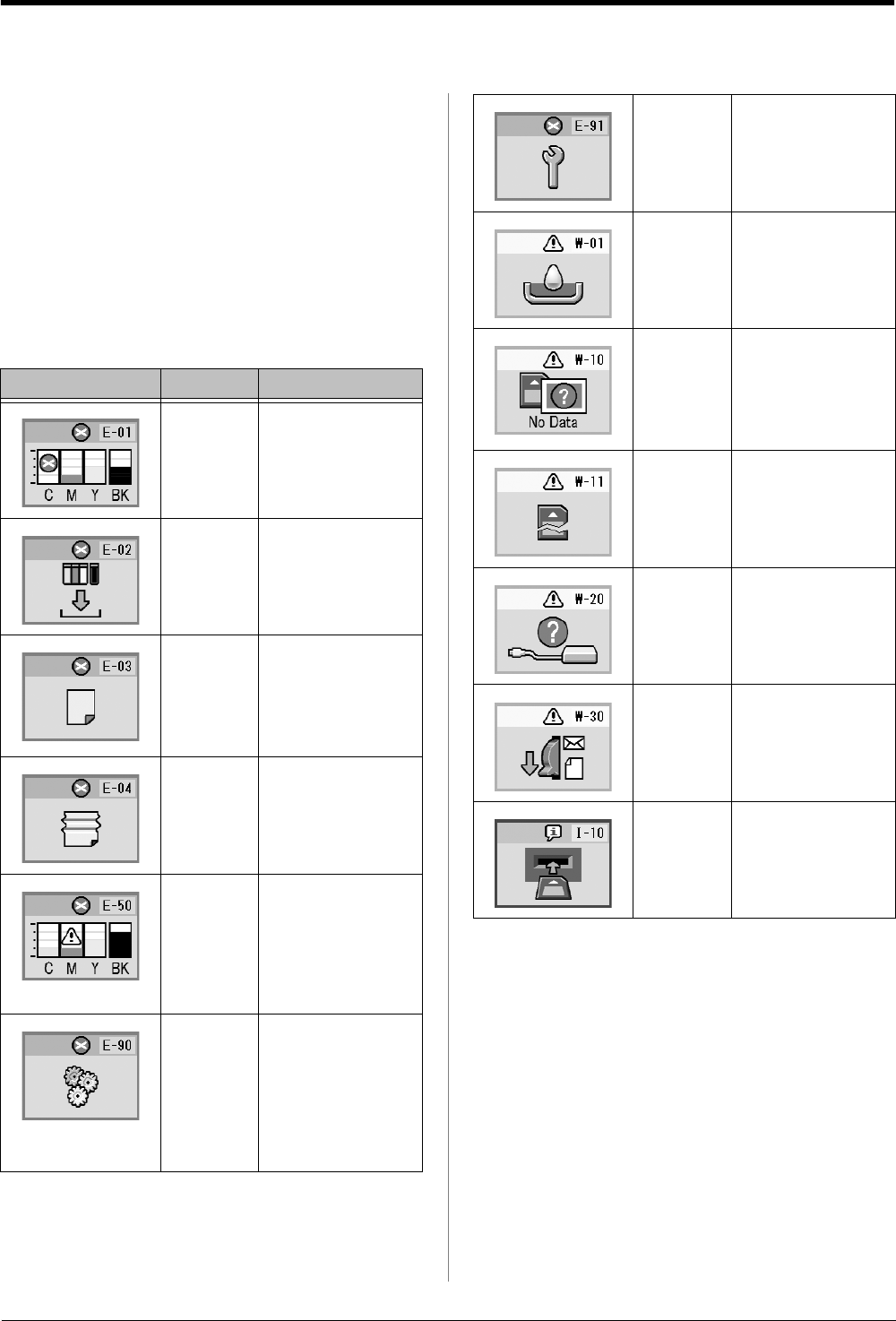
R4CG25P
BasicOperationGuideRev.C2
TRBLE.FM A4 size
6/29/05
R
Proof Sign-off:
K. Yoda CRE kawakami
M.Otsuka
editor name
Troubleshooting 17
Troubleshooting
Error Display List
You can diagnose and solve most problems by
checking the display on the LCD panel. If you cannot
solve the problems by checking the display, use the
following table and try the recommended solutions.
Note:
The solutions are for problems that happen when using this product
stand alone. Refer to the online User’s Guide for detailed solutions
for computer-related problems.
Display Cause Solution
Ink out. Replace with new ink
cartridges. & page 12
Ink
Cartridge is
not
installed.
Install the ink
cartridge.
No paper is
loaded in
the sheet
feeder.
Load paper in the
sheet feeder. Then
press x Start to
continue or
y Stop/Clear to
cancel. & page 7
Paper is
jammed.
Clear paper jam, then
press the x Start
button. & page 19
There is not
enough ink
in the
cartridges
to perform
head
cleaning.
Replace empty or low
ink cartridges.
& page 12
There is a
problem
with the
printer.
Turn the printer off and
then back on. If the
error does not clear,
contact your local
authorized service
center or contact
Epson for a referral.
& page 20
Waste ink
pad
saturated.
Contact your local
authorized service
center or contact
Epson for a referral.
& page 20
The waste
ink pad is
nearly
saturated.
Contact your local
authorized service
center or contact
Epson for a referral.
& page 20
The
memory
card does
not contain
any valid
data.
Remove the memory
card and see & page 9
Memory
card error.
Remove the memory
card and see & page 9
The
connected
external
device is not
recognized
Check the connection
and try again.
Paper
thickness
lever is set
to the wrong
position.
Set the paper
thickness lever to the
correct position and try
again.
No memory
card is
inserted.
Insert a valid memory
card and try again.
& page 9