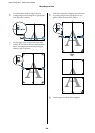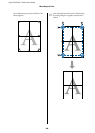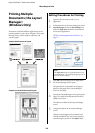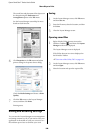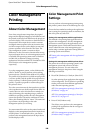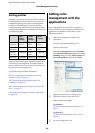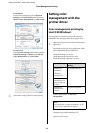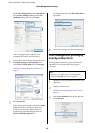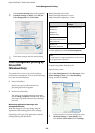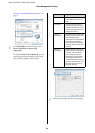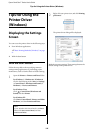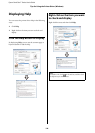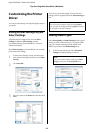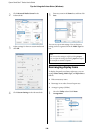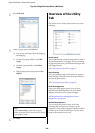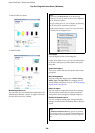Epson SureColor T-Series User’s Guide
Color Management Printing
113
4
Choose Printer Settings from the list and select
Advanced Settings for Mode. Select Off (No
Color Management) for Color Mode.
5
Check other settings, and then start printing.
Color management printing by
Driver ICM
(Windows Only)
The printer driver uses its own printer profiles to
perform color management. You can use the following
two color correction methods.
O Driver ICM (Basic)
Specify one type of profile and intent for
processing the entire image data.
O Driver ICM (Advanced)
The printer driver distinguishes the image data
into the Image, Graphics, and Text areas. Specify
three types of profiles and intents for processing
each area.
When using applications featuring a color
management function
Make the settings for color processing using the
application before making printer driver settings.
Depending on the type of the application, make the
settings following the table below.
Adobe Photoshop CS3 or later
Adobe Photoshop Elements 6 or later
Adobe Photoshop Lightroom 1 or later
In other applications, set No Color Management.
Example using Adobe Photoshop CS5
Open the Print screen.
Select Color Management and then Document. Select
Printer Manages Colors as the Color Handling
setting, and then click Print.
1
In the printer driver's Printer Settings tab, select
Advanced Settings for Print Quality, then
select ICM for Color Mode and click Settings.
OS Color Management
Settings
Windows 8.1,
Windows 8,
Windows 7,
Windows Vista
Printer Manages Colors
Windows XP
(Service Pack 2 or later and
.NET 3.0 or later)
Windows XP
(other than the above)
No Color Management
Note:
For information on supported platforms, see the website
for the application in question.