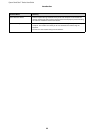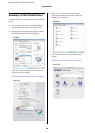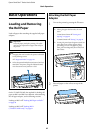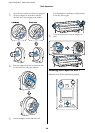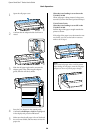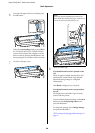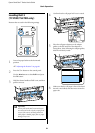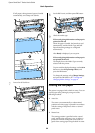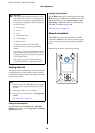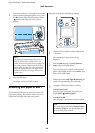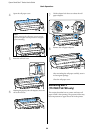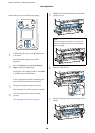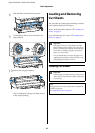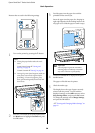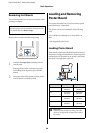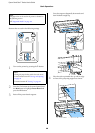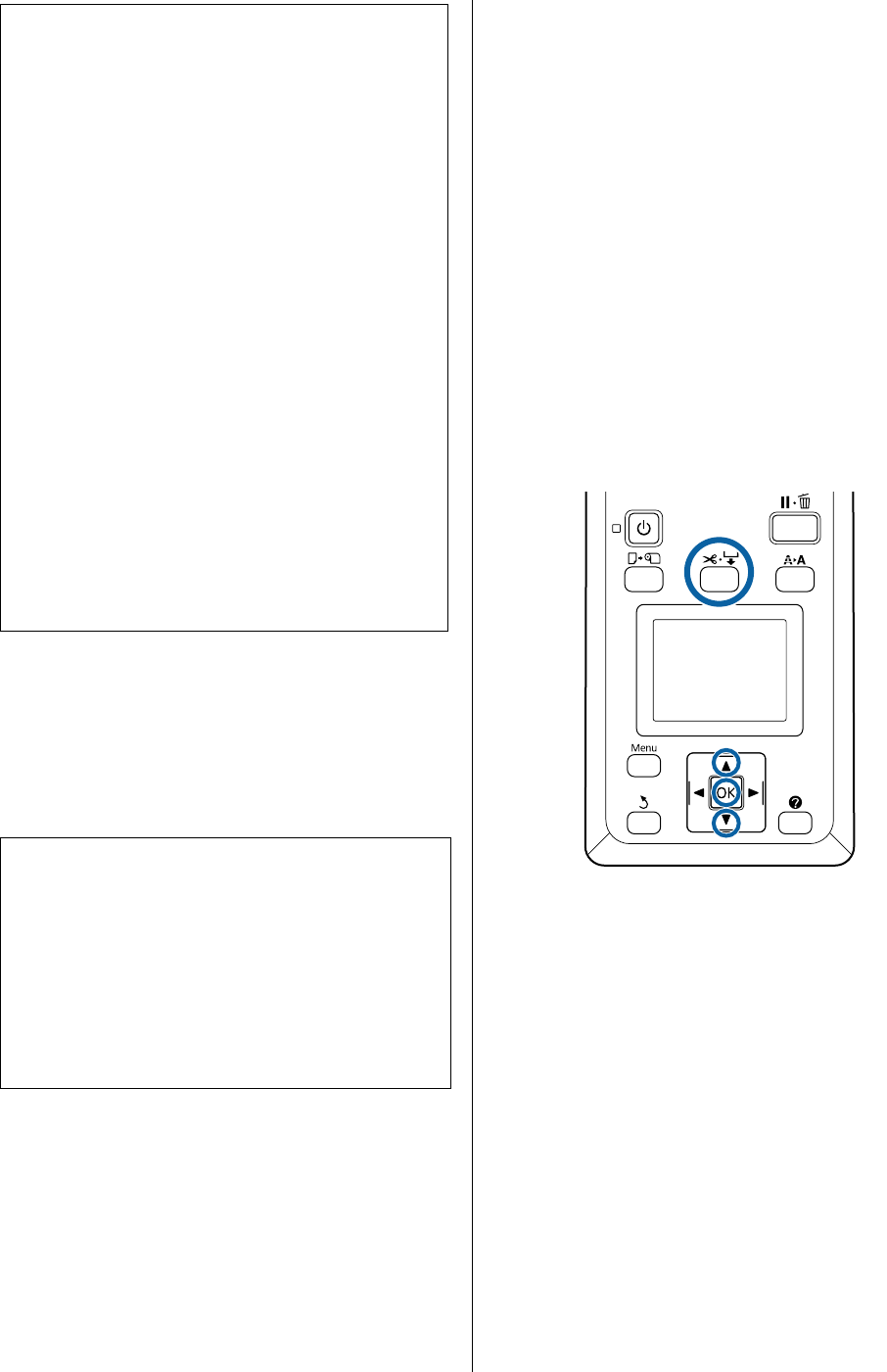
Epson SureColor T-Series User’s Guide
Basic Operations
33
Setting Auto Cut
You can specify the method either on the control panel
or the printer driver. Note, however, that the setting
selected with the printer driver takes priority when the
printer driver is used.
Setting on the computer
Set Auto Cut from the Advanced tab - Roll Paper
Option in the printer driver’s Properties (or Printing
preferences) screen.
Setting from the printer
Use the l/r buttons of the control panel to select the
/ tab and press the Z button or Menu button. In the
displayed Setup menu, select Printer Setup > Roll
Paper Setup > Auto Cut > On. For manual cutting,
select Off. The default setting is On.
U“Setup menu” on page 139
Manual cut method
When Off is selected in the printer driver or Off is
selected for Auto Cut in the control panel, the paper
can be cut in any location after printing as described
below.
Buttons that are used in the following settings
c
Important:
The commercially available media types, such as
those shown below, may not be cut cleanly by the
built-in cutter. Furthermore, cutting the following
media types may damage or reduce the lifetime of
the built-in cutter.
O Fine art paper
O Canvas
O Vinyl
O Matte poster board
O Adhesive paper
O Banner media
Cut these media types with commercially
available scissors or a cutter in the following
manner:
Press the ) button. Keep the d button pressed
to feed the paper so that the cut location is below
the paper eject guide. Cut the paper using scissors
or a third-party cutter.
When you are using the T7270D/T5270D, we
recommend loading these paper types in Roll 1.
Note:
O Disable printer driver Auto Cut and printer Auto
Cut options when using the optional auto take-up
reel unit.
O It may take a while to cut the roll paper.
O If the cutting noise is bothersome, set Cutting Mode
to Silent.
U“Setup menu” on page 139