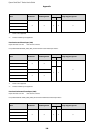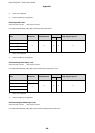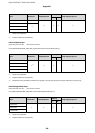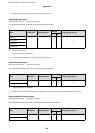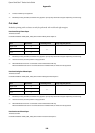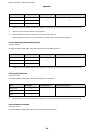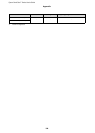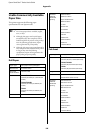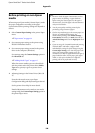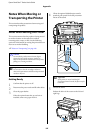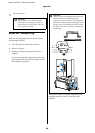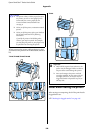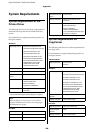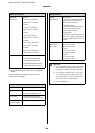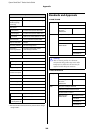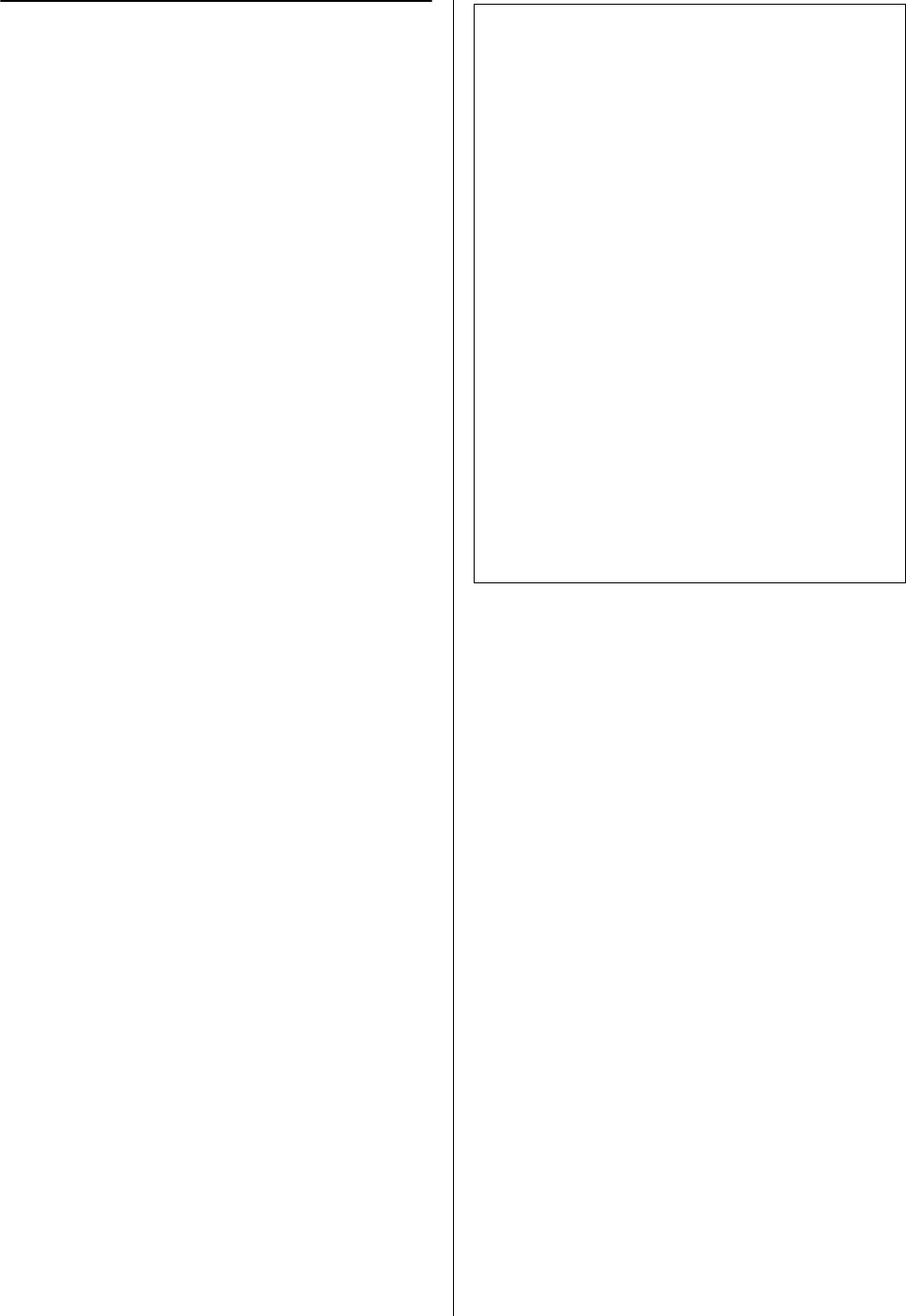
Epson SureColor T-Series User’s Guide
Appendix
196
Before printing on non-Epson
media
When using non-Epson media (Custom Paper), make
the paper configuration according to the paper
characteristics before printing. Settings are adjusted as
follows.
O Select Custom Paper Setting in the printer Paper
menu.
U“Paper menu” on page 134
O Save custom paper settings to the printer using
EPSON LFP Remote Panel 2.
O Save custom paper settings created in the printer
driver to the computer (Windows).
Save settings using the Custom Settings option in
the Advanced tab.
U“Adding Media Types” on page 117
When the custom media types are selected both
with the printer and in the printer driver Media
Type menu, priority is given to printer driver
settings.
O Adjusting Settings in the Printer Driver (Mac OS
X)
From the Advanced screen, open Paper
Configuration dialog and adjust settings as desired.
See the printer driver help for more details.
Detailed adjustments can be made to user media
settings using the Custom Paper Setting option in
the printer Paper menu.
Note:
O Be sure to check the paper characteristics such as
paper tension, ink fixating, or paper thickness
before setting the custom paper. For the paper's
characteristics, check the paper's documentation or
with your local dealer.
O Test the print quality with this printer before
purchasing a large amount of paper.
O If colors in printed images on the custom paper are
uneven, use unidirectional printing. For
unidirectional printing, select Printer Settings >
Print Quality (Windows) or Mode (Mac OS X) >
Advanced Settings and clear the High Speed check
box.
O If you are using the T7270D/T5270D and printing
with both Roll 1 and Roll 2, configure them
individually by setting the print settings using the
Custom Paper Setting, even when the paper is the
same. If the Custom Paper Setting set by the
conditions set in Roll 1 is applied to the same type of
paper loaded in Roll 2, but the paper path, paper
width, or other print conditions are different,
printing will not be performed correctly.