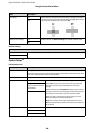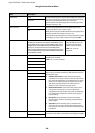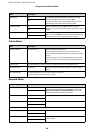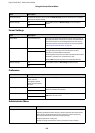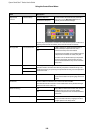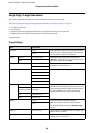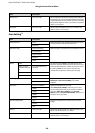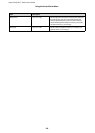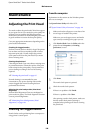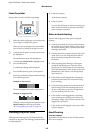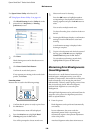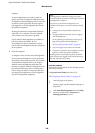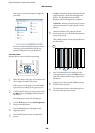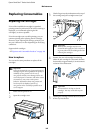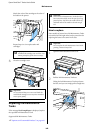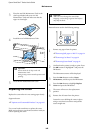Epson SureColor T-Series User’s Guide
Maintenance
156
Maintenance
Adjusting the Print Head
You need to adjust the print head if white lines appear
in your print outs or if you notice the print quality has
declined. You can perform the following printer
maintenance functions for maintaining the print head
in good condition to ensure the best print quality.
Carry out appropriate maintenance depending on the
print results and situation.
Checking for clogged nozzles
Perform a nozzle check to check for clogs if the printer
has not been used for an extended period or before
important print jobs. Visually inspect the printed
check pattern and clean the print head if you notice
faint or missing areas.
Cleaning the print head
Clean the print head if you notice faint or missing areas
in printed documents. Cleans the surface of the print
head to improve the print quality. Choose normal or
power cleaning according to the level of cleaning
required.
U“Cleaning the print head” on page 157
Normal cleaning is recommended in most
circumstances. Use power cleaning if the nozzles
remain clogged after normal cleaning has been
performed several times.
Adjusting the print head position (Print Head
Alignment)
Perform Head Alignment if lines are misaligned or
print results are grainy. The Head Alignment function
corrects print misalignments.
U“Minimizing Print Misalignments (Head
Alignment)” on page 158
Checking for clogged nozzles
Nozzle checks can be performing from a computer or
using printer's control panel.
From the computer
Explanations in this section use the Windows printer
driver as an example.
Use Epson Printer Utility 4 for Mac OS X.
U“Epson Printer Utility 4 Functions” on page 122
1
Make sure that the roll paper or a cut sheet of A4
size or larger is loaded in the printer.
Make sure you set the paper source and media
type correctly according to the paper you use.
2
Click Nozzle Check from the Utility tab in the
printer driver's Properties (or Printing
preferences) screen.
3
Click Print.
The nozzle check pattern is printed.
4
Check the nozzle check pattern.
If there is no problem: click Finish.
If there is a problem: click Clean.
After printing a nozzle check pattern, make sure
that the nozzle check pattern printing is
complete before printing your data or cleaning
the print head.