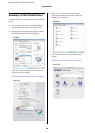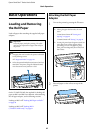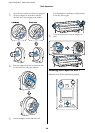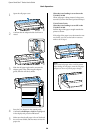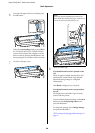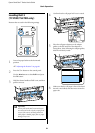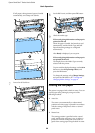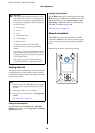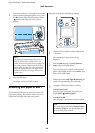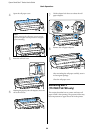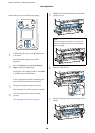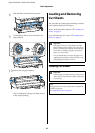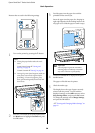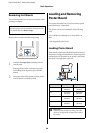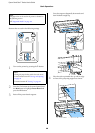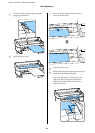Epson SureColor T-Series User’s Guide
Basic Operations
34
1
Press the)button. Viewing the interior of the
printer without opening the printer cover, press
the d button to align the cut location with the
mark on the right side of the printer's
interior.
2
Press the Z button.
The paper is cut by the built-in cutter.
Removing Roll paper or Roll 1
This section describes how to remove and store roll
paper after printing. The pressure rollers may leave
impressions on paper that is left in the printer.
Buttons that are used in the following settings
1
Confirm that the printer is ready and press the
( button.
The Load/Remove Paper menu will be
displayed.
2
Press the d/u buttons to highlight Remove
Paper and press the Z button.
If you are using the T7270D/T5270D and roll
paper is also loaded on Roll 2, select Roll 1, and
then press the Z button.
If On is selected for Roll Paper Remaining, the
printer will automatically print a barcode.
3
The paper will automatically be rewound.
T7270/T5270/T3270
Once the paper is rewound, the printer will
display Press and load paper.
T7270D/T5270D
After the paper is rewound, a beep tone sounds.
Note:
The minimum length of paper that can be cut
with the built-in cutter is fixed at 2.4 to 5.0
inches (60 to 127 mm) and cannot be changed. If
the cutting position is shorter than the shortest
length above, the paper has to be automatically
fed to that length, and thus extra paper will be
included. Cut off the extra paper with a cutter
sold at a store.
Note:
When the display shows Turn roll paper adapter
to wind up roll paper, open the roll paper cover
and rewind the paper by hand.