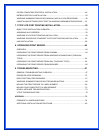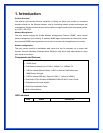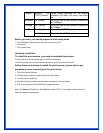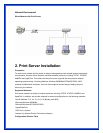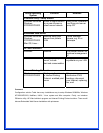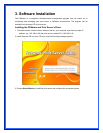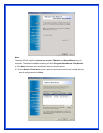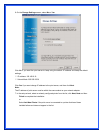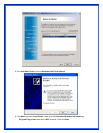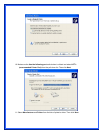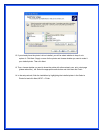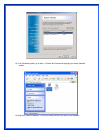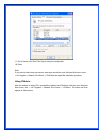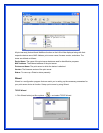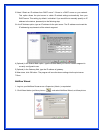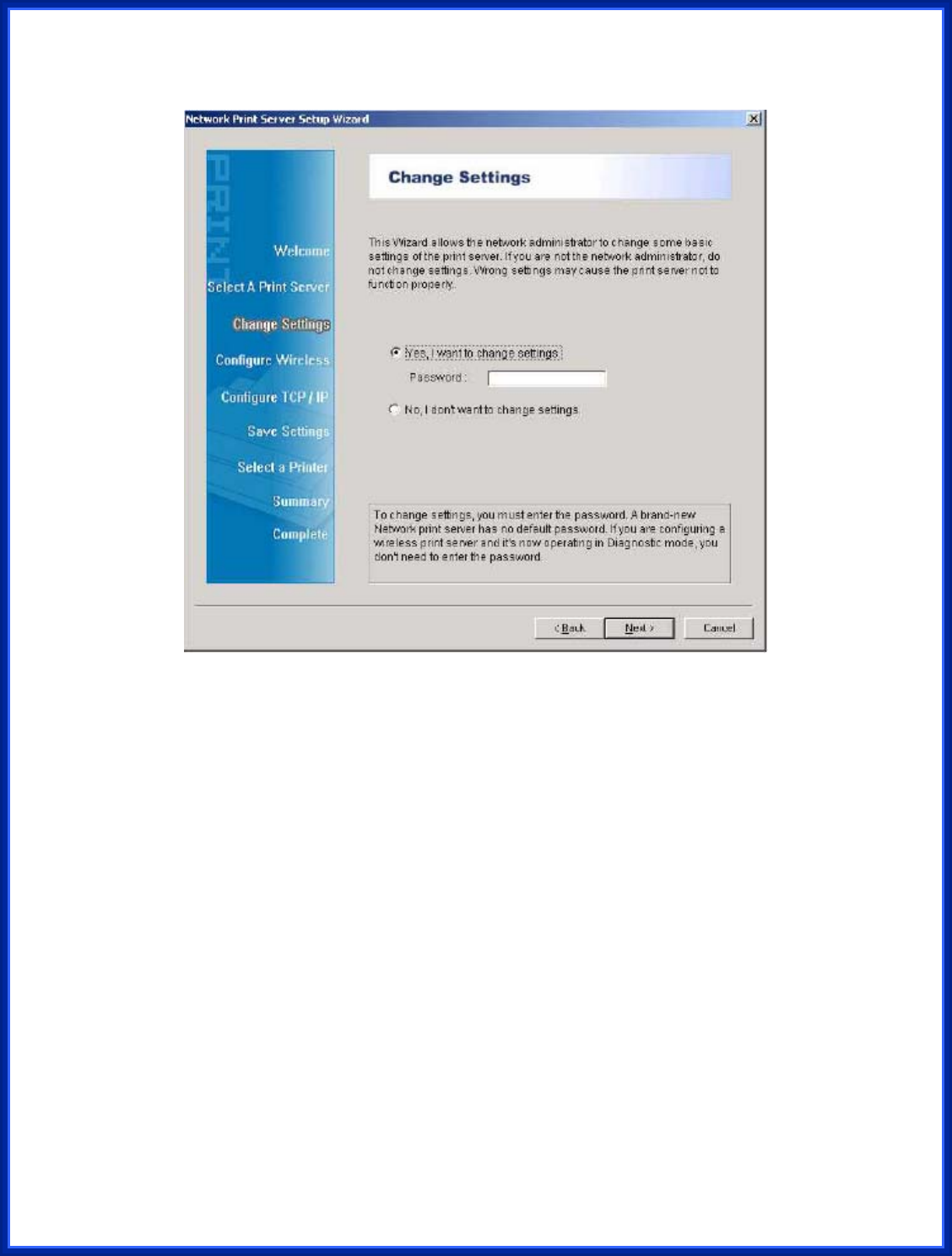
6. On the Change Settings screen, select No or Yes:
Click No if you want the print server to keep using the default IP address and keep the default
settings:
IP address: 192.168.0.10
Subnet Mask: 255.255.255.0
Click Yes if you want change IP address to the print server, and then click Next.
Note:
The IP address of print server must be within the same subnet as your network adapter.
7. In the setup wizard, select an already configured printer from the list, click Next, Next and then
Finish to complete the installation.
or
Select Add New Printer if the print server is connected to a printer that hasn’t been
installed before and does not appear in the list.