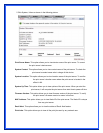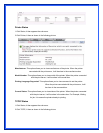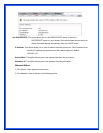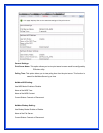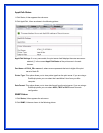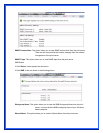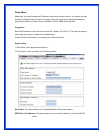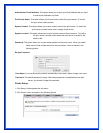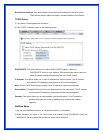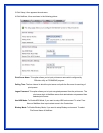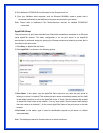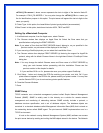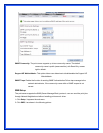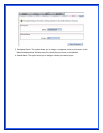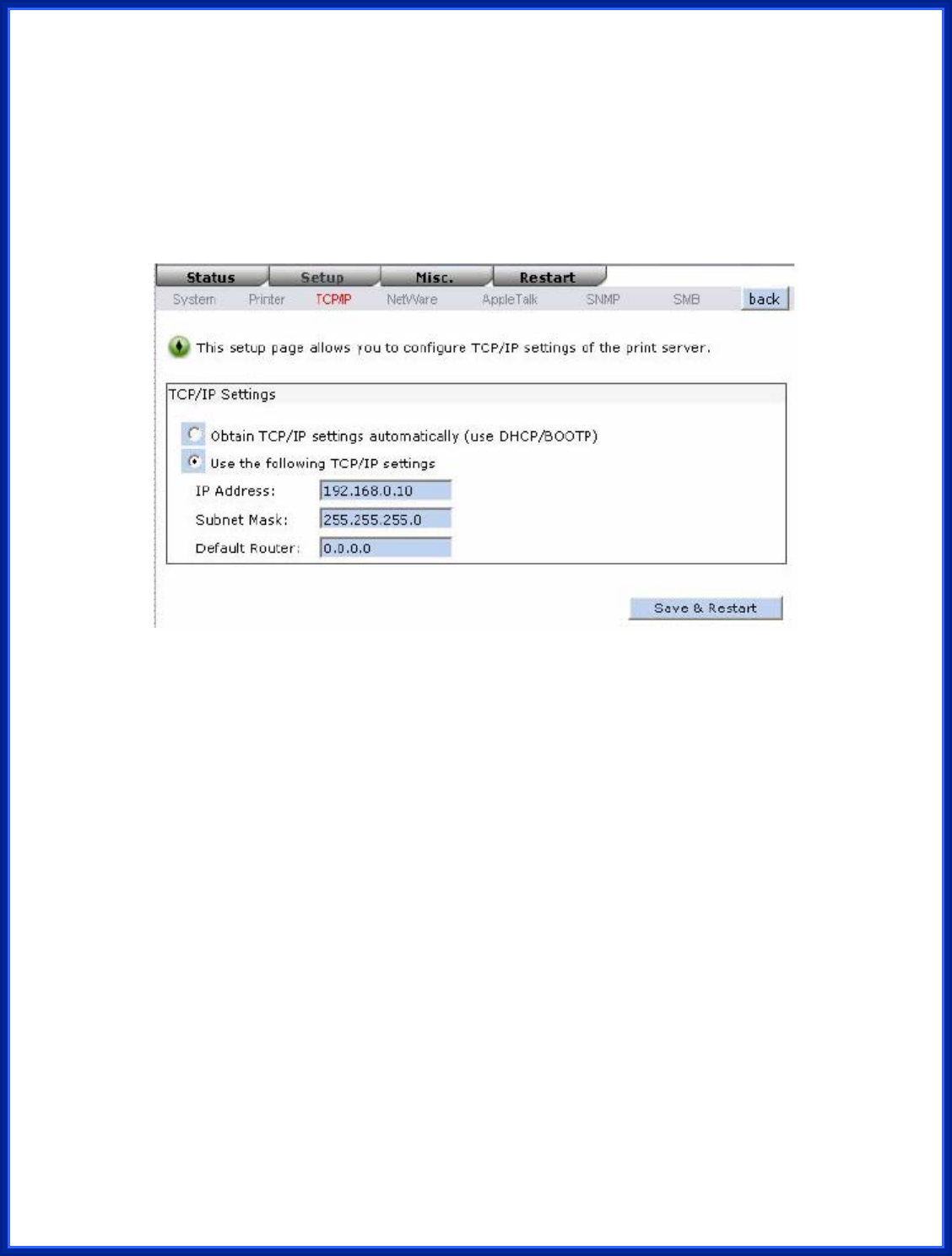
Bi-directional Settings: This option allows you to select the bi-directional of the print server.
There are two ways to select this option, includes Disable or Auto Detect.
TCP/IP Setup:
3. Click Setup, it then appears the sub-menu.
4. Click TCP/IP, it then as shown in the following picture.
DHCP/BOOTP: This option allows you to select DHCP/ BOOTP option. If there is a
DHCP/BOOTP server on your network. This option allows the print server to
obtain IP-related settings automatically from your DHCP server.
IP Address: This option allows you to input IP address from the print server. The IP address
must meet the IP addressing requirements of the network segment.
Note: On the TCP/IP Setup screen, specify a fixed IP address is highly recommended.
Subnet Mask: This option allows you to input subnet mask from the print server. The IP address
must meet the IP addressing requirements of the network segment.
Gateway: This option allows you to input gateway from the print server. This IP address of
gateway must meet the router or gateway to go across of the network
segment.
NetWare Setup
1.Log into your NetWare file server as a Supervisor (Admin.) or equivalent.
2.Select NetWare and type in the Print server that created during PCONSOLE Select the
NetWare File Server to which the print server device will be attached.