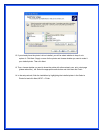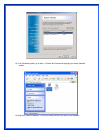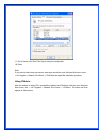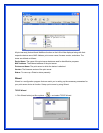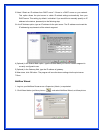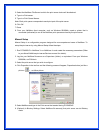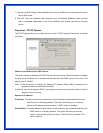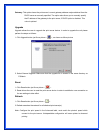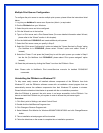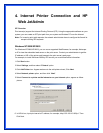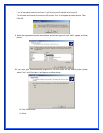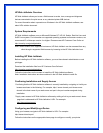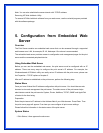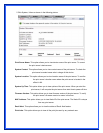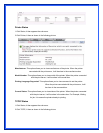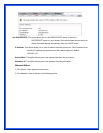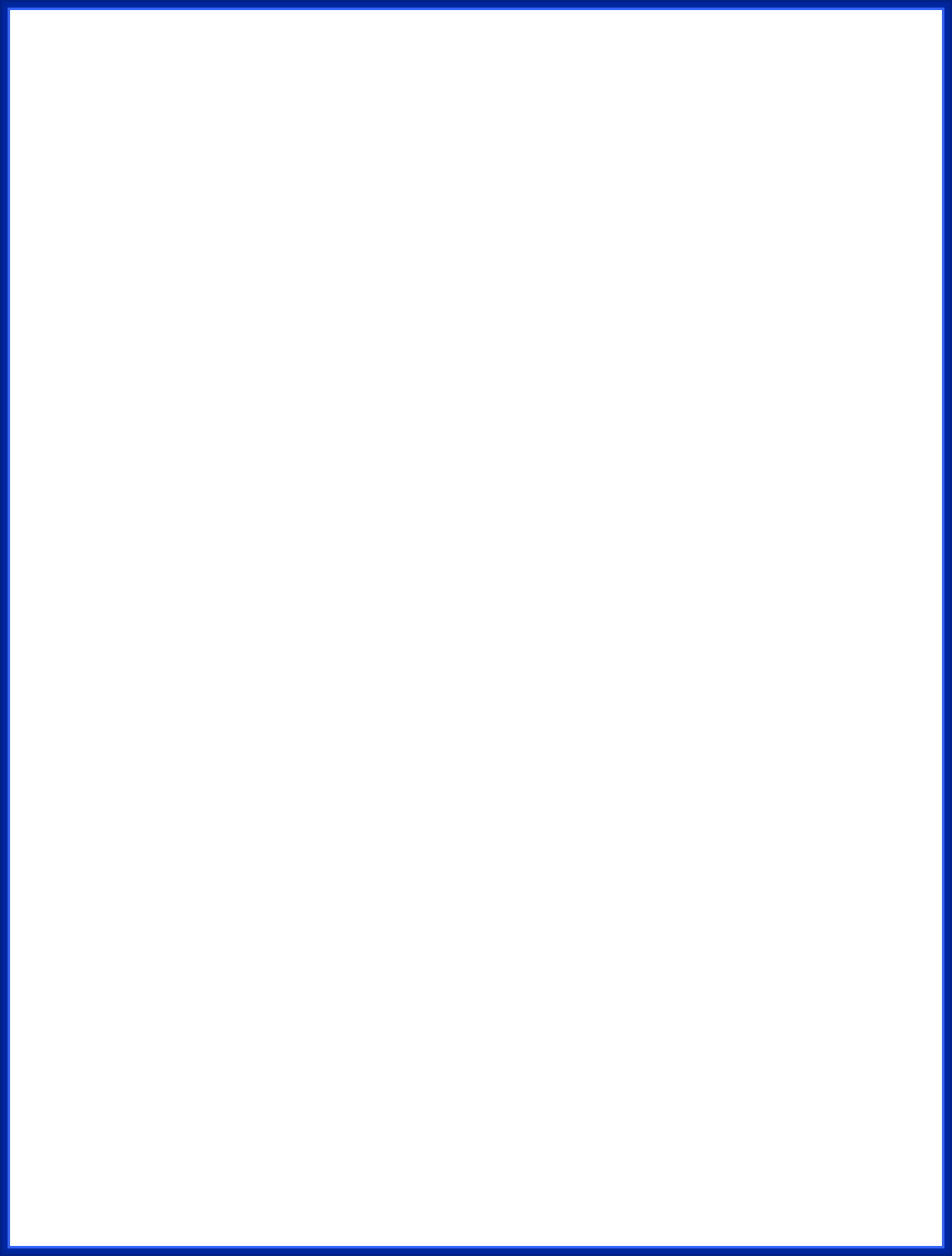
Multiple Print Queues Configuration
To configure the print server to service multiple print queues, please follow the instructions listed
below:
1. Log into your NetWare file server as a Supervisor (Admin.) or equivalent.
2. Run the PSAdmin from your Windows.
3. Select the print server and to be configured.
4. Click the Wizard icon in the tool bar.
5. Type in a Print server and a Print Queue Name (For more detailed information about Wizard,
please refer to the “Wizard” section in this chapter).
6. Run the NetWare’s PCONSOLE and create additional print queues.
7. Select the Print server name you specify in Step 5.
8. Select the “Print server Configuration” option and select the ”Queue Serviced by Printer” option
(For NetWare 4.x’s PCONSOLE, please select “Printers” option and select “Printer 0”
instead).
9. Select the “Printer 0” and press the [Insert] key to add the print queues you create in Step 6
into the list (For NetWare 4.x’s PCONSOLE, please select “Print queues assigned” option
instead).
10. Reset the print server by clicking the “Reset” icon from the PSAdmin. Done.
Note: Please refer to NetWare’s Print server/Services manuals for detailed PCONSOLE
commands.
Uninstalling the PSAdmin on Windows PC
To help users easily remove all installed software components of the PSAdmin from their
Windows PC, and the PSAdmin software comes with un-installation wizard program that can
automatically remove the software components from their Windows PC systems in minutes.
Please follow the directions listed below to proceed with the un-installation procedure.
After the PSAdmin is removed, the print server is no longer accessible via the PSAdmin. You
have to re-install the PSAdmin on your system in order to access the print server again.
Procedure:
1. Click Start, point to Settings, and select Control Panel.
2. Double click the Add/Remove Programs icon.
3. Click Change or Remove Programs tab.
4. Select Network Print Monitor for Windows 95/98/NT/2000/XP/2003 and click Change/Remove
button.
5. The un-installation wizard program will be launched.
6. Follow the directions on the screen to complete the un-installation procedure.