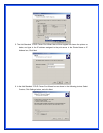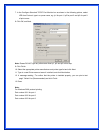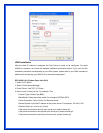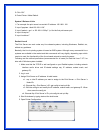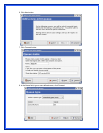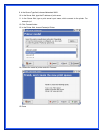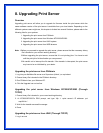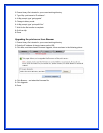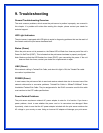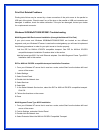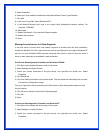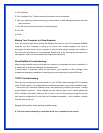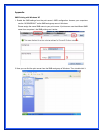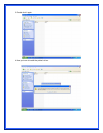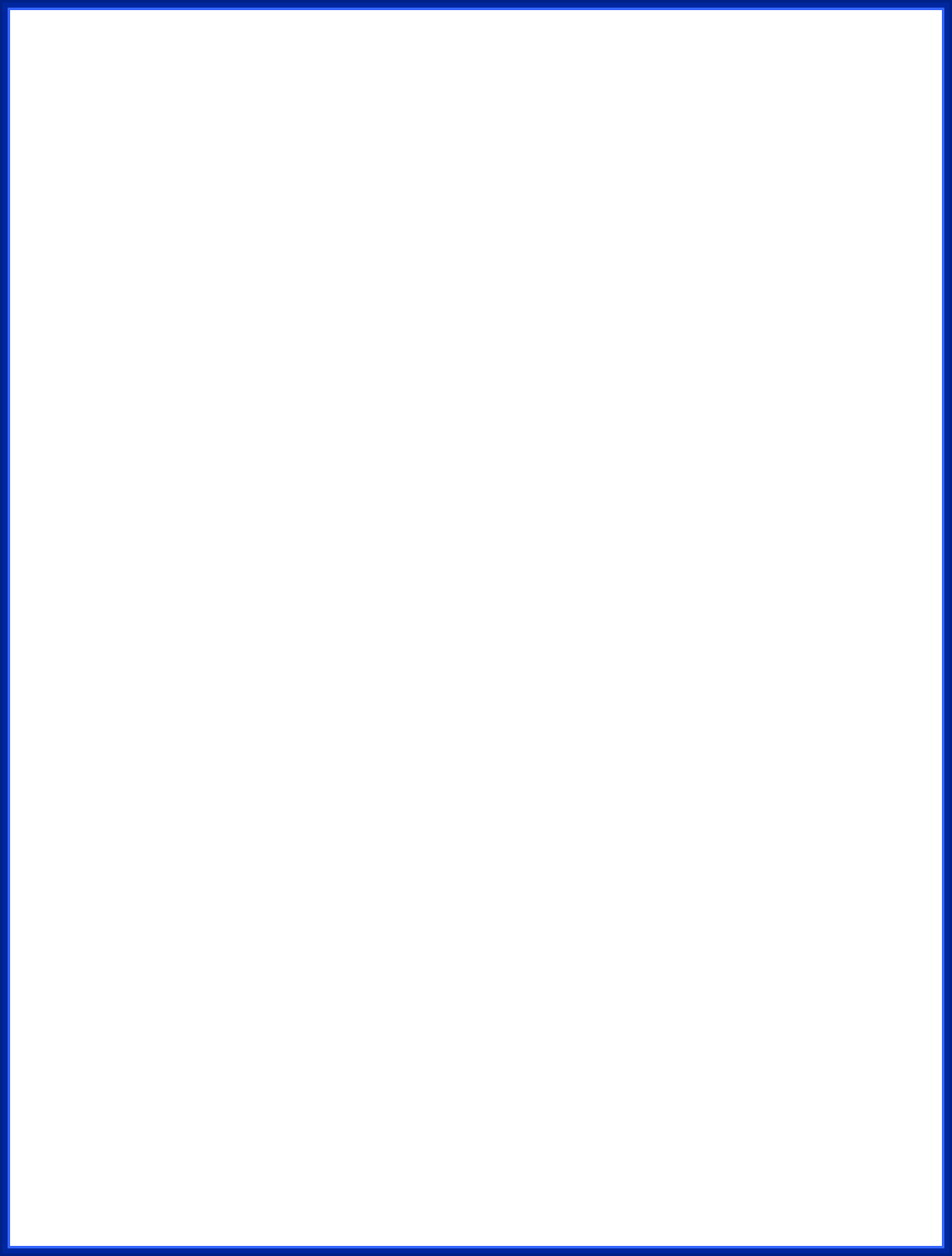
9. Troubleshooting
General Troubleshooting Overview
The most common problems, which cause the print server to perform improperly, are covered in
this chapter. If a problem still exists after reading this chapter, please contact your dealer for
technical support.
LED Light Indicators
The print server is equipped with LED lights to assist in diagnosing problems that are the result of
the network and/or the print server hardware itself.
Status (Green)
When the print server unit is powered on, the Status LED will flash four times as part of the unit’s
Power On Self Test (POST). This indicates that the print server hardware is properly configured.
Note: Make sure that the LED flashes four times (POST) upon connecting the power. If the unit
does not flash four times, contact your dealer for a replacement or repair.
LINK (Green)
If the network cabling is Twisted-Pair Cable, and when this light is ON, the Twisted-Pair cable
connection is problem free.
POWER (Green)
In most cases, the print server fails to send and receive network data due to incorrect use of the
network cable and/or to connector problems. Twisted-Pair Cable is 10BaseT/100BaseT 8-wire
Unshielded Twisted-Pair Cable. The pin assignments for the RJ-45 connector used for this cable
must conform to the UTP cable specifications.
Power Related Problems
The print server requires an external AC power adapter in order for it to function. If you have a
power problem, check to see whether the power cord or its connectors are damaged. More
importantly, check to see that the AC power adapter included with the print server matches the
AC voltage in your country or area. Using an incorrect AC adapter will damage your print server.