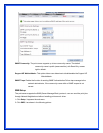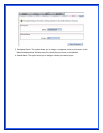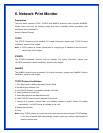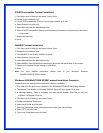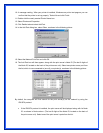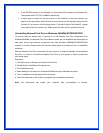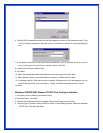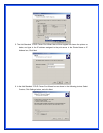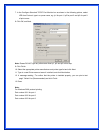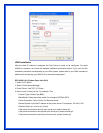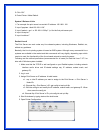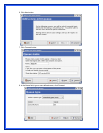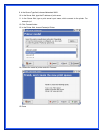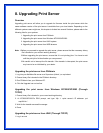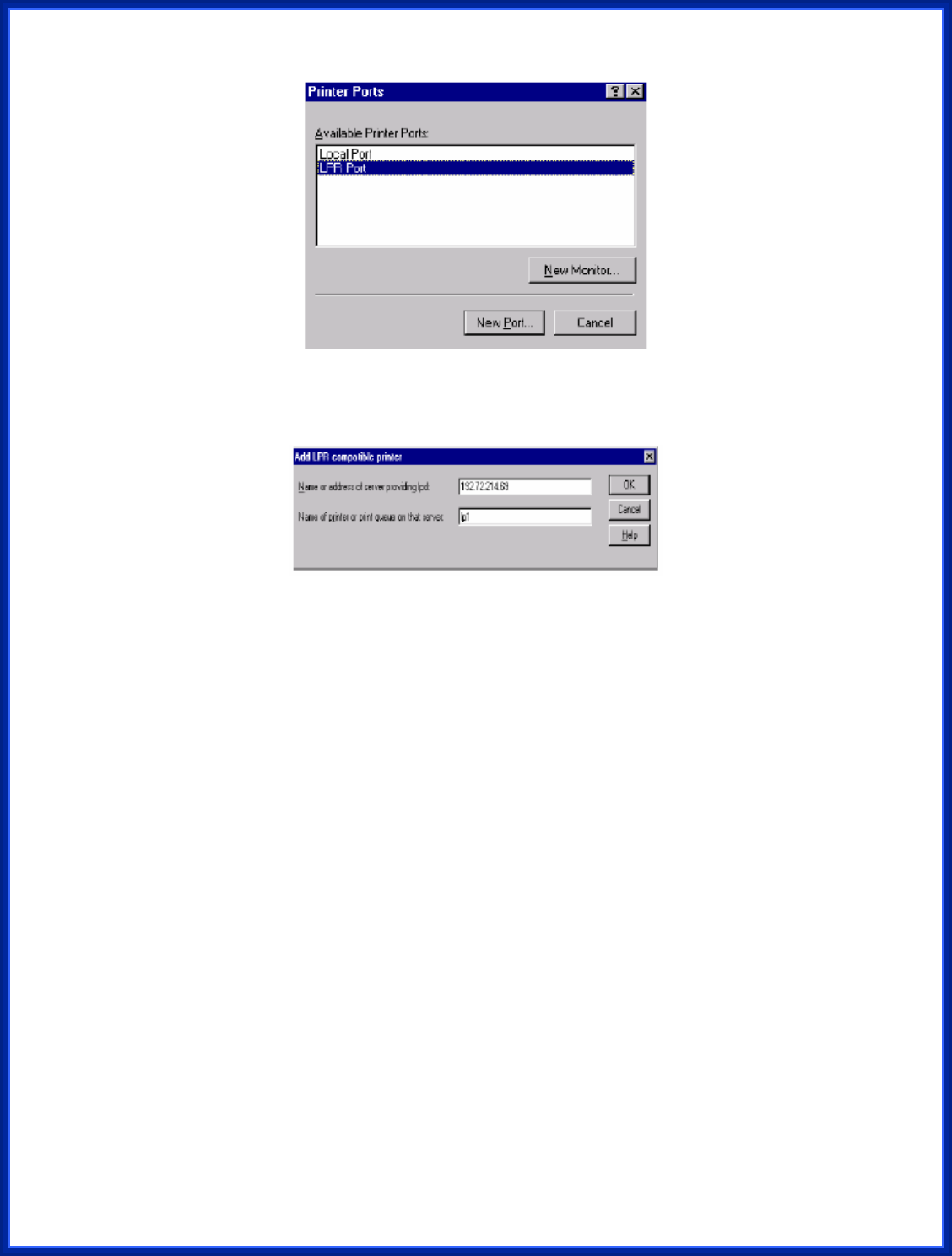
6. The Add LPR compatible printers box will then appear as shown in the following picture. Type
in the IP address assigned to the print server in the Name or address of server providing lpd
box.
7. In the Name of printer or print queue on that server box, type in a printer name, e.g. lp1 for
port-1, lp2 for port-2 and lp3 for port-3 of print server. Click OK.
8. In the Printer Ports box, select Close.
9. Click Next.
10. Select the appropriate printer manufacturer and printer type list and click Next.
11. Select Shared. Type in a new Share Name or leave it in default and click Next.
12. A message reading, “After your printer is installed, Windows can print a test page so you can
confirm that the printer is set up properly.”, Select Yes (Recommended) and click Finish.
13. Done.
Windows 2000/XP/2003 Standard TCP/IP Port Printing Installation
1. Click Start, point to Settings, and select Printer.
2. Run Add Printer, Click Next.
3. The Add Printer Wizard screen will appear, Select Local Printer and click Next.
4. From the type of Create a new port box as shown in the following picture, select the Standard
TCP/IP Port, Click Next and Next.