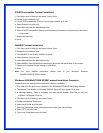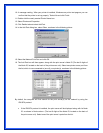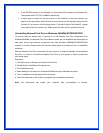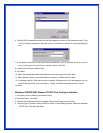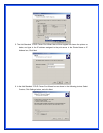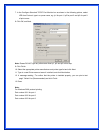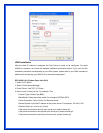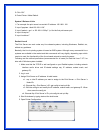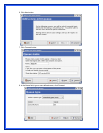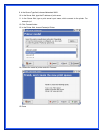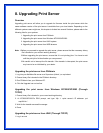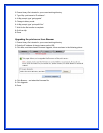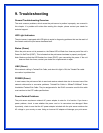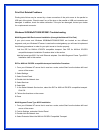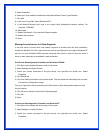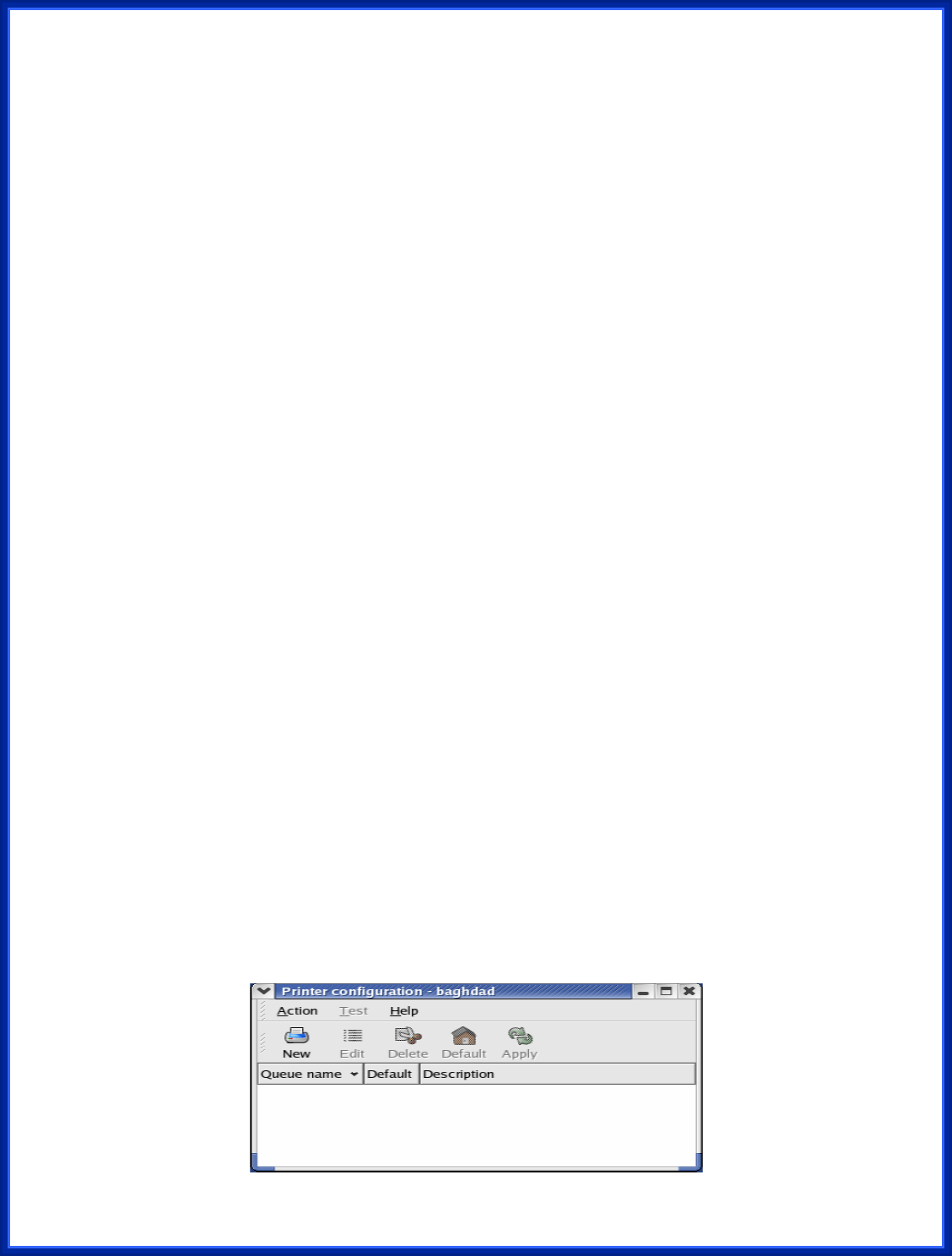
5. Click “OK”.
6. Enter /Printer / Make Default.
System V Release 4 Unix
1. For example: the print server has a static IP address: 192.168.1.100
2. Input “lpsystem –tbsd 192.168.1.100”.
3. Input “lpadmin –pa1 –s 192.168.1.100!lp1”. lp1 for the first print server port.
4. Input “accept a1”.
5. Input “enable a1”.
Redhat Linux 9
The Print Server can work under any Linux-based systems, including Slackware, RedHat, etc,
without any problems.
Basically, the Linux's printing system is based on BSD system. Although many commercial Linux
systems are available in the market and their commands will vary slightly, depending upon which
version is used, the functionality of the Linux-based variants is exactly the same.
Following are the outlined procedures (recommended for all users) on Red Hat Linux 7.2/7.3 or
later with X-Window system installed.
1. Make sure that the TCP/IP is well configured on your RedHat system, including network
interface card's driver and IP-related settings say, IP address, subnet mask, and
gateway IP).
2. Log in root.
3. Assign Print Server an IP address. At shell mode:
c.1. arp -s <the IP address you want to assign to the Print Server> < Print Server 's
Node ID>
c.2. Execute tftp < Print Server 's IP> get config.txt and quit tftp.
c.3. Edit the config.txt and modify the IP address, subnet mask, and gateway IP. When
done, save the config.txt.
c.4. Execute tftp <Print Server 's IP> put config.txt and quit tftp.
4. Start X-windows by typing startx at the shell mode.
5. Open Printer Configuration.