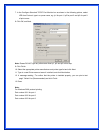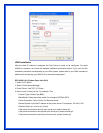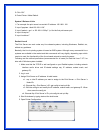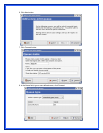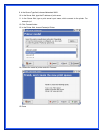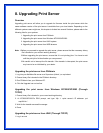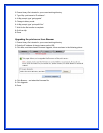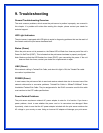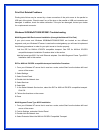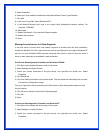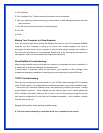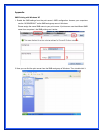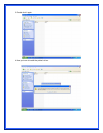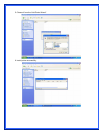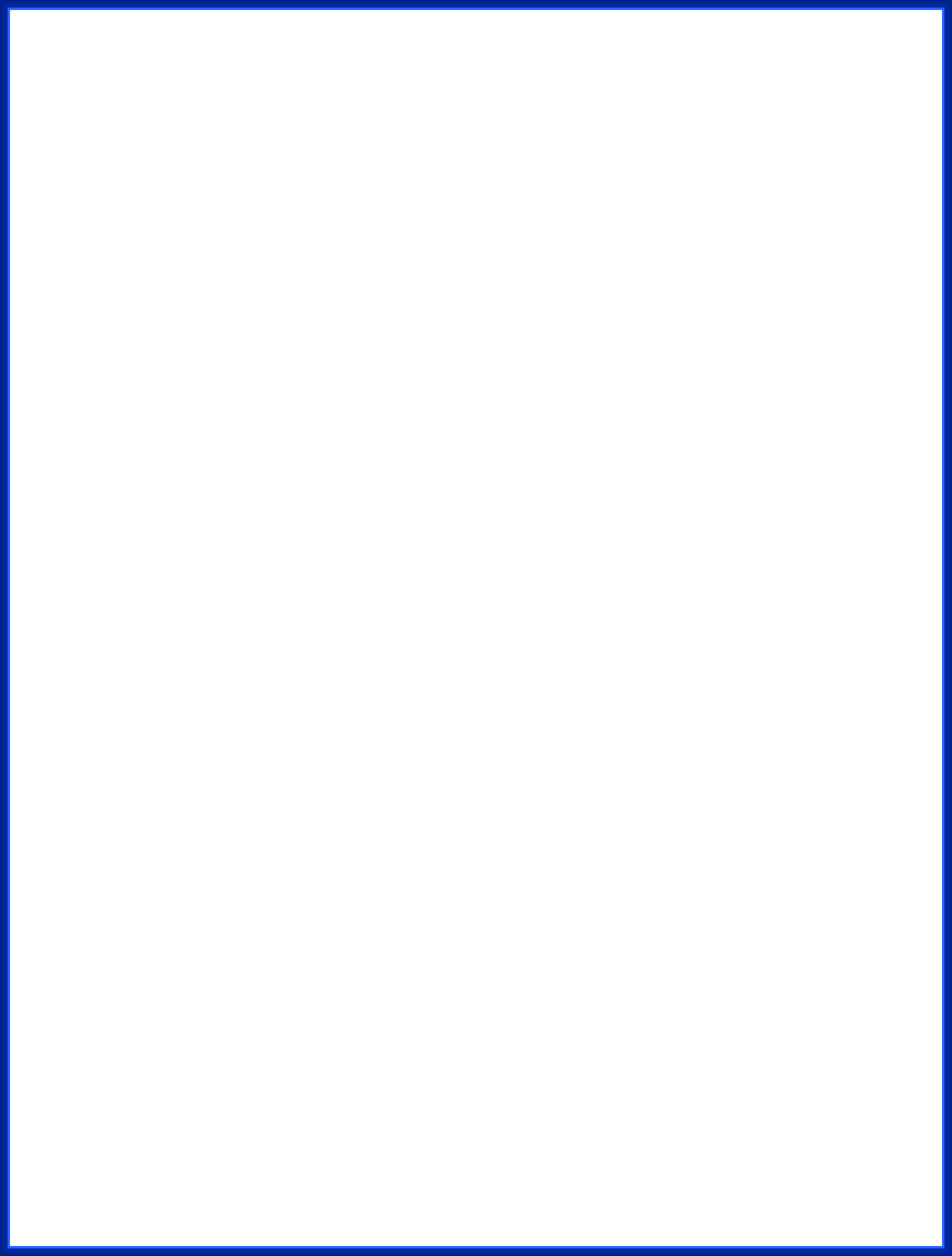
Print Port Related Problems
Printing data failure may be caused by a loose connection of the print server to the parallel or
USB port of the printer. Check to see if any of the pins on the parallel or USB port connector are
damaged. In addition, check the cable connection. If the pins are damaged, contact your dealer
for a replacement connector.
Windows 95/98/Me/NT/2000/XP/2003 Troubleshooting
Multi-Segment LAN Environment Installation (through the Network Print Port)
If your print server and Windows 95/98/Me/NT/2000/XP/2003 are located on two different
segments, and your Windows NT server is used as the router/gateway you will need to implement
the following procedures in order for your print server to function properly:
Add the RIP for NWLink IPX/SPX compatible transport. See RIP for NWLink IPX/SPX
compatible transport Installation Procedure later in this section.
Add the frame type 802.2 for both Ethernet adapters. See Multi-Segment Frame Type 802.2
Installation later in this section.
RIP for NWLink IPX/SPX compatible transport Installation Procedure
1. From your Windows NT server that is used as a router, select Start from the bottom left hand
corner of the screen.
2. Select Settings.
3. Select Control Panel.
4. Double-click the Network icon.
5. Select Services.
6. Select Add.
7. In the Select Network Service box, select the RIP for NWLink IPX/SPX compatible transport.
Click OK.
8. Follows the directions on the screen.
9. Done.
Multi-Segment Frame Type 802.2 Installation
1. From your Windows NT server that is used as a router, select Start from the bottom left hand
corner of the screen.
2. Point to Settings, and select Control Panel.
3. Double-click the Network icon.
4. Select Protocols.Select the NWLink IPX/SPX Compatible Transport.