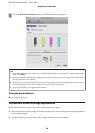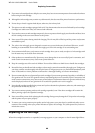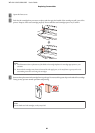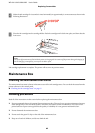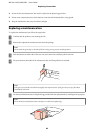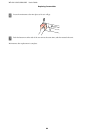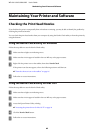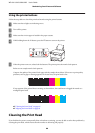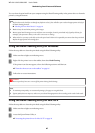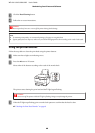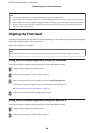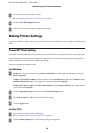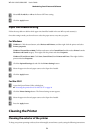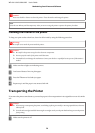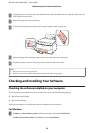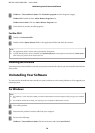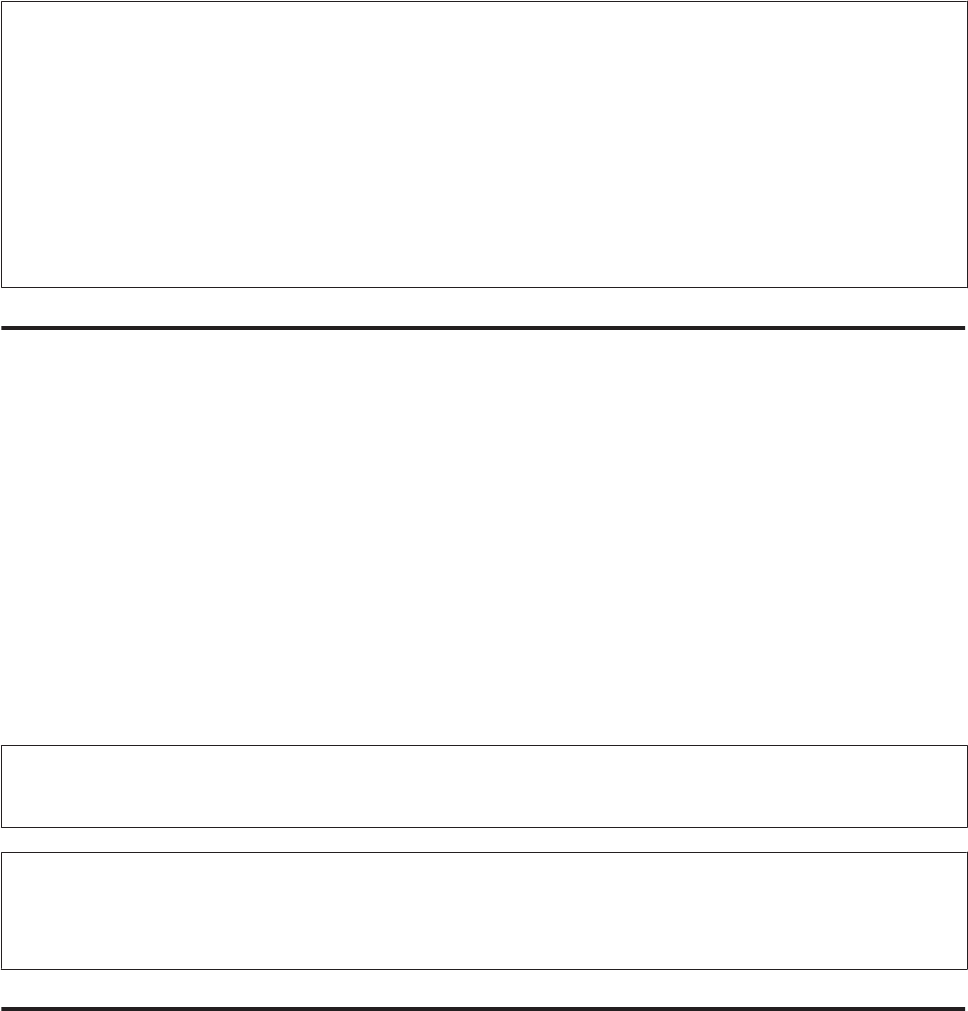
You can clean the print head from your computer using the Head Cleaning utility in the printer driver or from the
printer by using the buttons.
Note:
❏ Perform the nozzle check first to identify any defective color(s); this will allow you to select the appropriate color(s) for
the head cleaning function.
& “Checking the Print Head Nozzles” on page 65
❏ Black ink may be used when printing color images.
❏ Because print head cleaning uses some ink from some cartridges, clean the print head only if quality declines; for
example, if the printout is blurry or the color is incorrect or missing.
❏ When ink is low you may not be able to clean the print head. When ink is expended you cannot clean the print head.
Replace the appropriate ink cartridge first.
Using the Head Cleaning utility for Windows
Follow the steps below to clean the print head using the Head Cleaning utility.
A
Make sure that no lights are indicating errors.
B
Right-click the printer icon on the taskbar, then select Head Cleaning.
If the printer icon does not appear, refer to the following section to add the icon.
& “From the shortcut icon on the taskbar” on page 26
C
Follow the on-screen instructions.
c
Caution:
Do not open the front cover or turn off the printer during head cleaning.
Note:
❏ To maintain print quality, we recommend printing a few pages on a regular basis.
❏ If print quality does not improve, make sure you selected the appropriate color according to the nozzle check result.
Using the Head Cleaning utility for Mac OS X
Follow the steps below to clean the print head using the Head Cleaning utility.
A
Make sure that no lights are indicating errors.
B
Access the Epson Printer Utility 4.
& “Accessing the printer driver for Mac OS X” on page 26
WP-4011/4015/4020/4025 User’s Guide
Maintaining Your Printer and Software
67