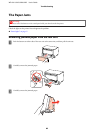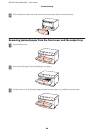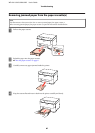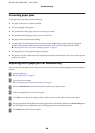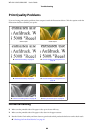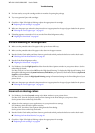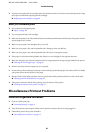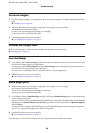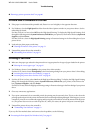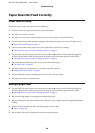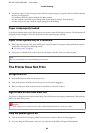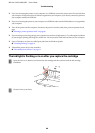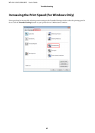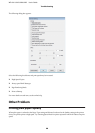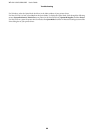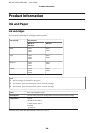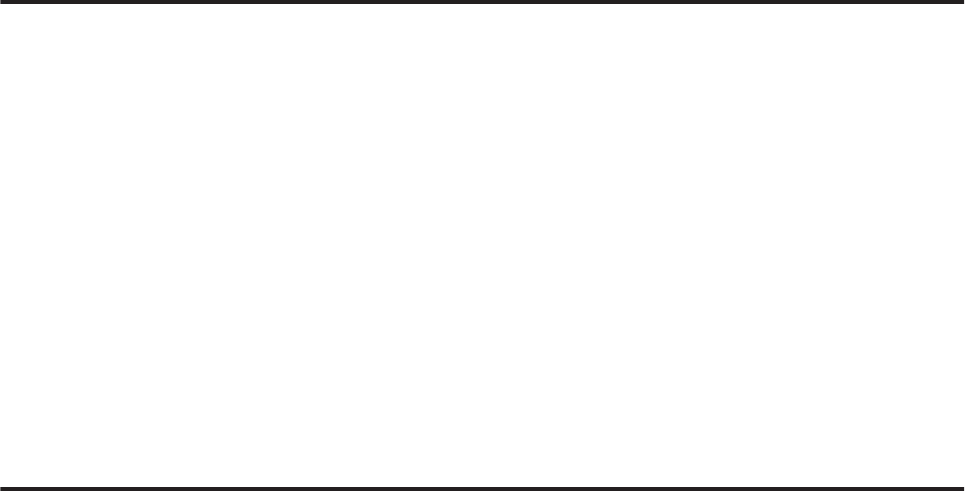
& “Running a printer operation check” on page 80
Printed side is smeared or scuffed
❏ If the paper is curled toward the printable side, flatten it or curl it slightly in the opposite direction.
❏ For Windows, clear the High Speed check box from the More Options window in your printer driver. See the
online help for details.
For Mac OS X 10.5 or later, select Off from the High Speed Printing. To display the High Speed Printing, click
through the following menus: System Preferences, Print & Fax, your printer (in the Printers list box), Options &
Supplies, and then Driver.
For Mac OS X 10.4, clear the High Speed Printing setting in Extension Settings in the Print dialog box of your
printer driver.
❏ Load and eject plain paper several times.
& “Cleaning the interior of the printer” on page 72
❏ Uninstall the printer driver, then reinstall it.
& “Uninstalling Your Software” on page 74
Printing is too slow
❏ Make sure the paper type selected in the printer driver is appropriate for the type of paper loaded in the printer.
& “Selecting the correct paper type ” on page 27
❏ For Windows, choose a lower Quality in the printer driver Main window.
For Mac OS X, choose a lower Print Quality in the Print Settings dialog from your printer driver’s Print dialog.
& “Accessing the printer driver for Windows” on page 25
& “Accessing the printer driver for Mac OS X” on page 26
❏ For Mac OS X 10.5 or later, select On from the High Speed Printing dialog. To display the High Speed Printing
dialog, click through the following menus: System Preferences, Print & Fax, your printer (in the Printers list
box), Options & Supplies, and then Driver.
For Mac OS X 10.4, check the High Speed Printing setting in Extension Settings in the Print dialog of your printer
driver.
❏ Close any unnecessary applications.
❏ If you print continuously for an extended period, the printing may be extremely slow. This is to slow down the
printing speed and prevent the printer mechanism from overheating and being damaged. If this happens, you can
continue to print, but we recommend stopping and leaving the printer idle for at least 30 minutes with the power
on. (The printer does not recover with the power off.) After you restart, the printer will print at normal speed.
❏ Uninstall the printer driver, then reinstall it.
& “Uninstalling Your Software” on page 74
If you try all of the methods above and cannot solve the problem, see the following:
& “Increasing the Print Speed (For Windows Only)” on page 97
WP-4011/4015/4020/4025 User’s Guide
Troubleshooting
93