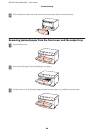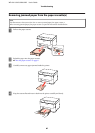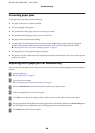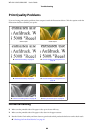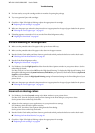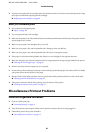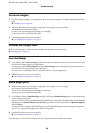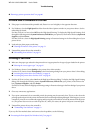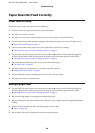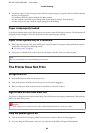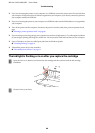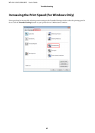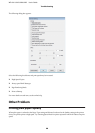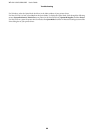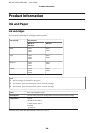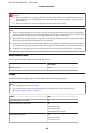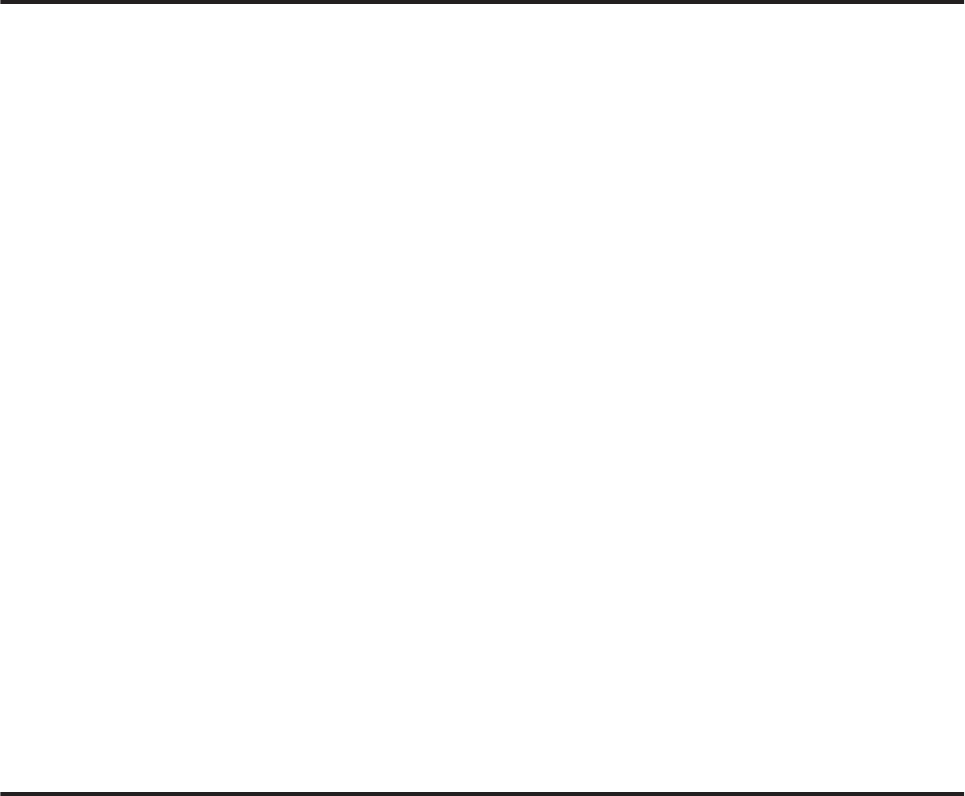
Paper Does Not Feed Correctly
Paper does not feed
Remove the stack of paper and make sure of the following:
❏ You have inserted the paper cassette all the way into the printer.
❏ The paper is not curled or creased.
❏ The paper is not too old. See the instructions that came with the paper for more information.
❏ Check the Paper Size Loaded setting and load paper that matches the paper size set for each paper source.
& “Paper Size Loaded Setting” on page 71
❏ You have selected the correct paper source in the application or printer driver settings.
& “Selecting which tray to use and its loading capacities” on page 15
❏ For plain paper, do not load paper above the line just under the H or c arrow mark inside the edge guide.
For Epson special media, make sure the number of sheets is less than the limit specified for the media.
& “Selecting which tray to use and its loading capacities” on page 15
❏ Paper is not jammed inside the printer. If it is, remove the jammed paper.
& “The Paper Jams” on page 85
❏ The ink cartridges are not expended. If a cartridge is expended, replace it.
& “Replacing an ink cartridge” on page 60
❏ You have followed any special loading instructions that came with your paper.
❏ The paper does not have any binder holes.
Multiple pages feed
❏ For plain paper, do not load paper above the line just under the H or c arrow mark inside the edge guide.
For Epson special media, make sure the number of sheets is less than the limit specified for the media.
& “Selecting which tray to use and its loading capacities” on page 15
❏ Make sure the edge guides are snug against the edges of the paper.
❏ Make sure the paper is not curled or folded. If so, flatten it or curl it slightly toward the opposite side before
loading.
❏ Remove the stack of paper and make sure that the paper is not too thin.
& “Paper” on page 103
❏ Fan the edges of the stack to separate the sheets, then reload the paper.
WP-4011/4015/4020/4025 User’s Guide
Troubleshooting
94