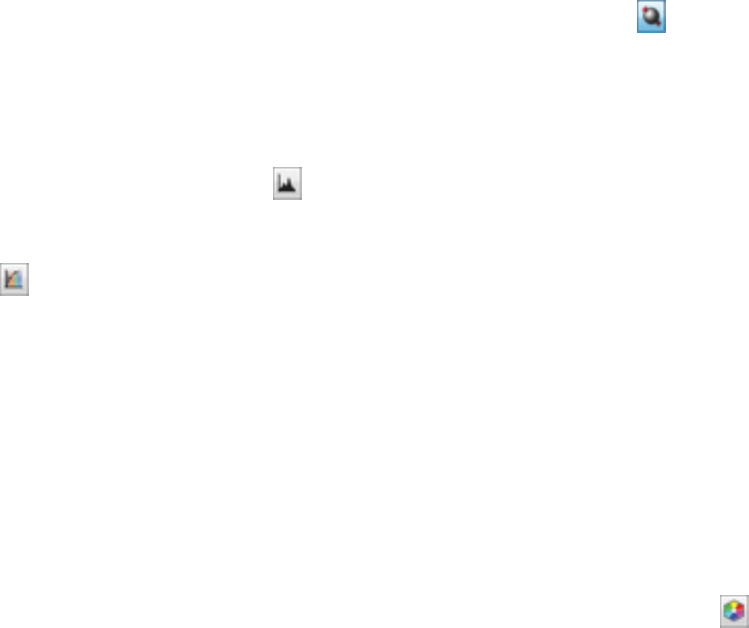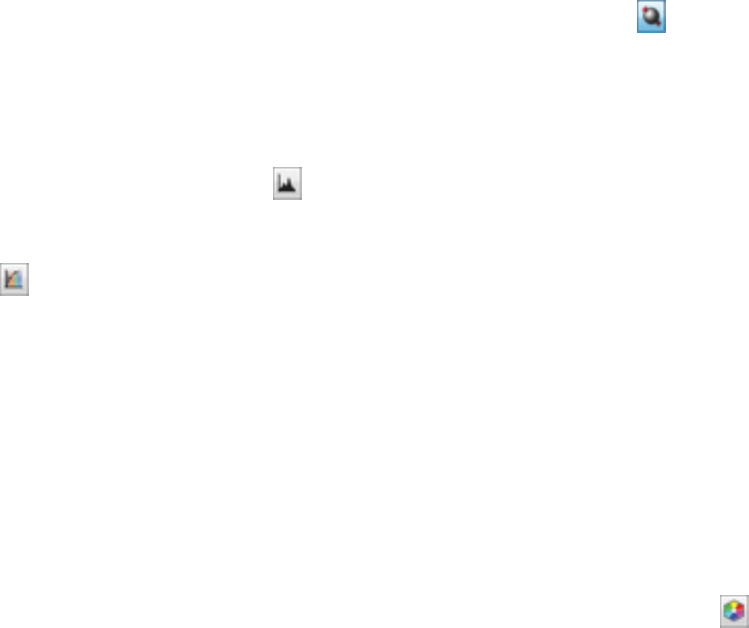
Descreening
Removes the ripple pattern that might appear in subtly shaded image areas, such as skin tones. This
option improves results when scanning magazines or newspapers. (The results of descreening do not
appear in the preview image, only in your scanned image.)
Color Restoration
Restores the colors in faded photos automatically.
Backlight Correction
Removes shadows from photos that have too much background light.
Dust Removal
Removes dust marks from your originals automatically.
Auto Exposure
Automatically adjusts the image exposure settings when you click the Auto Exposure icon. To
automatically adjust image exposure settings continuously, click the Configuration button, click the
Color tab, and select Continuous auto exposure. You can adjust the level of auto exposure using a
slider.
Histogram Adjustment
Provides a graphical interface for adjusting highlight, shadow, and gamma levels individually. (For
advanced users only.) Click the histogram icon to access the settings.
Tone Correction
Provides a graphical interface for adjusting tone levels individually. (For advanced users only.) Click
the tone correction icon to access the settings.
Brightness
Adjusts the overall lightness and darkness of the scanned image.
Contrast
Adjusts the difference between the light and dark areas of the overall scanned image.
Saturation
Adjusts the density of colors in the overall image.
Color Balance
Adjusts the balance of colors in the overall image.
Color Palette
Provides a graphical interface for adjusting mid-tone levels, such as skin tones, without affecting the
highlight and shadow areas of the image. (For advanced users only.) Click the Color Palette icon
to access the settings.
132