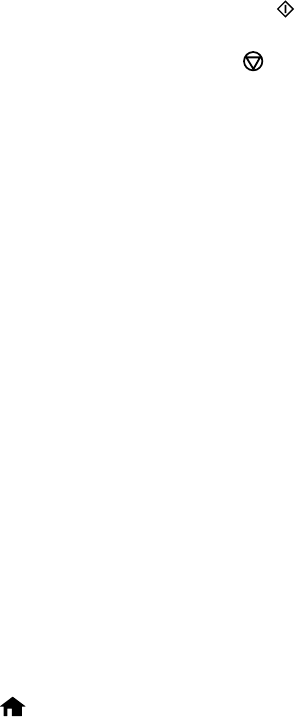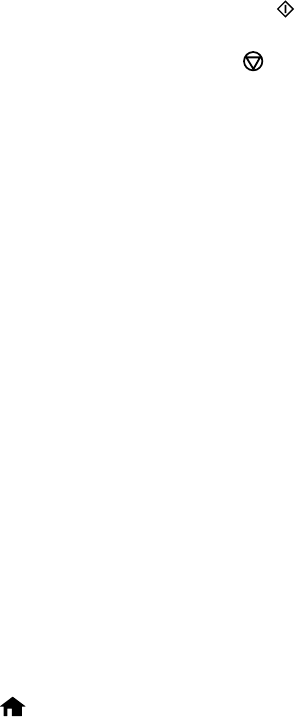
5. Place the template facedown on the scanner glass, with the blue triangle facing into the front right
corner.
6. Close the document cover and press the OK button.
7. To print more than one copy, press the up or down arrow buttons to select the number (up to 99).
8. When you are ready to print, press the start button.
Note: To cancel printing, press the cancel button.
When you finish printing, cut your greeting cards apart, if necessary.
Parent topic: Printing Photo Greeting Cards
Related tasks
Creating and Printing a Greeting Card Template
Transferring Photos on a Memory Card
You can transfer photos to and from a memory card inserted into a memory card slot on your product.
Setting Up File Sharing for Photo Transfers from Your Computer
Transferring Photos from a Memory Card to Your Computer
Parent topic: Using Memory Cards With Your Product
Setting Up File Sharing for Photo Transfers from Your Computer
Before you transfer photos from a computer to a memory card inserted into a memory card slot on your
product, you may need to set up your product's file sharing settings.
Caution: Remove the memory card before you change this setting or you may lose data from the
memory card. Do not remove a memory card or turn off your product while the memory card access light
is flashing or you may lose data from the memory card.
1. Remove any memory cards from the product.
2. Press the home button, if necessary.
3. Press the arrow buttons to select Setup and press the OK button.
4. Select File Sharing Setup and press the OK button.
5. Select your connection type and press the OK button.
Parent topic: Transferring Photos on a Memory Card
175