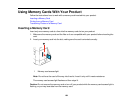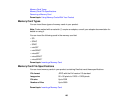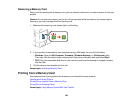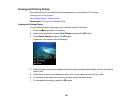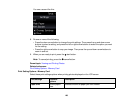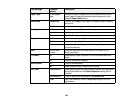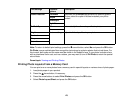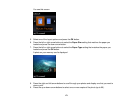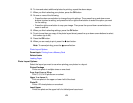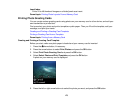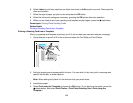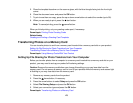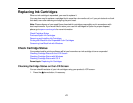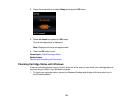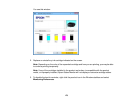10. To view and select additional photos for printing, repeat the above steps.
11. When you finish selecting your photos, press the OK button.
12. Do one or more of the following:
• Press the down arrow button to change the print settings. Then press the up and down arrow
buttons to select a setting, and press the left or right arrow buttons to select the option you want
for the setting.
• Press the right arrow button to crop your image. Then press the up and down arrow buttons to
zoom in and out.
13. When you finish selecting settings, press the OK button.
14. To print more than one copy of the photo layout sheet, press the up or down arrow buttons to select
the number (up to 99).
15. Press the OK button.
16. When you are ready to print, press the start button.
Note: To cancel printing, press the cancel button.
Photo Layout Options
Parent topic: Printing from a Memory Card
Related tasks
Loading Paper
Photo Layout Options
Select the layout you want to use when printing your photos in a layout.
Picture Package
Prints one photo in multiple sizes on one sheet.
2-up, 4-up, 8-up, or 20-up
Print 2, 4, 8, or 20 photos on one sheet.
Upper ½ or Lower ½
Print one photo in the upper or lower half of the sheet.
Photo ID
Prints 4 ID-sized photos on one sheet.
Jewel Upper
Prints one photo on the upper half of a folded jewel case insert.
172