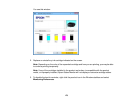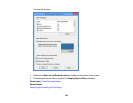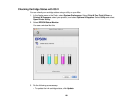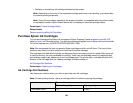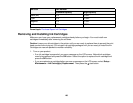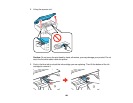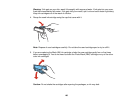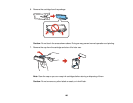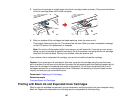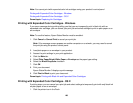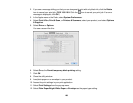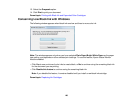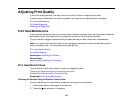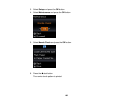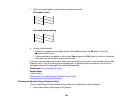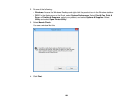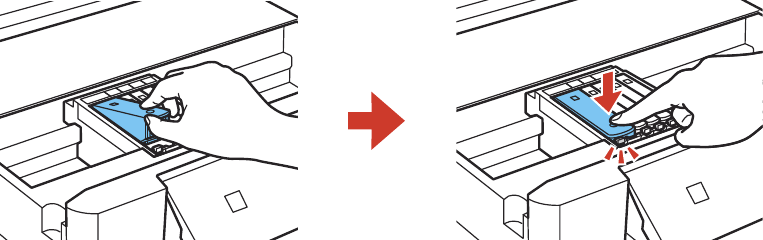
8. Insert the ink cartridge at a slight angle into the ink cartridge holder as shown. Then press the bottom
of the ink cartridge down until it clicks into place.
9. After you replace all the cartridges that need replacing, close the scanner unit.
The product starts priming the ink. This takes a few minutes. When you see a completion message
on the LCD screen, ink replacement is complete.
Note: Do not turn off the product while it is priming or you will waste ink. If you see an error screen
telling you an ink cartridge is installed incorrectly, lift up the scanner unit and press the ink cartridge
down until it clicks into place. When you're finished, close the scanner unit.
If you remove a low or expended ink cartridge, you cannot re-install and use the cartridge.
Caution: If you remove an ink cartridge for later use, recap the ink cartridge using the cap that came
with it to prevent the ink from drying out and to protect the surrounding area from getting smeared by ink.
Store the ink cartridge in the same environment as the product. Do not leave the product with the ink
cartridges removed for an extended period of time. Otherwise, ink remaining in the print head nozzles
may dry out and you may not be able to print.
Parent topic: Replacing Ink Cartridges
Related concepts
Purchase Epson Ink Cartridges
Printing with Black Ink and Expended Color Cartridges
When a color ink cartridge is expended, you can temporarily continue printing from your computer using
black ink. Replace the expended color cartridge as soon as possible for future printing.
187