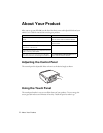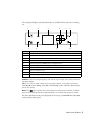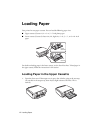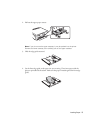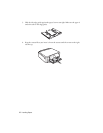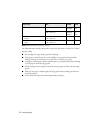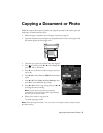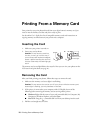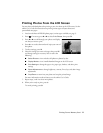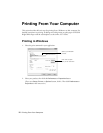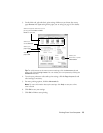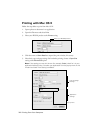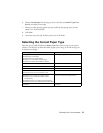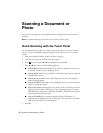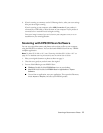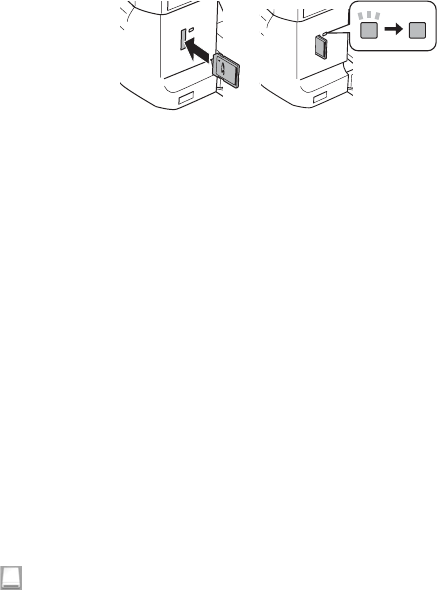
10 Printing From a Memory Card
Printing From a Memory Card
Your printer lets you print photos directly from your digital camera’s memory card; just
insert it into the memory card slot and you’re ready to print.
See the online User’s Guide for a list of compatible memory cards and instructions on
copying memory card files between your printer and a computer.
Inserting the Card
1. Make sure your printer is turned on.
2. Insert your card as shown.
Caution: Do not force the card into
the slot; it won’t go in all the way. If
your memory card requires an adapter,
attach it before inserting the card into
the slot. Otherwise, the card might get
stuck.
The memory card access light flashes, then stays lit. Now you can view your photos on the
LCD screen and print them (see page 11).
Removing the Card
After you finish printing your photos, follow these steps to remove the card:
1. Make sure the memory card access light is not flashing.
Caution: Do not remove the card or turn off your printer while the memory card
access light is flashing; you may lose data on the card.
2. If the printer is connected to your computer with a USB cable, do one of the
following before removing the memory card or turning off the printer:
■ Windows:
Right-click the name of your card (removable disk) in Computer, My
Computer or Windows Explorer, and select
Eject.
■ Mac OS X: Drag the removable disk icon from your desktop into the trash.
3. Pull the card straight out of its slot.
Memory card
access light