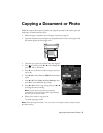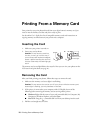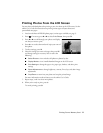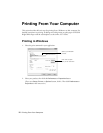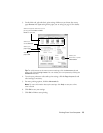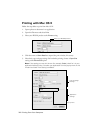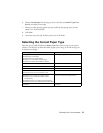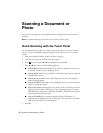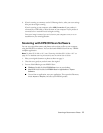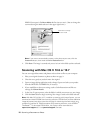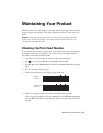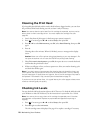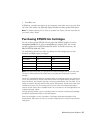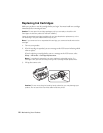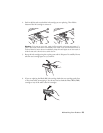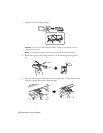Scanning a Document or Photo 17
6. If you’re scanning to a memory card or USB storage device, select your scan settings
then press x to begin scanning.
If you’re scanning to your computer, select
USB Connection if your product is
connected by a USB cable, or select the name of your computer if your product is
connected over a network. Press x to begin scanning.
Once your image is scanned, you see its icon on your computer screen, or as an
attachment in your email application.
Scanning with EPSON Scan Software
You can scan original documents and photos and save them as files on your computer
using the EPSON Scan software. You can also launch EPSON Scan from any TWAIN-
compliant application.
Note: For Mac OS X 10.6 or 10.7, see “Scanning with Mac OS X 10.6 or 10.7” on
page 18. For detailed scanning instructions, see the online User’s Guide.
1. Place your original document or photo as shown on page 9.
2. Close the cover gently so you don’t move the original.
3. Do one of the following to start EPSON Scan:
■ Windows: Double-click the EPSON Scan icon on your desktop.
■ Mac OS X 10.5: Double-click EPSON Scan in Applications > Epson
Software
.
■ To scan from an application, start your application. Then open the File menu,
choose
Import or Acquire, and select your EPSON product.