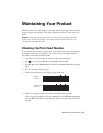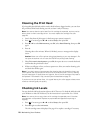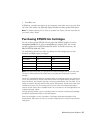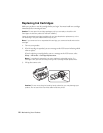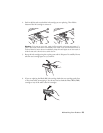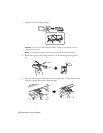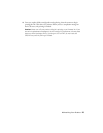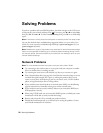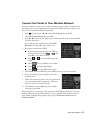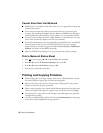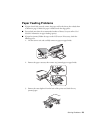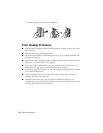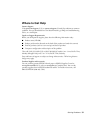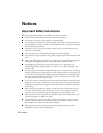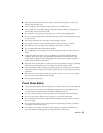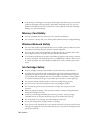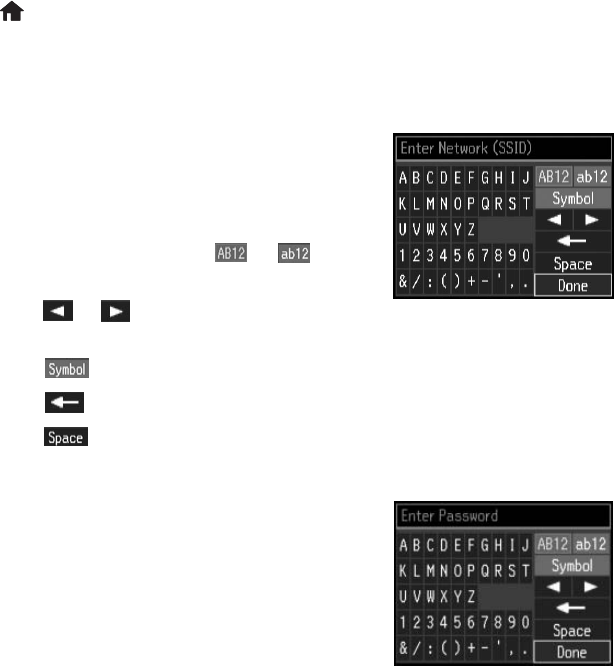
Solving Problems 27
Connect the Printer to Your Wireless Network
If you are unable to connect to your wireless network using the product CD and the Start
Here sheet, you can use the touch panel on your product. Before you start, make sure you
know your network name (SSID) and password.
1. Press if necessary, press l or r to select
Wi-Fi Setup, then press OK.
2. Select
Wi-Fi Setup Wizard, then press OK.
3. Press u or d until you see the name of your wireless network, select it, then press
OK.
Continue with step 6.
If you don’t see your network name, select
Other
Networks
, then press OK. You see this screen:
4. Enter your network name (SSID).
■ If your network name has uppercase (ABC) or
lowercase (abc) letters, press or , then
press
OK to enter them correctly.
■ Select or , then press OK to move the
cursor.
■ Select , then press OK to enter symbols.
■ Select , then press OK to delete.
■ Select , then press OK to enter a space.
5. Select
Done, then press OK when you’re finished entering your network name.
6. If your network has security enabled, you see the
password screen:
7. Follow the instructions above to enter the password. If
your network password has uppercase or lowercase
letters, be sure to enter them correctly.
8. Select
Done, then press OK when you’re finished
entering your password.
When the printer is connected to your network, the WiFi light should be green, and not
flashing. Make sure you install the software on every computer from which you want to
print. When prompted during software setup, select
The printer is already on my
wireless network
.