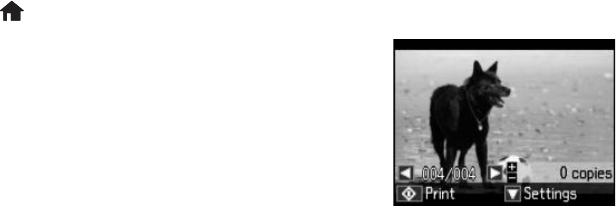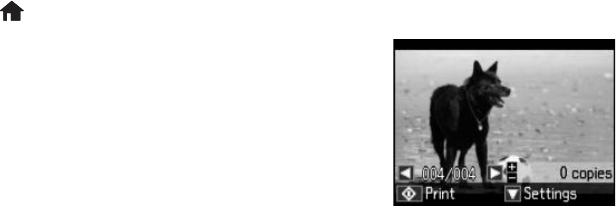
Printing From a Memory Card 11
Printing Photos From the LCD Screen
You can select individual photos for printing as you view them on the LCD screen. See the
online User’s Guide for instructions on printing various types of layout sheets and
personalized note paper.
1. Load several sheets of EPSON photo paper (various types available; see page 7).
2. Press if necessary, press l or r to select
Print Photos, then press OK.
3. Press l or r to scroll through your photos and display
one that you want to print.
4. Press
+ or – to select the number of copies you want of
that photo.
5. To select settings, press d.
6. Select the settings you want to change, then press
OK
and change settings as necessary. You can select the
following:
■ Select Photos to view and select all photos or photos by date
■ Display Mode to view 9 small thumbnail images on the LCD screen
■ Print Settings to change the paper size, paper type, borders, and other print
settings
■ Photo Adjustments to change brightness, contrast, fix red eye, and other image
adjustments
■ Crop/Zoom to zoom into your photo and crop the printed image
For more information on these features, see the online User’s Guide.
7. Repeat steps 3 and 4 to select more photos.
8. When you’re ready to print, press x.
To cancel printing, press y
.