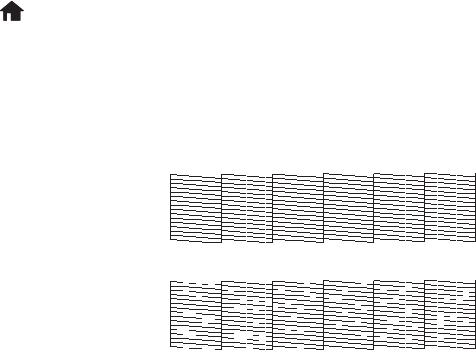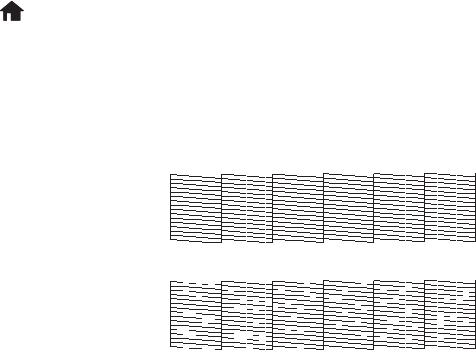
Maintaining Your Product 19
Maintaining Your Product
Follow the instructions in this chapter to check and clean the print head nozzles, check ink
levels, and replace ink cartridges. If you need to align the print head, see the online User’s
Guide.
Caution: To keep your product looking like new, don’t place anything on top of the
cover or use it as a writing surface. If you need to clean the cover, use only a soft,
non-abrasive microfiber-type cloth.
Checking the Print Head Nozzles
If your printouts are faint or have gaps in them, some of the nozzles in the print head may
be clogged or ink may be running low in one or more of the ink cartridges. Follow the
steps below to check the print head nozzles.
1. Load a few sheets of plain paper in the lower paper cassette (cassette 2).
2. Press if necessary, press l or r to select
Setup, then press OK.
3. Press u or d to select
Maintenance, press OK, select Nozzle Check, then press OK
again.
4. Press x. The nozzle check is printed.
5. Check the printed pattern to see if there are gaps in the lines:
6. If there are no gaps, the print head is clean. Select
Done, then press OK.
If there are gaps or the pattern is faint, press u or d to select
Clean the print head,
then press
OK. Then follow the instructions on the screen to clean the print head (see
page 20).
Nozzles
are clean
Nozzles need
cleaning