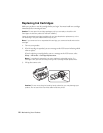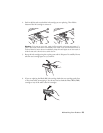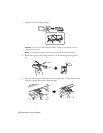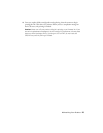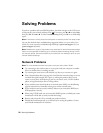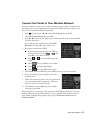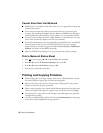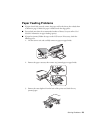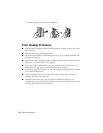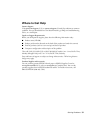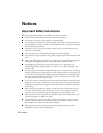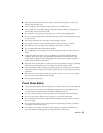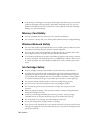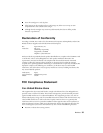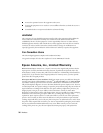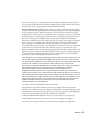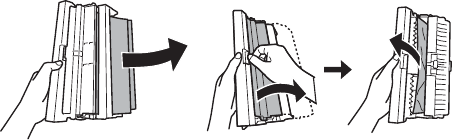
30 Solving Problems
4. Remove any paper stuck in the auto-duplexer.
Print Quality Problems
■ Load the paper printable side down (usually the whiter, brighter, or glossy side) in the
paper cassettes.
■ Make sure your paper isn’t damp or curled.
■ For the best print quality, use EPSON papers (see page 7) and genuine EPSON ink
cartridges (see page 21).
■ Make sure the type of paper you loaded matches the paper type setting on the touch
panel or in your printer software (see page 15).
■ If you notice light or dark bands across your printouts or they are too faint, run a
nozzle check (see page 19) to see if the print head needs cleaning.
■ If you notice jagged vertical lines, you may need to align the print head. See the online
User’s Guide for instructions.
■ The ink cartridges may be low on ink. Check your cartridge status and replace
cartridges, if necessary (see page 22).
■ Clean the scanner glass with a soft, dry, lint-free cloth (paper towels are not
recommended), or use a small amount of glass cleaner on a soft cloth, if necessary. Do
not spray glass cleaner directly on the glass.