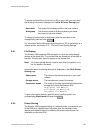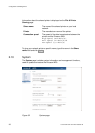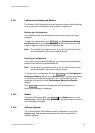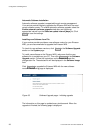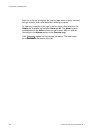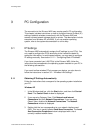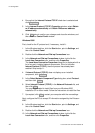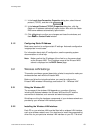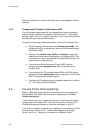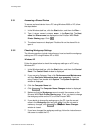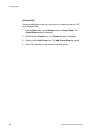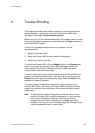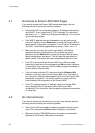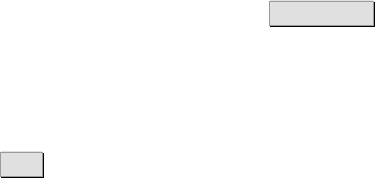
PC Configuration
11. In the Local Area Connection Properties dialog box, select Internet
protocol (TCP/IP), and then click Properties .
12. In the Internet Protocol (TCP/IP) Properties dialog box, click the
Obtain an IP address automatically option button. Also click the Obtain
DNS server address automatically option button.
13. Click OK twice to confirm your changes and close the windows, and
then close the Control Panel window.
3.1.2 Configuring Static IP Address
Most users need not to configure static IP settings. Automatic configuration
is appropriate in most cases.
For information about static IP configuration, see the operating system
documentation or online help.
Note: Make sure that the IP address of the client is on the same subnet
as the Ericsson W20. The IP address range of the Ericsson W20
subnet is displayed on the DHCP
Server page.
3.2 Wireless LAN Settings
This section provides a general description of what is required to make your
wireless devices work with the Ericsson W20.
Before you follow the instructions below, you need to configure the
Ericsson W20 wireless LAN settings, see section
2.6 – “Wireless LAN”.
3.2.1 Siting the Wireless PC
The coverage of the wireless LAN depends on a number of factors,
including the distance between the Ericsson W20 and the PC and the
occurrence of obstacles, such as walls and electrical equipment.
Guidelines on siting the hardware components of your wireless network are
provided by your wireless LAN interface provider.
3.2.2 Installing the Wireless LAN Interface
Each PC on your wireless LAN must be fitted with a wireless LAN interface,
such as a wireless network card. You also have to install the corresponding
driver files for your particular wireless LAN interface on your PC. The driver
1/1551-CRH 102 167 PA15 2006-08-16
43