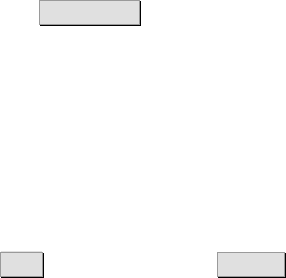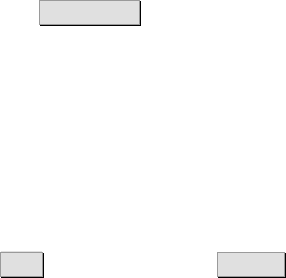
PC Configuration
Windows 2000
Follow the steps below to check the workgroup settings on a PC using
Windows 2000:
1. In the Windows task bar, click the Start button, and then click Settings
and Control Panel. The Control
Panel window is displayed.
2. Double-click the System icon. The System Properties window is
displayed.
3. On the Network Identification tab, click Properties. The Identification
Changes window is displayed.
4. Make sure that Workgroup is selected in the Member of section and
that the name of the workgroup is exactly the same as on the Ericsson
W20 File
& Printer Sharing page. If not, select the Workgroup option
and type the name in the field. If there is already a workgroup name,
although not the same as on the Ericsson W20, you have to change
the workgroup either on the PC or on the Ericsson W20.
5. If you have made any changes, click OK . Otherwise, click Cancel.
The Identification Changes window is closed.
6. If you have changed the workgroup settings, follow the instructions on
the screen to restart the PC.
3.3.3 Setting Up a Mapping to a Storage Device
The following sections include instructions on how to configure a mapping
to a mass storage from a PC using Windows XP or 2000.
Windows
XP
Follow the steps below to set up a connection to a shared storage device
from a PC using Windows XP:
1. In the Windows task bar, click the Start button, and then click My
Computer. The My Computer window is displayed.
2. From the Tools menu, select Map Network Drive…. The My Network
Drive window is displayed.
3. Select a drive that is not already used from the Drive list.
4. In the Folder field, type \\<host_name>\<share_name>. You find
the host name and share name on the File
& Printer Sharing page.
46 1/1551-CRH 102 167 PA15 2006-08-16