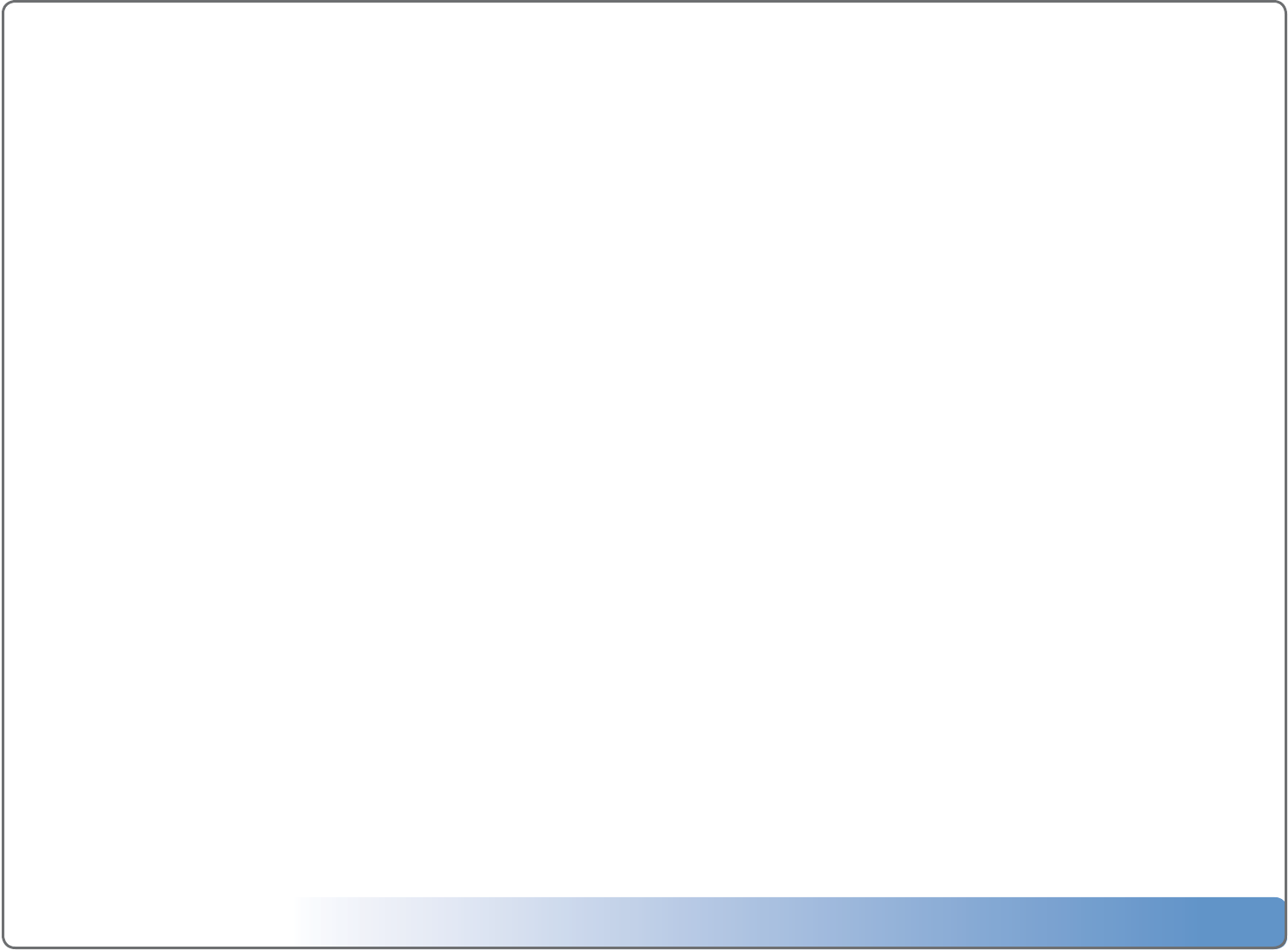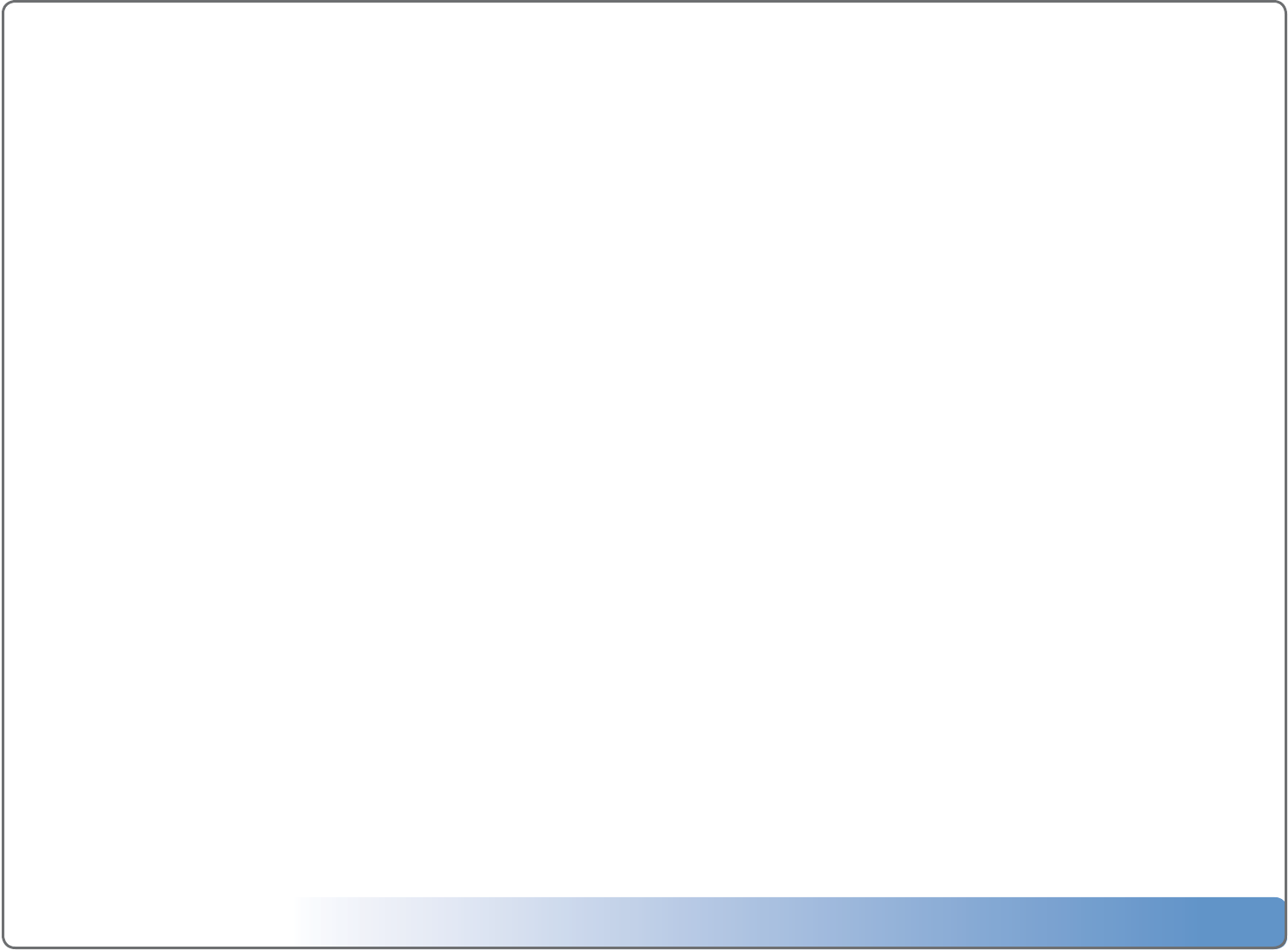
Escient Vision VX-600 Installation Guide
Version: M51003-06A1
10
Importing Movies and Videos
TherearetwomethodsforimportingyourDVDdiscsintotheVisionSystem.Most
commercialDVDdiscscanbeimportedtotheVisionsystemusingthefrontpanel
driveofaVSorVCclientonyourEthernetnetwork.Unencryptedmoviesandvideos
canbeimportedfromyourPC/Macoverthenetworkusingstandardlesharing
techniques.
To import DVD discs to a VX server from a VS or VC:
1. InserttheDVDintothefrontpanelopticaldiscdriveofaVSorVCclient.
2. PressBACKontheremotetodisplaytheDVD/CDPlayerMenu.
3. SelectIMPORT
4. Read and conrm the Import Agreement.
TheDVDwillbeimportedintotheVisionsystemthenejected
(aslongasImportandEjectissetonyourVS/VCDVDPreferences).
To import movies and videos from your computer:
1. Enter \\vision-vx\intotheAddressbarofawindowonyourPCtoconnectto
your Vision VX server.
2. SelecttheIMPORTvolume.
3. DragyourISOformatedmovies/videosfromyourPCtotheIMPORTfolder.
4. Whentheimportiscomplete,themoviewillbeaddedtotheMovieslibrary
on your Vision.
If Vision is unable to determine the name of the movie (such as the case if you im-
portahomemovie)itwillappearas“Unknown”.Youcaneditthemetadataforyour
movie/video to change how it appears in the Movies library.
Importing Music
TherearetwomethodsforimportingyourmusicintotheVisionSystem.MusicCDs
canbeimportedtotheVisionsystemusingthefrontpaneldriveofaVSorVCclient
ordigitalmusiclescanbeimportedfromyourPC/Macoverthenetwork.
To import CD discs to a VX server from a VS or VC:
1. InserttheCDintothefrontpanelopticaldiscdrive.
2. PressBACKontheremotetodisplaytheDVD/CDPlayerMenu.
3. SelectIMPORT
TheCDwillbeimportedintotheVisionsystemusingthecurrentmusicencoderand
ejected(aslongasImportandEjectissetonyourVS/VCDVDPreferences).
To import digital audio les from your computer:
1. Enter \\vision-vx\intotheAddressbarofawindowonyourPCtoconnectto
your Vision VX server.
2. SelecttheIMPORTvolume.
3. DragyourdigitalmusiclesfromyourPCtotheIMPORTfolder.
4. Whentheimportiscomplete,themusicwillbeaddedtotheMusiclibraryon
your Vision.
If Vision is unable to determine the artist, album, or track information for the music
les,theywillappearas“Unknown”.Youcaneditthemetadataforyourmusicto
change how it appears in the Music library.
Importing Photos
DigitalphotoscanbeimportedtotheVisionsystemfromyourPC/Macoverthe
network.
To import digital photo les from your computer:
1. Enter \\vision-vx\intotheAddressbarofawindowonyourPCtoconnectto
your Vision VX server.
2. SelectthePHOTOSvolume.
3. DragfoldersofphotosfromyourPCtothePHOTOSfolder.
4. Whentheimportiscomplete,thenameofthefolderwillbeaddedtothe
Photo library on your Vision.
For example: If you want to import photos of your Summer vacation onto your
Vision, create a folder called “Summer Vacation” on your PC and place the pho-
tos that you want to import into Vision inside. After you copy this folder to your
Vision, you will have a slideshow called “Summer Vacation” under the Photo
library on your Vision.
Note: Individual photos can not be imported into Vision.
All photos MUST be contained inside of an enclosing
folder.