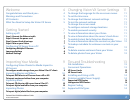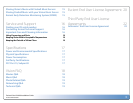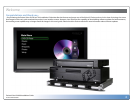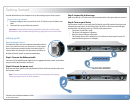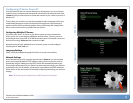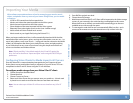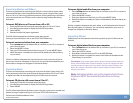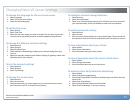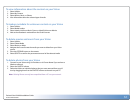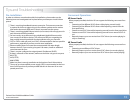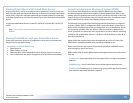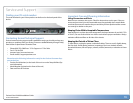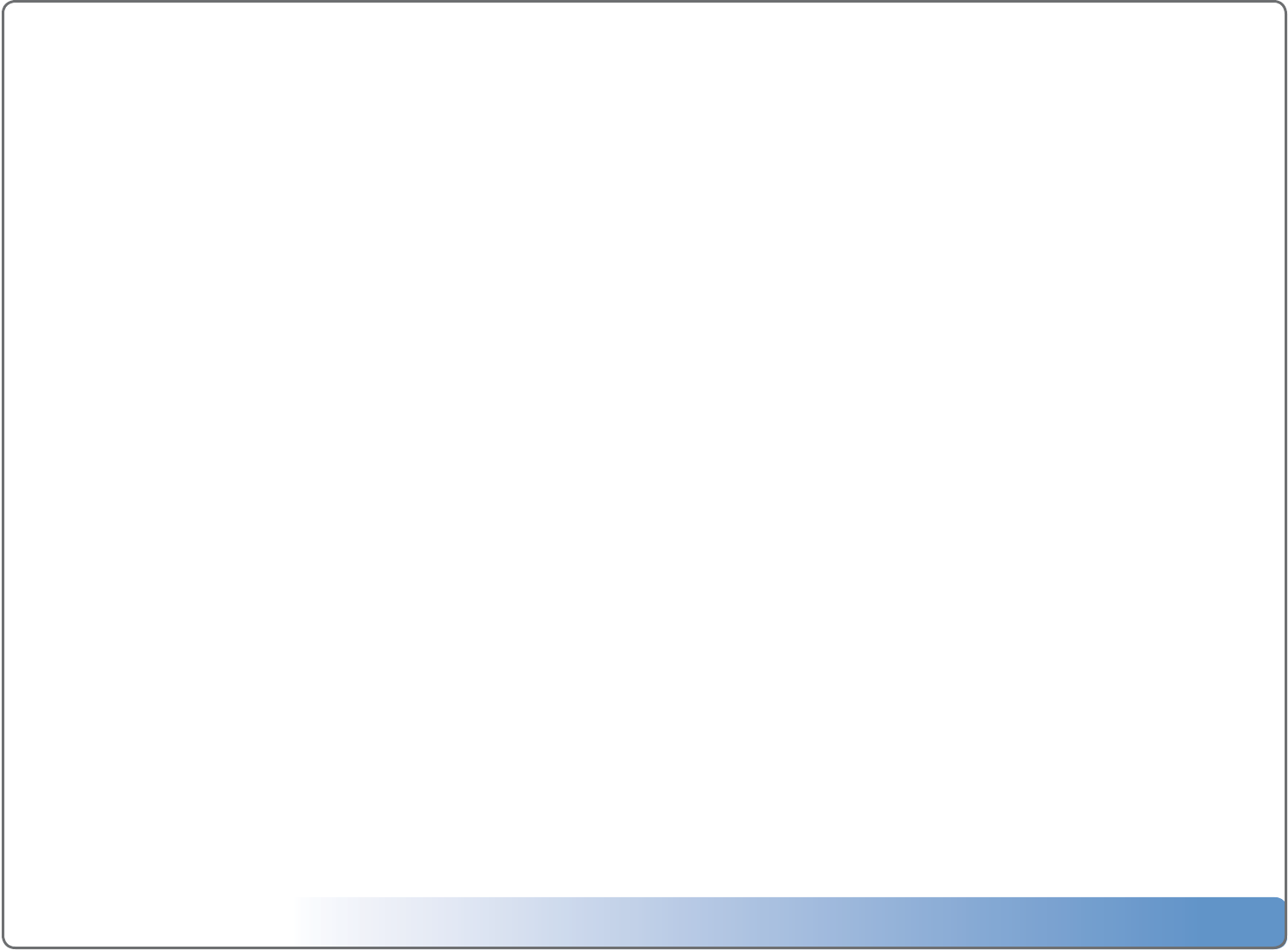
Escient Vision VX-600 Installation Guide
Version: M51003-06A1
2
Welcome 4
Congratulations and thank you... 4
Warnings and Precautions 5
VX Contents 5
What You Need to Setup the Vision VX Server 5
Getting Started 7
Setting up VX 7
Step 1: Connect the Ethernet cable 7
Step 2: Connect the power cord 7
Step 3: Inspect the 4 drive trays 7
Step 4: Turn on your Vision 7
Conguring VX Server from a PC 8
Conguring Multiple VX Servers 8
Language Settings 8
Network Settings 8
Importing Your Media 9
Conguring Vision Clients for Media Import to
VX Servers 9
To congure media storage from your Vision VS or VC client: 9
Importing Movies and Videos 10
To import DVD discs to a VX server from a VS or VC: 10
To import movies and videos from your computer: 10
Importing Music 10
To import CD discs to a VX server from a VS or VC: 10
To import digital audio les from your computer: 10
Importing Photos 10
To import digital photo les from your computer: 10
Changing Vision VX Server Settings 11
To change the language for the on-screen menus 11
To set the time zone 11
To change the Ethernet network settings 11
To test the network settings 11
To change the server name 11
To congure network storage locations 11
To enable password security 11
To view information about your Vision 11
To view information about the server’s hard drives 11
To enable Escient Early Detection Monitoring 11
To view information about the content on your Vision 12
To lookup metadata for unknown content on your
Vision 12
To delete movies and music from your Vision 12
To delete photos from your Vision 12
Tips and Troubleshooting 13
Pre-Installation 13
Concurrent Operations 13
VS Server Limits 13
VX Server Limits 13
Installing and Using a UPS 14
(Uninterruptable Power Supply) 14
Supported UPS Devices 14
Unsupported UPS Devices 14
Region Coding 14
Supported File Types 14