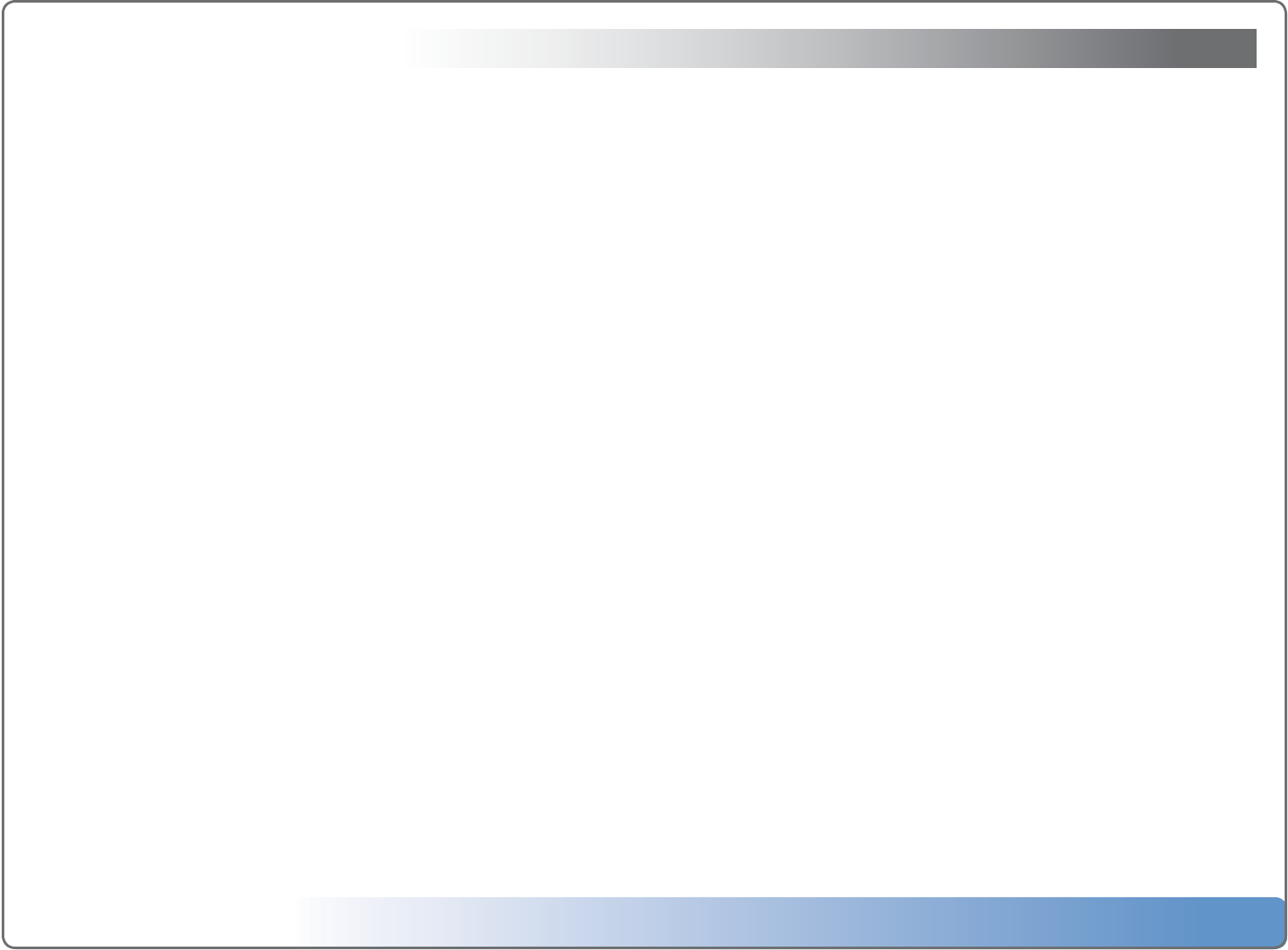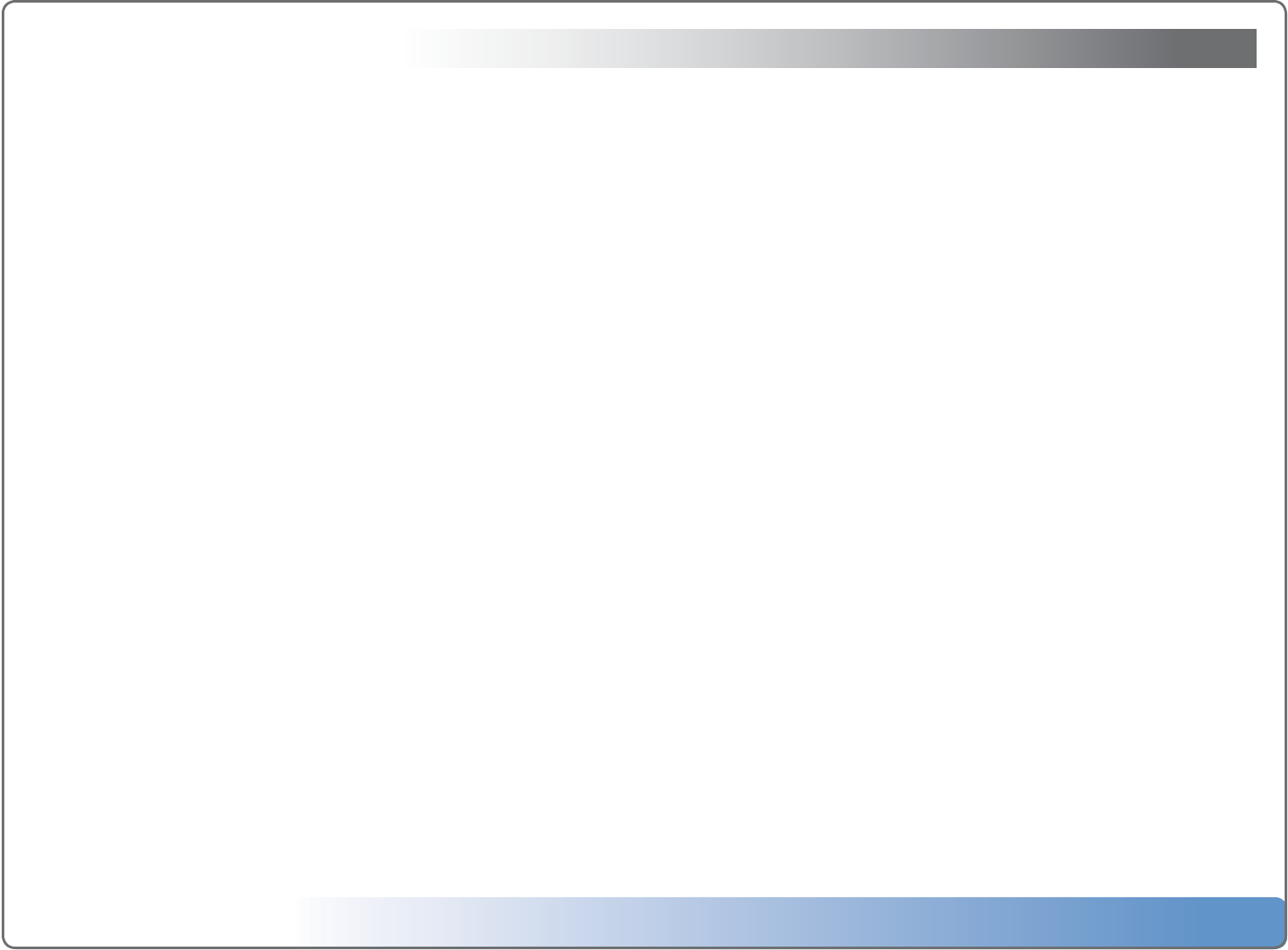
Escient Vision VX-600 Installation Guide
Version: M51003-06A1
11
Changing Vision VX Server Settings
To change the language for the on-screen menus
1. SelectLanguage
2. SelectOnScreenUserInterface
3. Select the desired language
To set the time zone
1. Select General
2. Select Time Zone
3. Select the time zone where your Vision is located. This is used to set the inter-
nalclockandtoperiodicallycheckforautomaticupdatesduringohours.
To change the Ethernet network settings
1. SelectNetwork
2. Select Ethernet
3. Select IP Address Type
4. DHCP(default)toautomaticallycongureyournetworksettingsfromyour
router or
5. Manual to manually congure the IP Address Settings: IP, gateway, subnet, and
DNSaddressesforyournetwork
To test the network settings
1. SelectNetwork
2. Select Ethernet
3. Select Test Settings
To change the server name
1. SelectNetwork
2. SelectServerName
3. Enter the name that you want to appear on your network when you access
yourVisionfromyourPCoranotherEscientproduct
To congure network storage locations
1. SelectNetwork
2. SelectNetworkStorage
3. Select up to 4 Escient storage devices (VS or VX Vision servers) to store all of
your imported media. Servers will be lled in order from top to bottom.
To enable password security
1. SelectNetwork
2. Select Security
3. Enter a numeric password that has no more than 8 digits. This password will
berequiredtoaccesstheVXServerwebinterfacethenexttimeyouaccessit.
To view information about your Vision
1. SelectUtilities
2. Select System Information
3. View information about your Vision system
To view information about the server’s hard drives
1. SelectUtilities
2. Select Storage Information
3. View information about the server’s hard drives
To enable Escient Early Detection Monitoring
1. SelectUtilities
2. SelectEarlyDetectionMonitoring
3. EnsurethatEscientEDMS,SendStatus,SendWarnings,andSendCriticalare
allsettoON
4. Select Enter Email Adrress...
5. Enter the desired Email Address and Select SAVE
6. Select Send Test Message... to test your settings