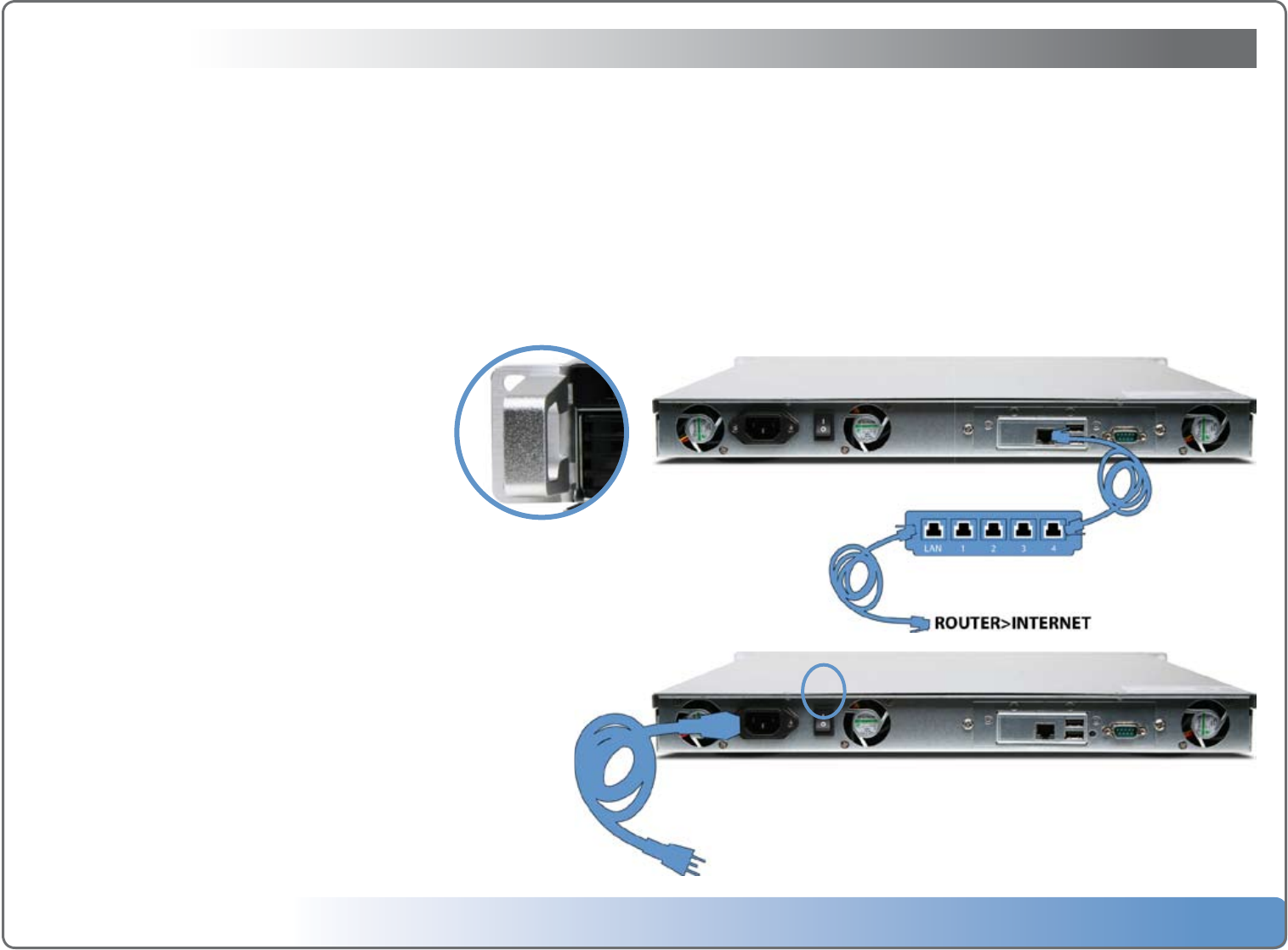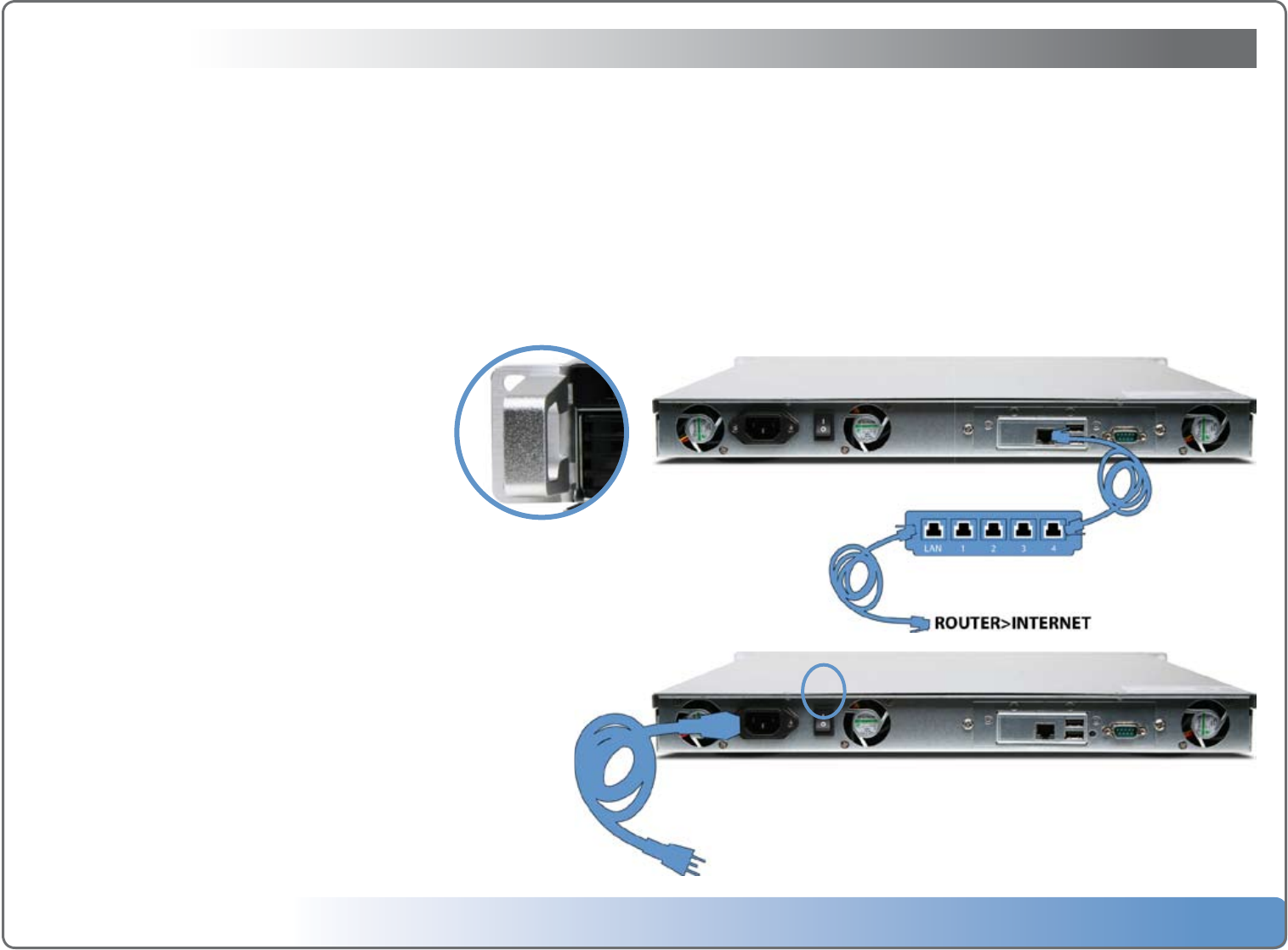
Escient Vision VX-600 Installation Guide
Version: M51003-06A1
7
Getting Started
UsetheinformationinthischaptertosetupandcongureyourVisionsystem.
To get started you need to:
1. ProperlycongureoneormoreVisionVSorVCclientsonyourEthernetnet-
work.
2. ConnectVisiontoyourEthernetnetwork
Important: Read all of the following installation instructions and the safety
information in the included carefully before you plug Vision into a power outlet.
Setting up VX
Rackmounting the Server
The Vision VX ships with two rackmount brackets and four
nuts. If you wish to mount your VX server in a rack, attach
the two rackmount brackets to the front sides of the VX
chassis. Make sure that your rack has plenty of airow on
all sides of the VX chassis to prevent overheating.
Step 1: Connect the Ethernet cable
ConnectaCAT6ratedEthernetcablefromyourgigabitEthernetswitchtotheEther-
net port on the back of Vision VX Server.
Step 2: Connect the power cord
Plug one end of the power cord into the back of Vision VX Server and the other end
into a power outlet.
Note: Escient recommends the use of a UPS (uninterruptable power supply)
with surge suppression for all Vision products.
Step 3: Inspect the 4 drive trays
Make sure that all 4 1TB drives are fully inserted and the silver eject tabs are secured.
Step 4: Turn on your Vision
SetthepowerswitchonthebackpaneloftheVXtotheONpositionthenpressand
releasethepowerbuttononthefrontpanel.TheLEDsonthefrontpanelwilllight
and the Vision will begin to start up. The VX is fully setup when:
• TheGreenPowerLEDissolid
• TheGreenLANindicatorisashing
• All4DiscStatusLEDsaresolidgreen
• TheSystemStatusLEDissolidgreen.YouwillhearashortbeepfromtheVX
when the boot sequence is complete.