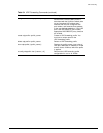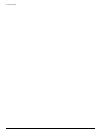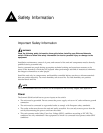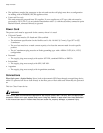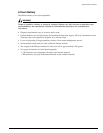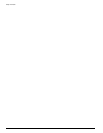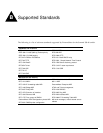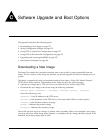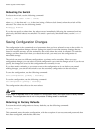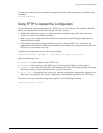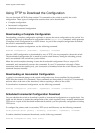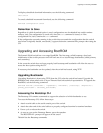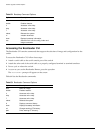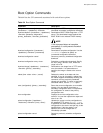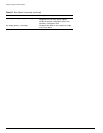Summit 300-48 Switch Software User Guide 175
C Software Upgrade and Boot Options
This appendix describes the following topics:
• Downloading a New Image on page 175
• Saving Configuration Changes on page 176
• Using TFTP to Upload the Configuration on page 177
• Using TFTP to Download the Configuration on page 178
• Upgrading and Accessing BootROM on page 179
• Boot Option Commands on page 181
Downloading a New Image
The image file contains the executable code that runs on the switch. It comes preinstalled from the
factory. As new versions of the image are released, you should upgrade the software running on your
system.
The image is upgraded by using a download procedure from either a Trivial File Transfer Protocol
(TFTP) server on the network. Downloading a new image involves the following steps:
• Load the new image onto a TFTP server on your network (if you will be using TFTP).
• Download the new image to the switch using the following command:
download image [<ipaddress> | <hostname>] <filename> {primary | secondary}
where the following is true:
ipaddress — Is the IP address of the TFTP server.
hostname — Is the hostname of the TFTP server. (You must enable DNS to use this option.)
filename — Is the filename of the new image.
primary — Indicates the primary image.
secondary — Indicates the secondary image.
The switch can store up to two images; a primary and a secondary. When you download a new image,
you must select into which image space (primary or secondary) the new image should be placed. If not
indicated, the primary image space is used.