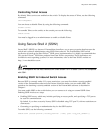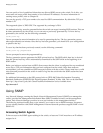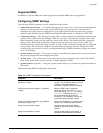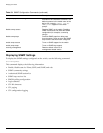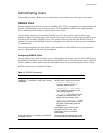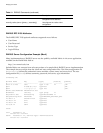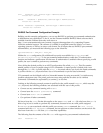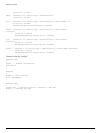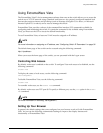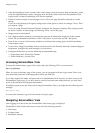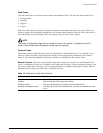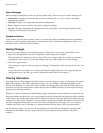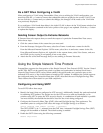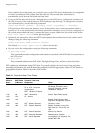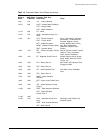Using ExtremeWare Vista
Summit 300-48 Switch Software User Guide 47
Using ExtremeWare Vista
The ExtremeWare Vista™ device-management software that runs on the switch allows you to access the
switch over a TCP/IP network using a standard web browser. Any properly configured standard web
browser that supports frames and JavaScript (such as Netscape Navigator 3.0 or above, or Microsoft
Internet Explorer 3.0 or above) can be used to manage the switch.
ExtremeWare Vista provides a subset of the command-line interface (CLI) commands available for
configuring and monitoring the switch. If a particular command is not available using ExtremeWare
Vista, you must use the CLI to access the desired functionality.
To use ExtremeWare Vista, at least one VLAN must be assigned an IP address.
NOTE
For more information on assigning an IP address, see “Configuring Switch IP Parameters” on page 36.
The default home page of the switch can be accessed using the following command:
http://<ipaddress>
When you access the home page of the switch, you are presented with the Logon screen.
Controlling Web Access
By default, web access is enabled on the switch. To configure Vista web access to be disabled, use the
following command:
disable web
To display the status of web access, use the following command:
show management
To disable ExtremeWare Vista, use the following command:
disable web
To re-enable web access, use the enable web command.
By default, web access uses TCP port 80. To specify a different port, use the port option in the enable
web
command.
NOTE
For more information on rebooting, see Appendix C.
Setting Up Your Browser
In general, the default settings that come configured on your browser work well with ExtremeWare
Vista. You can use the following recommended settings to improve the display features and
functionality of ExtremeWare Vista: