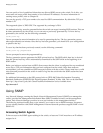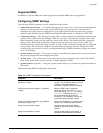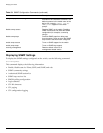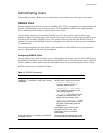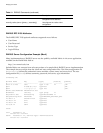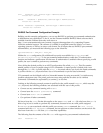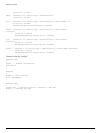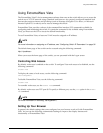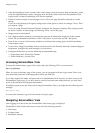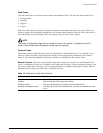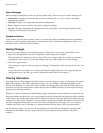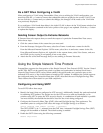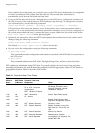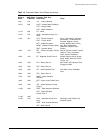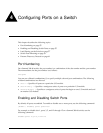48 Summit 300-48 Switch Software User Guide
Managing the Switch
• After downloading a newer version of the switch image, clear the browser disk and memory cache
to see the updated menu screens. You must clear the cache while at the main ExtremeWare Vista
Logon screen, so that all underlying .GIF files are updated.
• Check for newer versions of stored pages. Every visit to the page should be selected as a cache
setting.
If you are using Netscape Navigator, configure the cache option to check for changes “Every Time”
you request a page.
If you are using Microsoft Internet Explorer, configure the Temporary Internet Files setting to check
for newer versions of stored pages by selecting “Every visit to the page.”
• Images must be auto-loaded.
• Use a high-resolution monitor to maximize the amount of information displayed in the content
frame. The recommended resolution is 1024 x 768 pixels. You can also use 800 x 600 pixels.
• Turn off one or more of the browser toolbars to maximize the viewing space of the ExtremeWare
Vista content screen.
• If you will be using ExtremeWare Vista to send an email to the Extreme Networks Technical Support
department, configure the email settings in your browser.
• Configure the browser to use the following recommended fonts:
— Proportional font—Times New Roman
— Fixed-width font—Courier New
Accessing ExtremeWare Vista
To access the default home page of the switch, enter the following URL in your browser:
http://<ip_address>
When you access the home page of the system, you are presented with the Login screen. Enter your
user name and password in the appropriate fields, and click OK.
If you have entered the name and password of an administrator-level account, you have access to all
ExtremeWare Vista pages. If you have used a user-level account name and password, you only have
access to the Statistics and Support information.
If multiple people access the same switch using ExtremeWare Vista, you might see the following error
message:
Web:server busy
To correct this situation, log out of the switch and log in again.
Navigating ExtremeWare Vista
After logging in to the switch, the ExtremeWare Vista home page is displayed.
ExtremeWare Vista divides the browser screen into the following sections:
• Task frame
• Content frame
• Standalone buttons