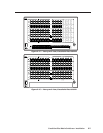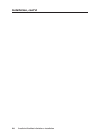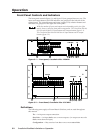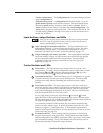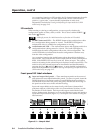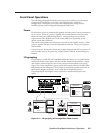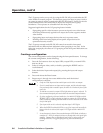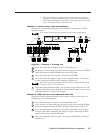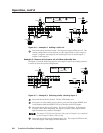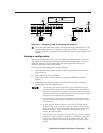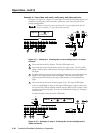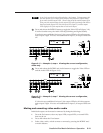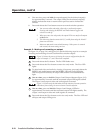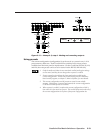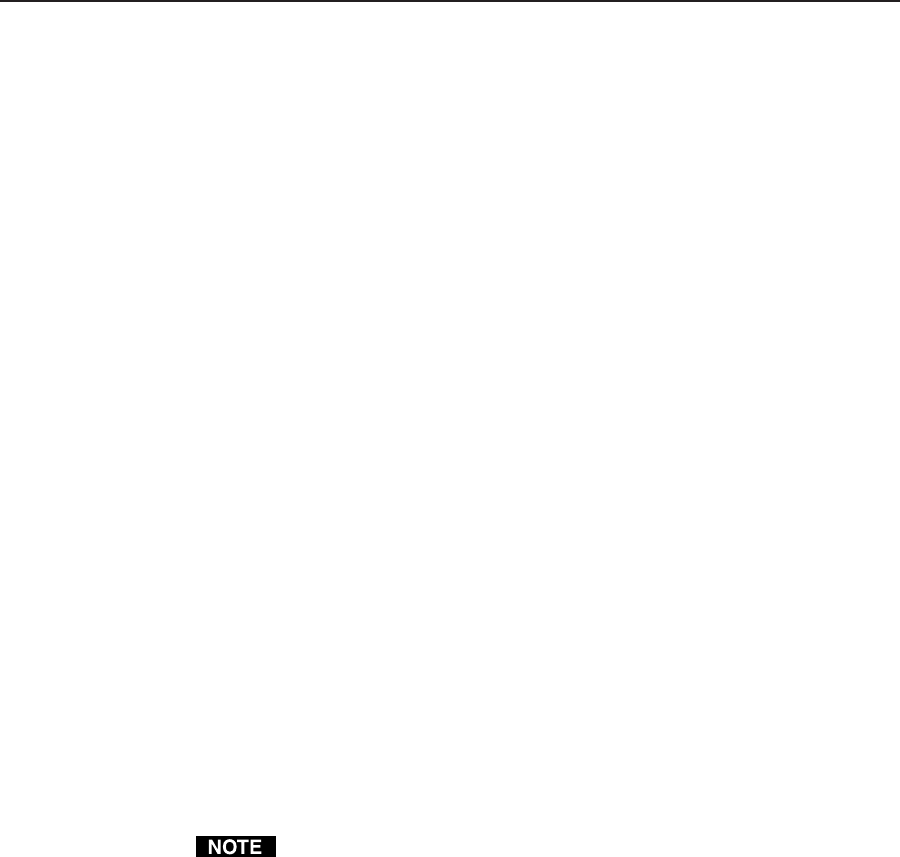
Operation, cont’d
CrossPoint Plus Matrix Switchers • Operation3-6
The I/O groups can be set up only by using the RS-232/422 port and either the SIS
or the Windows control program. Ties between groups (an input in group 1 tied to
an output in group 2) can be created under RS-232/422 control. Presets can also be
created under RS-232/422 control that tie inputs and outputs across group
boundaries. These presets are selectable from the front panel.
Suggested applications for the I/O grouping feature include:
• Segregating specific video formats to prevent an input in one video format
from being inadvertently applied to an output device that supports another
video format.
• Segregating input and output devices that are in separate rooms.
• Isolating video from being displayed on specific output devices for
operational security reasons.
The I/O groups created under RS-232/422 control can result in front panel
indications that are different from indications when grouping is not used. In the
following paragraphs, the effects of I/O grouping on the front panel indications are
included.
Creating a configuration
The current configuration can be changed using the front panel buttons. To change
the current configuration, do the following:
1. Press the Esc button to clear any input LEDs, output LEDs, or control LEDs
that may be on.
2. Select to configure video, audio, or both by pressing the RGBHV and/or
Audio buttons.
3. Select the desired input and output(s) by pressing the input and output
buttons.
4. Press and release the Enter button.
5. Repeat steps 1 through 4 to create additional ties until the desired
configuration is complete.
1. Only one video input and one audio input can be tied to an output.
2. If a tie is made between an input and an output, and the selected output
was previously tied to another input, the older tie is broken in favor of the
newer tie.
3. To indicate current ties, output LEDs light when an input is selected. To
clear unwanted outputs press and release the associated output buttons.
4. If, when configuring video and audio ties, the Audio LED blinks and the
RGBHV LED is on after selecting an input or output, the LEDs indicate
audio breakaway, meaning that the audio ties are not the same as the video
ties for that input.
5. If an input with no tie is selected, only that input’s LED lights.
6. When the RGBHV and Audio LEDs are on, if an input with an audio tie
but no video tie is selected, the input’s LED lights and the Audio LED
blinks.
7. As each output is selected, the associated output LED blinks to indicate a
tentative tie. LEDs for output(s) that were already tied to the input light
steadily. Outputs that are already tied can be left on, along with new
blinking selections, or toggled off by pressing the associated output
button.