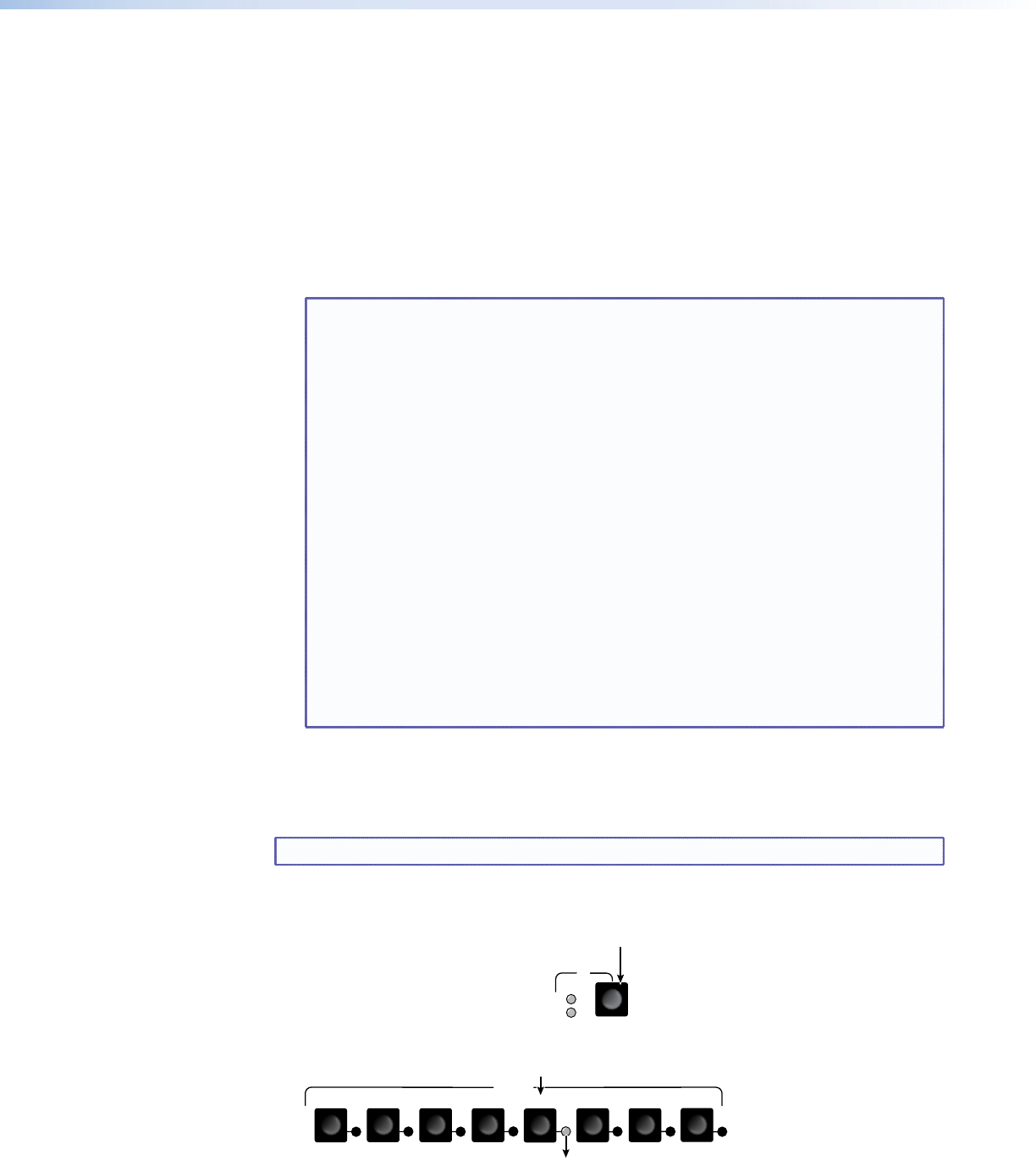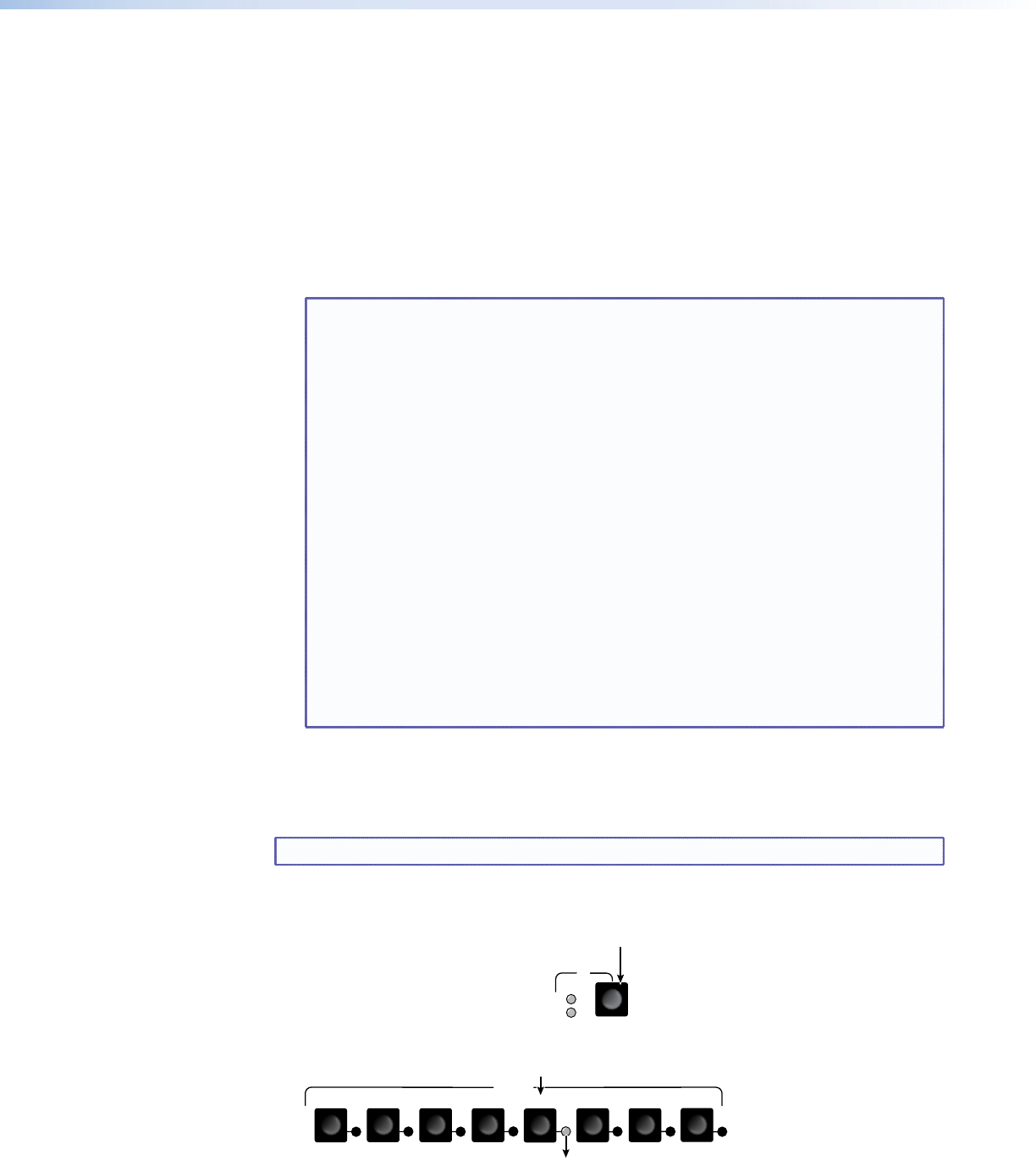
Creating a Set of Ties
You can create a set of ties, changing the current configuration, by using the front panel
buttons. Change the current configuration as follows:
1. Select video, audio, or both to configure by pressing the I/O button as necessary.
2. Select the desired input and one or more outputs by pressing the input and output
buttons.
3. Press and release the Enter button.
4. Repeat steps 1 through 3 to create additional ties until the desired configuration is
complete.
NOTES: • Only one video input and one audio input can be tied to an output.
• If a tie is made between an input and an output, and the selected output
was previously tied to another input, the older tie is broken in favor of
the newer tie.
• Output LEDs light when an input is selected to indicate current ties. Press
and release the associated output buttons to clear unwanted outputs.
• If, when you are configuring video and audio ties, the Audio LED blinks
and the Video LED is on after you have selected an input or output, the
LEDs indicate audio breakaway, meaning that the audio ties are not the
same as the video ties for that input.
• If an input with no tie is selected, only the LED for that input lights.
• As each output is selected, the associated output LED blinks to indicate
a tentative tie until you press the Enter button or the 5-second timeout
expires. LEDs for outputs that were already tied to the input light steadily.
Outputs that are already tied can be left on, along with new blinking
selections, or toggled off by pressing the associated output button.
• If you inadvertently press the wrong input or output button, wait
approximately 5 seconds. The input and output button selections time
out and are abandoned.
Example 1: Create a set of video and audio ties
In the following example, input 5 is tied to outputs 3, 4, and 8. The example shows the front
panel indications that result from your actions.
NOTE: This example assumes that there are no ties in the current configuration.
1. Select video and audio for the tie: If necessary, press and release the I/O button to
cycle through the selections until the both LEDs light.
I/O
AUD
VID
Press the button.
The video LED lights when video is selected.
The audio LED lights when audio is selected.
2. Select an input: Press and release the input 5 button.
7
6
5
2 4
1
INPUTS
8
3
Press and release the Input 5 button.
The Input 5 LED lights to indicate that input 5 is selected.
MVX 44 / 48 / 84 / 88 VGA Matrix Switchers • Operation 13