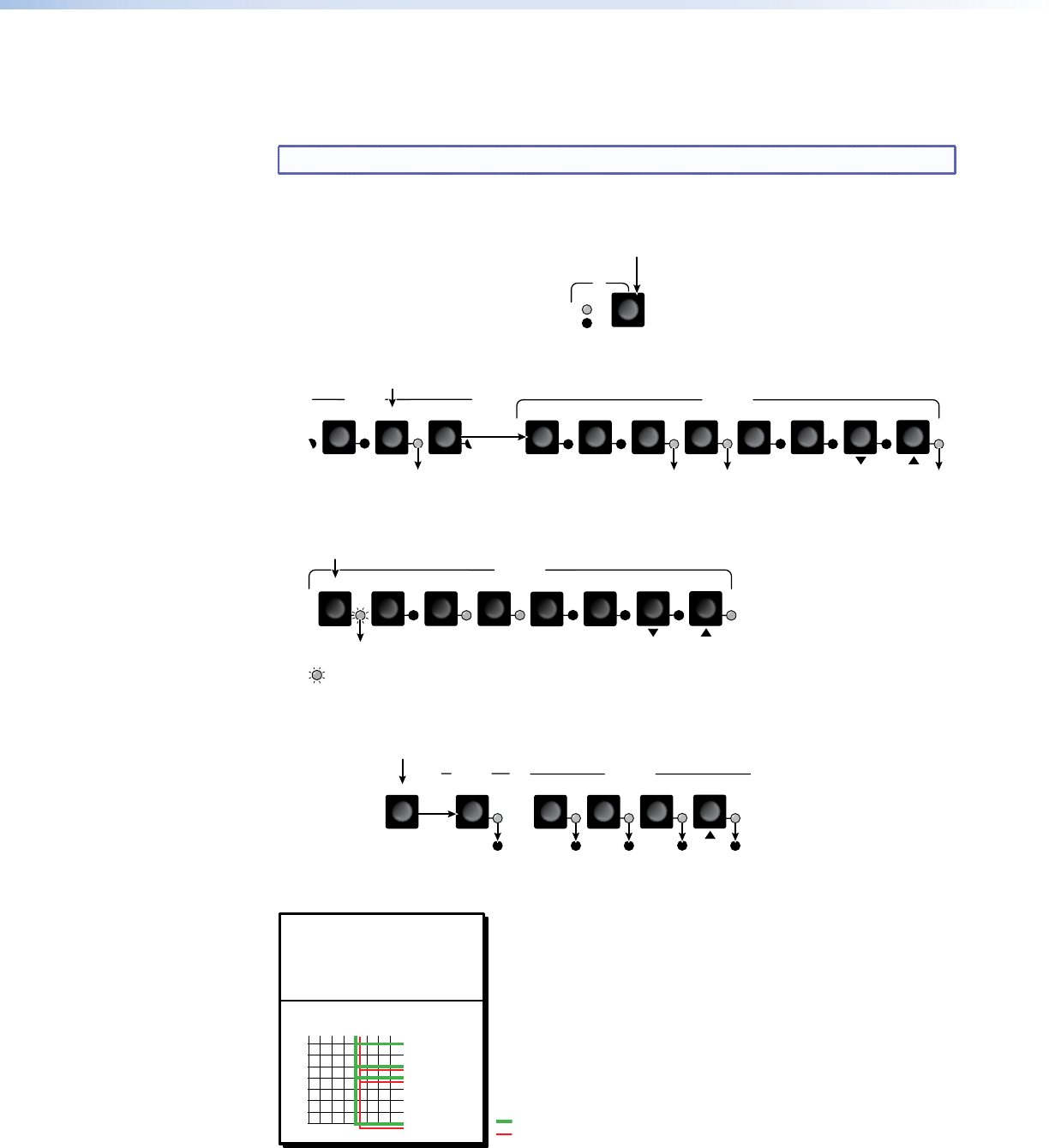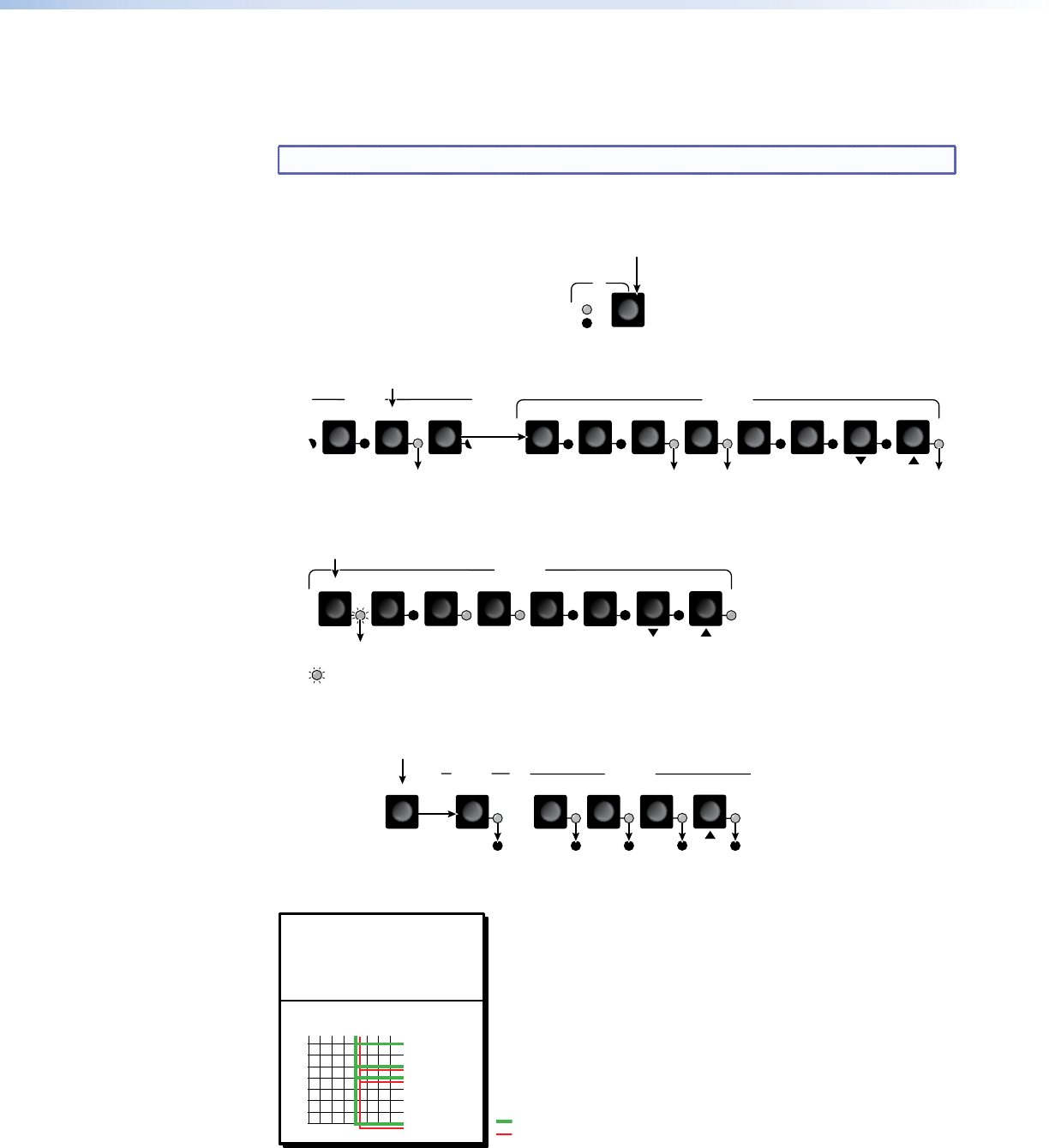
Example 2: Add a video tie to a set of video and audio ties
In the following example, a new video tie is added to the current configuration. The example
shows the front panel indications that result from your actions.
NOTE: This example assumes that you have performed example 1.
1. Select video only for the tie: If necessary, press and release the I/O button to cycle
through the selections until the only the Video LED lights.
I/O
AUD
VID
The video LED lights when video is selected.
The audio LED is off when audio is deselected.
Press the button.
2. Select an input: Press and release the input 5 button.
2
6
5
4
INPUTS
OUTPUTS
1
8
6
5
4
3
7
Press and release the Input 5 button.
The Input 5 LED lights to
indicate that input 5 is selected.
The Output 3, Output 4, and Output 8 LEDs light to indicate the ties created in
example 1.
3. Select the output: Press and release the output 1 button.
7
6
5
2 4
1
8
3
OUTPUTS
Press and release the Output 1 button.
The Output 1 LED blinks to indicate that the selected input will be tied to this output.
= Blinking LED
4. Confirm the change: Press and release the Enter button.
ENTER
3 4
8
15
INPUTS
OUTPUTS
The LEDs for the selected input, the selected outputs,
and the tied outputs light steadily for approximately 1
second to indicate the tie and then go out.
Press the Enter button to
confirm the configuration
change.
1 second
The current configuration is now input 5 video tied to output 1, output 3, output 4, and
output 8 (see figure 9).
Input 5 video tied
to outputs 1, 3, 4, and 8.
Input 5 audio tied
to outputs 3, 4, and 8.
Input
Output
1
3
4
8
5
Video
Audio
Figure 9. Example 2 Configuration
MVX 44 / 48 / 84 / 88 VGA Matrix Switchers • Operation 15