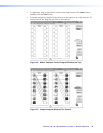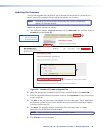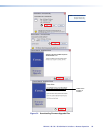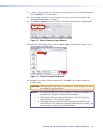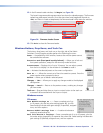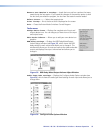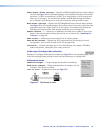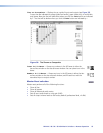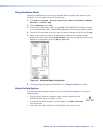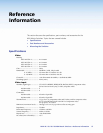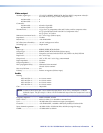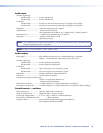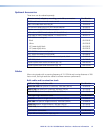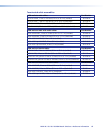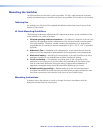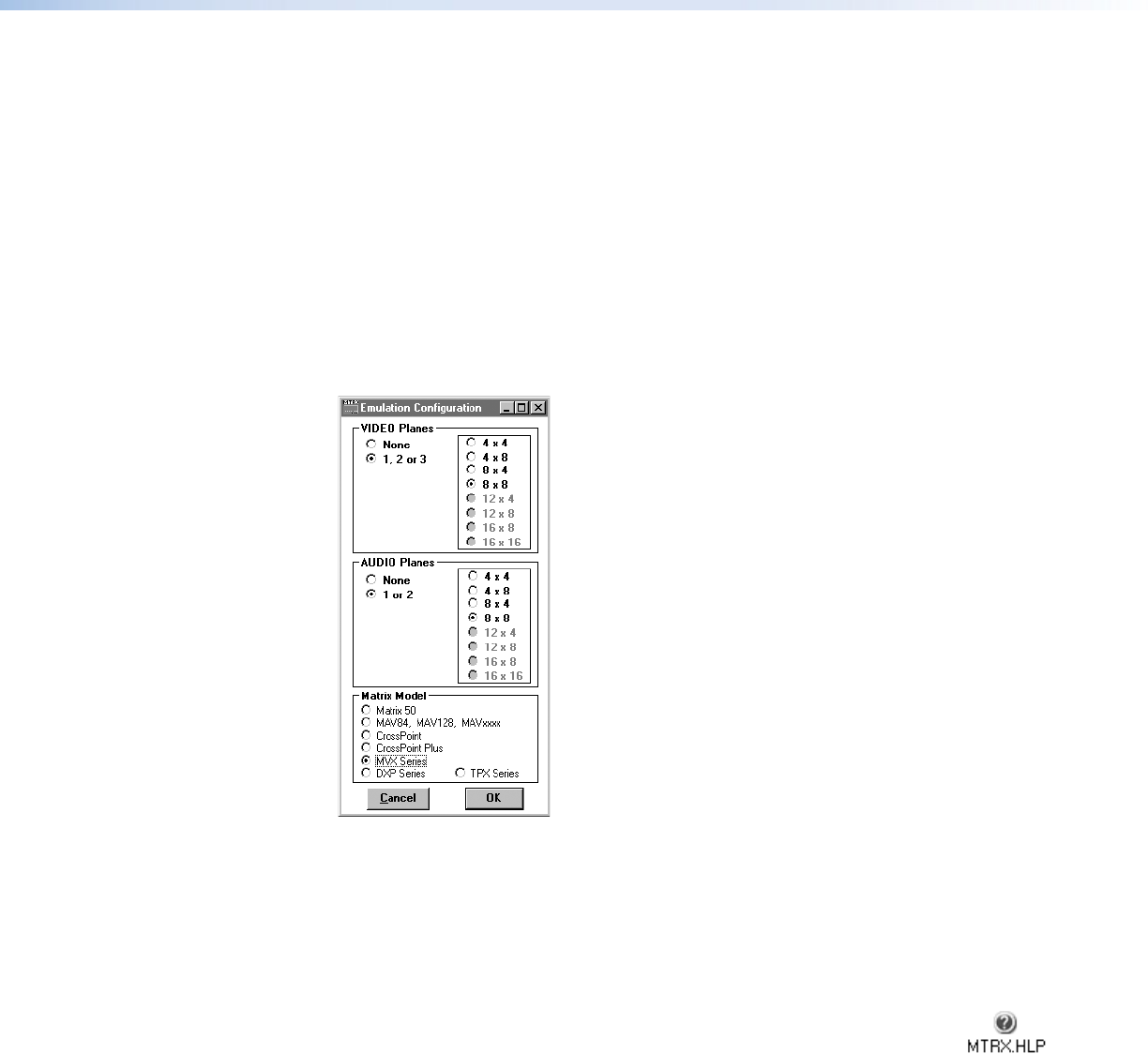
Using Emulation Mode
Emulation mode allows you to set up the software without attaching the switcher to the
computer. To use Emulation mode, do the following:
1. Click Start > Programs > Extron Electronics > Matrix Switchers > MATRIX
Switcher + Control Pgm
.
2. Choose Emulate, and click OK.
3. Choose an emulation file to open, and click OK. The file DEMO.MTX provides a sample
of a completed matrix setup. The file NEW.INI provides a blank setup to get you started.
4. Enter the file name under which you want to save any changes to the file, and click OK.
5. Select 1, 2, or 3 as the number of video planes, 1 or 2 as the number of audio
planes, the correct matrix size, and MVX Series as the matrix model for which you are
preparing a configuration; and click OK (see figure 39).
Figure 39. Emulation Mode Configuration
6. Continue using the program as described in the “Using the Software“ section.
Using the Help System
For information about program features, you can access the help program in any of the
following ways:
• From the Extron Electronics program folder or group, double-click the
MATRIX Switcher Help icon (shown at right).
• From within the Matrix Switcher Control Program, click Help > Contents
on the menu bar.
• From within the Matrix Switcher Control Program, press the <F1> key.
MVX 44 / 48 / 84 / 88 VGA Matrix Switchers • Remote Operation 56