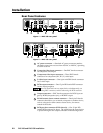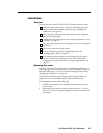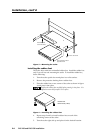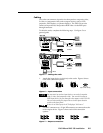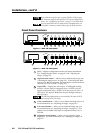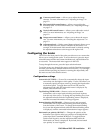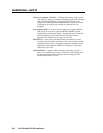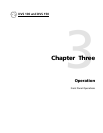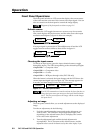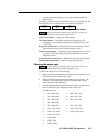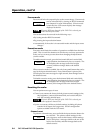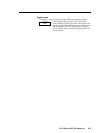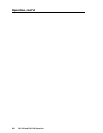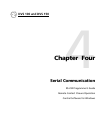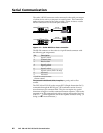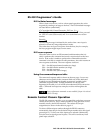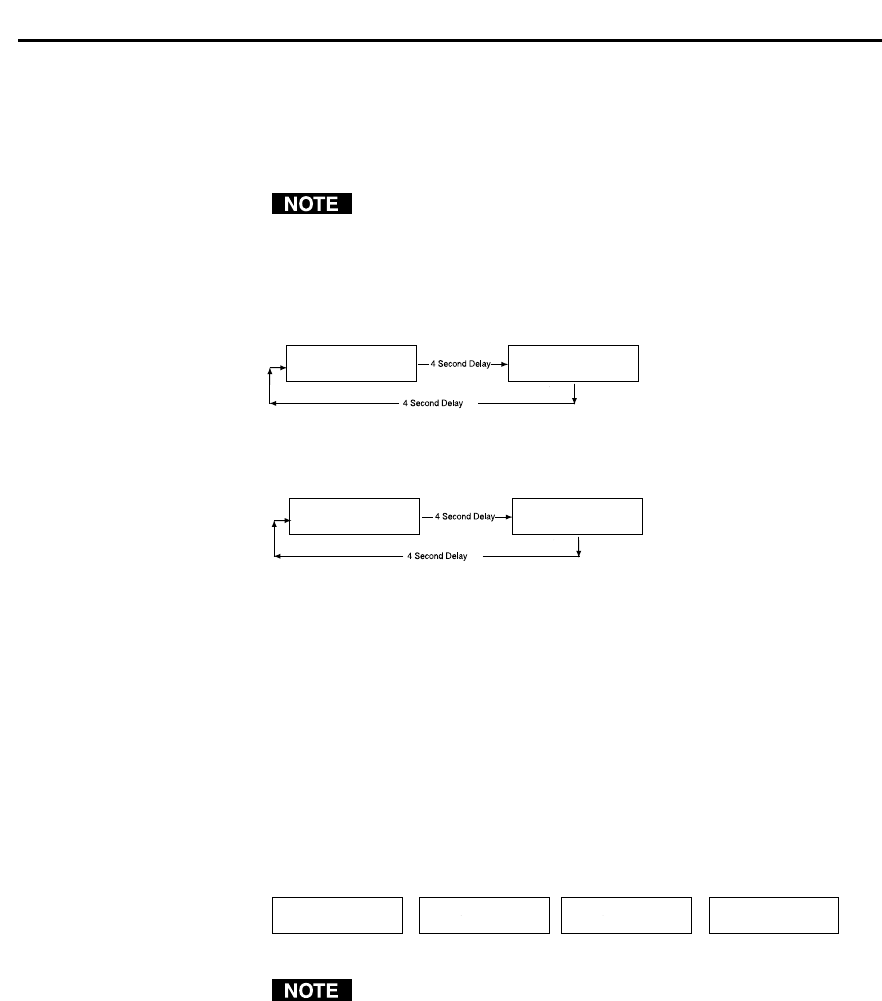
Operation, cont’d
DVS 100 and DVS 150 Operation3-2
Operation
Front Panel Operations
The front panel includes an LCD screen that displays the current status
of the scaler and the scan rate of the current video input signal. You can
also use controls on the front panel to control the image display.
Diagrams of the front panels are shown on page 2-6.
Default screens
By default, the LCD toggles between two screens every four seconds.
One screen displays the product name, and the other shows the output
resolution and frequency (figure 10 shows an example).
Figure 10 — Default screens
If no input signal is present, the LCD backlight turns off and the LCD
toggles between screens similar to those shown in figure 11.
Figure 11 — No signal present
Choosing the input source
To choose an input source, press the input selection button to toggle
through the inputs. The LED corresponding to the selected input lights:
• Input LED 1 — Composite video
• Input LED 2 — Component video
• Input LED 3 — S-video
• Input LED 4 — RGB pass-through video (DVS 150 only)
When the button is released, the input changes and the LCD shows the
current input and signal type (see figure 12). The message appears for
8 seconds, and then changes back to the default screens.
Figure 12 — Current input screens
If an RS-232 command was issued to activate the freeze function, to
change the input source you must press the input selection button
twice. The first press unfreezes the image, and the second changes
the input source.
Adjusting an image
The front panel controls allow you to make adjustments to the displayed
image.
To make an adjustment, do the following:
1. Push the control button that corresponds to the adjustment you
want to make. The LED above the pressed button lights, and,
depending on the selected button, the LCD displays the current
level value for the adjustment.
2. Turn the adjustment knob until the desired adjustment is
accomplished. The LCD returns to the default screens, and the
adjusted value is saved for future use by the active input, if you
1280 X
1024 @60
EXTRON
DVS 100
No
Source
EXTRON
DVS 100
INPUT 2
COMPNENT
INPUT 1
CMPOSITE
INPUT 3
S-VIDEO
INPUT 4
RGB