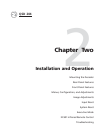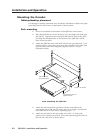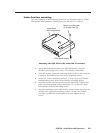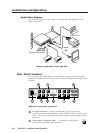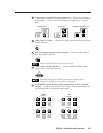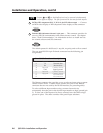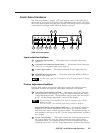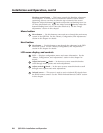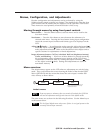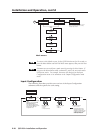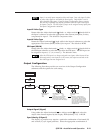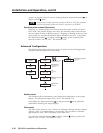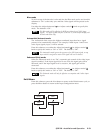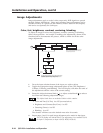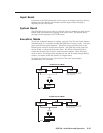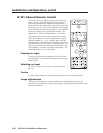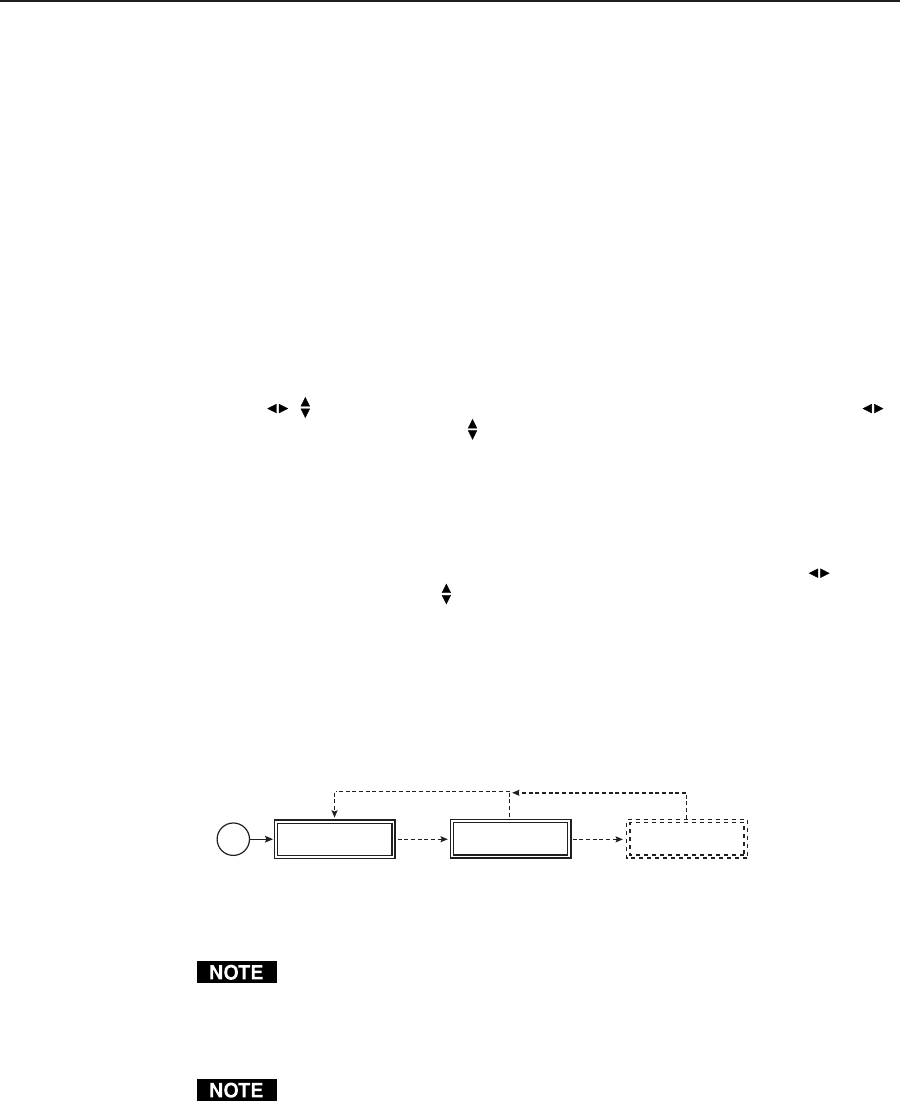
2-9QSD 204 • Installation and Operation
Menus, Configuration, and Adjustments
Decoder configuration and adjustments can be performed by using the
Windows-based control program (see chapter 3 for details) or by using the front
panel controls and the menus that are displayed on the QSD 204’s LCD screen.
These menus are used primarily when the decoder is first set up.
Moving through menus by using front panel controls
Menu button — Press the Menu button to activate menus and to scroll to the
four main menus.
Next button — Press the Next button to move between the submenus of a
selected main menu. Pressing the Next button during input configuration
causes the current input’s number and format type to be displayed on the
LCD.
Adjust (
, ) knobs — In configuration mode, rotate the Adjust horizontal ( )
knob and Adjust vertical (
) knob to scroll through submenu options and to
make adjustment selections. Refer to the flowcharts in this chapter and to
specific sections for explanations on knob adjustments.
Image adjustment buttons: Col/Tnt, (color/tint) Brt/Cont (brightness/contrast),
Center, and Blanking — When one of these buttons is pressed repeatedly,
the corresponding image adjustment menu appears on the LCD screen.
Adjustments can then be made by rotating the Adjust horizontal (
) knob
or the Adjust vertical (
) knob. Settings and adjustments are stored in
nonvolatile memory.
Menu overview
The default menus appear on the LCD when no adjustments are actively being
made. They cycle between the screen showing the model of the decoder (QSD
204 or QSD 204 D) and the screen that shows the active input’s number and
video format, as shown below.
Power
on
EXTRON
QSD204D
2 sec.
INPUT 1
CMPOSITE
2 sec.
2 sec.
NO
SIGNAL
2 sec.
* The No Signal default menu only occurs if
there is no signal present at the currently
selected input connector.
Default menus
From any menu or submenu, after ten seconds of inactivity the QSD 204
will save all adjustment settings and time-out to the default menus.
The main menus are as shown in the following flowchart. Use the Menu key to
scroll between them.
The No Signal default menu only occurs if there is no signal present at the
currently selected input connector.