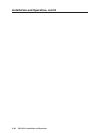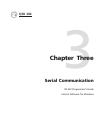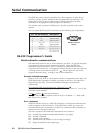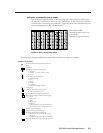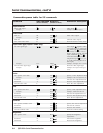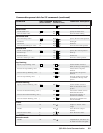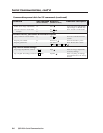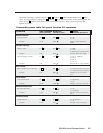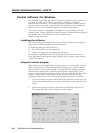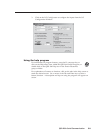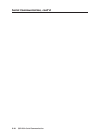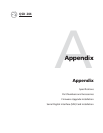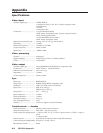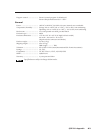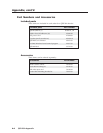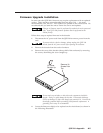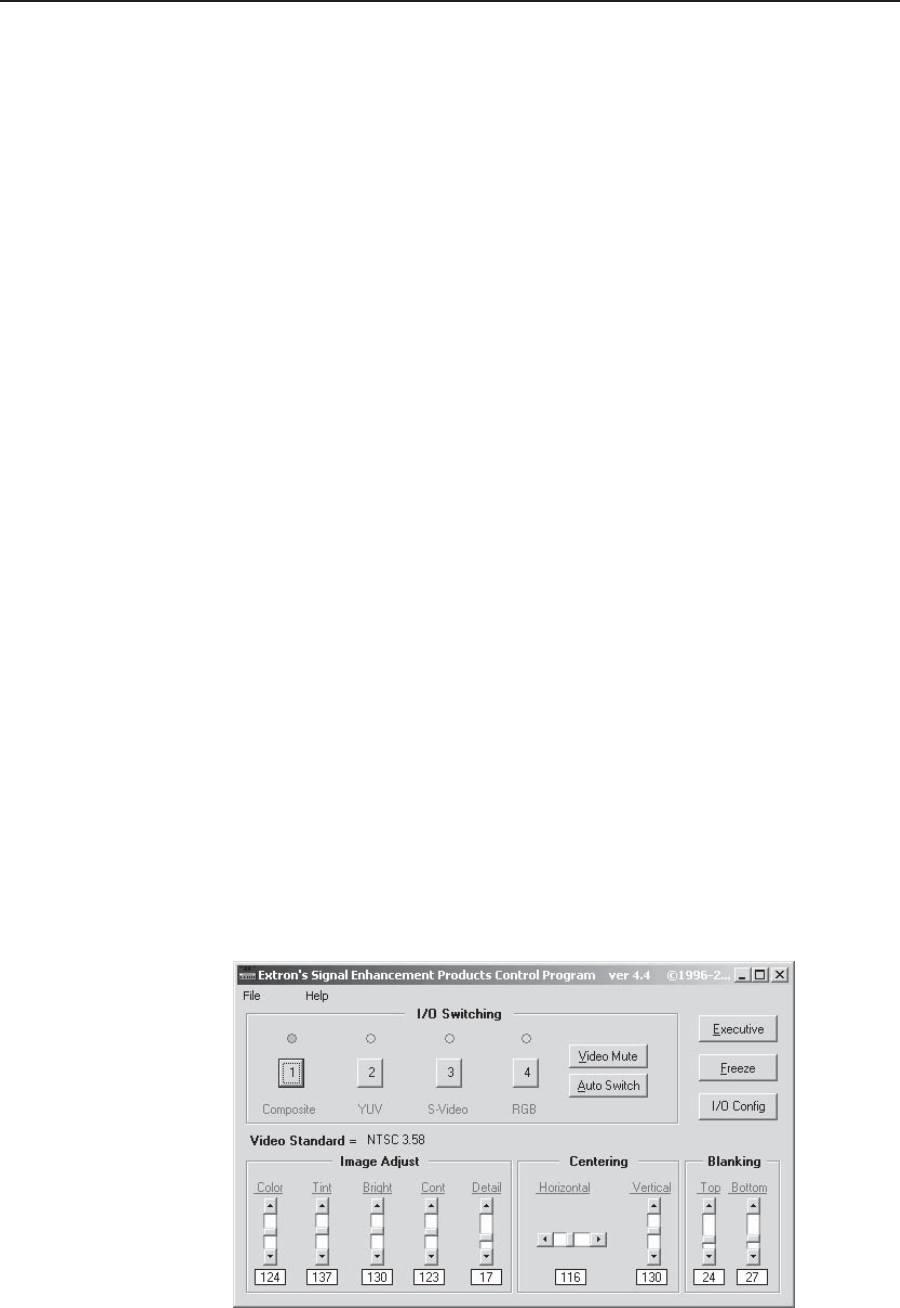
Serial Communication, cont’d
QSD 204 • Serial Communication3-8
Control Software for Windows
The included Extron QSD 204 Control Program for Windows offers another way
to control the QSD 204 via RS-232 connection in addition to the Simple
Instruction Set commands. The control program’s graphical interface includes
the same functions as those on the decoder’s front panel and some additional
features that are only available through the Windows-based software.
The control software is compatible with Windows 95/98, Windows NT, and
Windows 2000. Extron’s QSD 204 Control Program is included with the decoder,
and updates can be downloaded from the Extron Web site
(http://www.extron.com).
Installing the software
The control program is contained on a set of 3.5-inch diskettes, and it requires
approximately 2 MB (megabytes) of hard disk space.
To install the software on the hard drive:
1. Run SETUP.EXE from the floppy disk.
2. Follow the instructions that appear on the screen.
By default the installation creates a C:\QSD 204 directory, and it places two
icons (QSD 204 Control Pgm and QSD 204 Help) into a group or folder named
“Extron Electronics”.
Using the control program
Many items found in the QSD 204 Control Program are also accessible via front
panel controls and the LCD menus described in chapter two. Refer to chapter
two for details on features and settings. The QSD 204 Help Program provides
information on settings and on how to use the control program itself. Some
features, including the miscellaneous options, are only available via this control
program. These features are described in the sections of this chapter that
correspond to the parts of the control program where the features are found.
1. To run the control program, double-click on the QSD 204 Control Pgm icon
in the Extron Electronics group or folder. The Comm menu appears on the
screen.
2. Click on the comm port that is connected to the QSD 204’s RS-232 port.
The Extron QSD 204 Control Program windows appear.