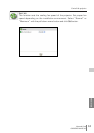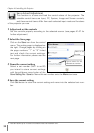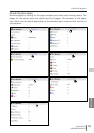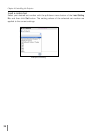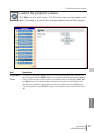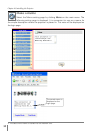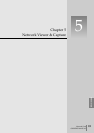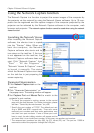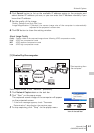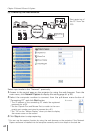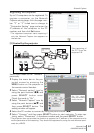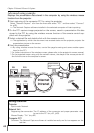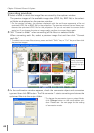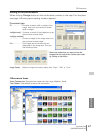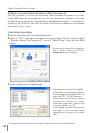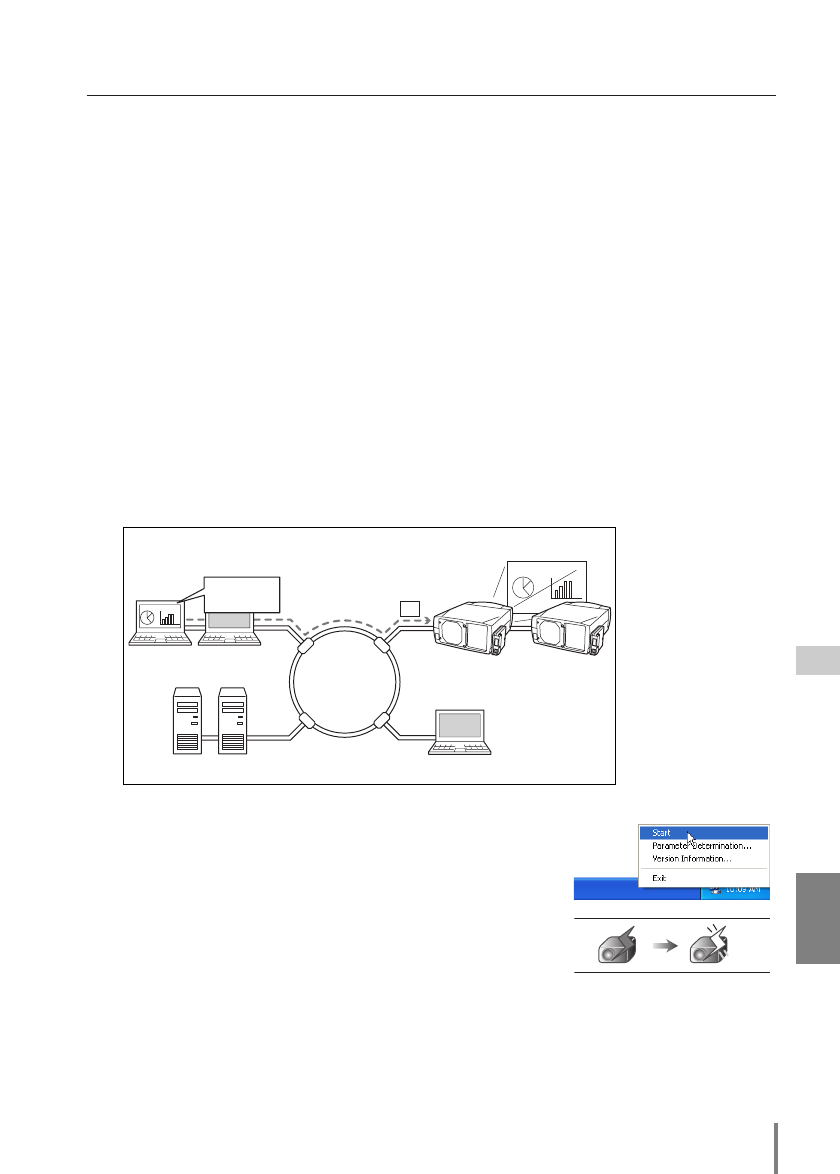
61
Network Unit
OWNER’S MANUAL
ENGLISH
Network Capture
[1] Control by the computer
* Start capturing from
the computer.
Select input mode to the “Network” previously.
1 Click Network Capture icon on the task bar.
2 Click “Start” on the popup menu.
The captured screen image of the computer will appear
on the projected screen.
* If the error message appears, check “Parameter
Determination” described on the previous page.
3 To stop capturing, click “Stop” on the popup menu.
Internet
Intranet
PC2
PC4PC3
PC5
PJ2 PJ1
PC1
Capture
Project this screen
image with PJ2.
* PC privided with the Network Capture.
In the standby In capturing
Icon on the task bar
4 Click Search button to list up the available IP address assign to the projector and
select desired IP address you use, or you can enter the IP address manually if you
know that IP address.
5 Set the quality of the image.
Quality: Selects from High, Mid, Low
Image Magnification: If checked, the screen image size of the computer is automatically
adjusted to the projector’s screen size.
6 Click OK button to close the setting window.
About Image Quality
Quality : Quality mode of the captured image shows following JPEG compression mode.;
High : JPEG low compression mode
Mid : JPEG medium compression mode
Low : JPEG high compression mode