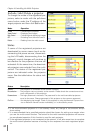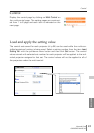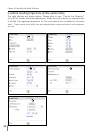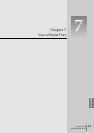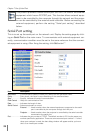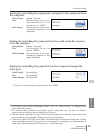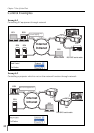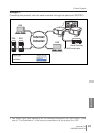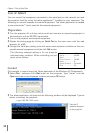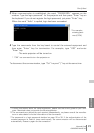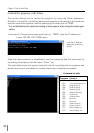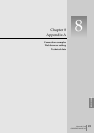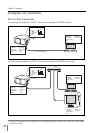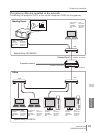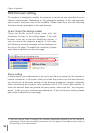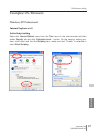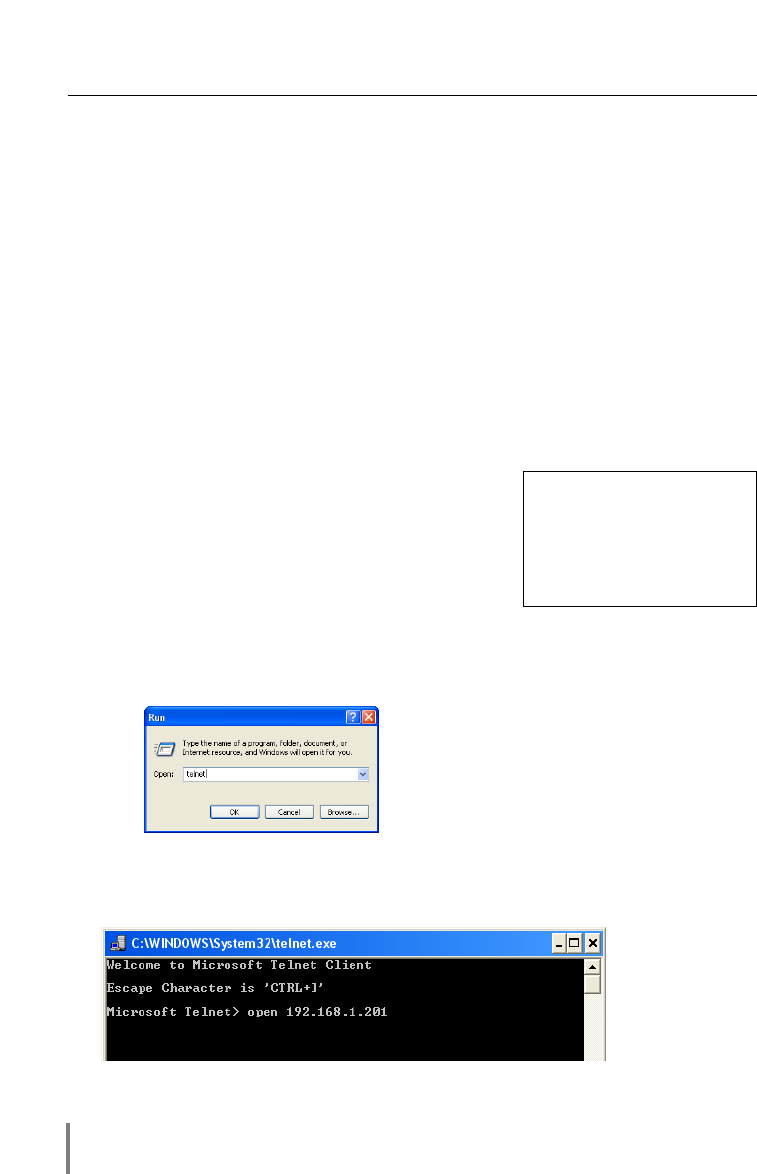
90
Chapter 7 Use of Serial Port
Use of Telnet
You can control the equipment connected to the serial port on the network unit and
the projector itself by using the telnet application*
1
installed on your computer. The
following is a control example of external equipment. The telnet application is needed
to use commands*
2
which controls the external equipment.
Preparation
1 Turn the projector off with the mains switch and connect an external equipment to
the serial port with an RS-232C serial cable.
2 Turn on the projector and external equipment.
3 Display the setting page by clicking on Serial Port on the main menu with the web
browser. (☞ p.86).
4 Change the serial port setting to be the same communication condition as the con-
nected external equipment and then click Set button.
The following example setting is for our projector
communication condition. When controlling our pro-
jector set as follows
:
Control
(For example, in case of using the Telnet application of the Windows XP Professional.)
1 Select Run... submenu from Start menu on the computer. Type “telnet” onto the
Open text area on the displayed window and press OK button.
2 The telnet application will start and the following window will be displayed. Type as
below to connect the projector.
> open 192.168.1.201 return
* Use the IP
address assigned
to the projector
Baud rate ..........19200
Parity ................NONE
Stop ..................1
Flow Control ......NONE
Data ..................8
Serial Control ....External
Port ..................23